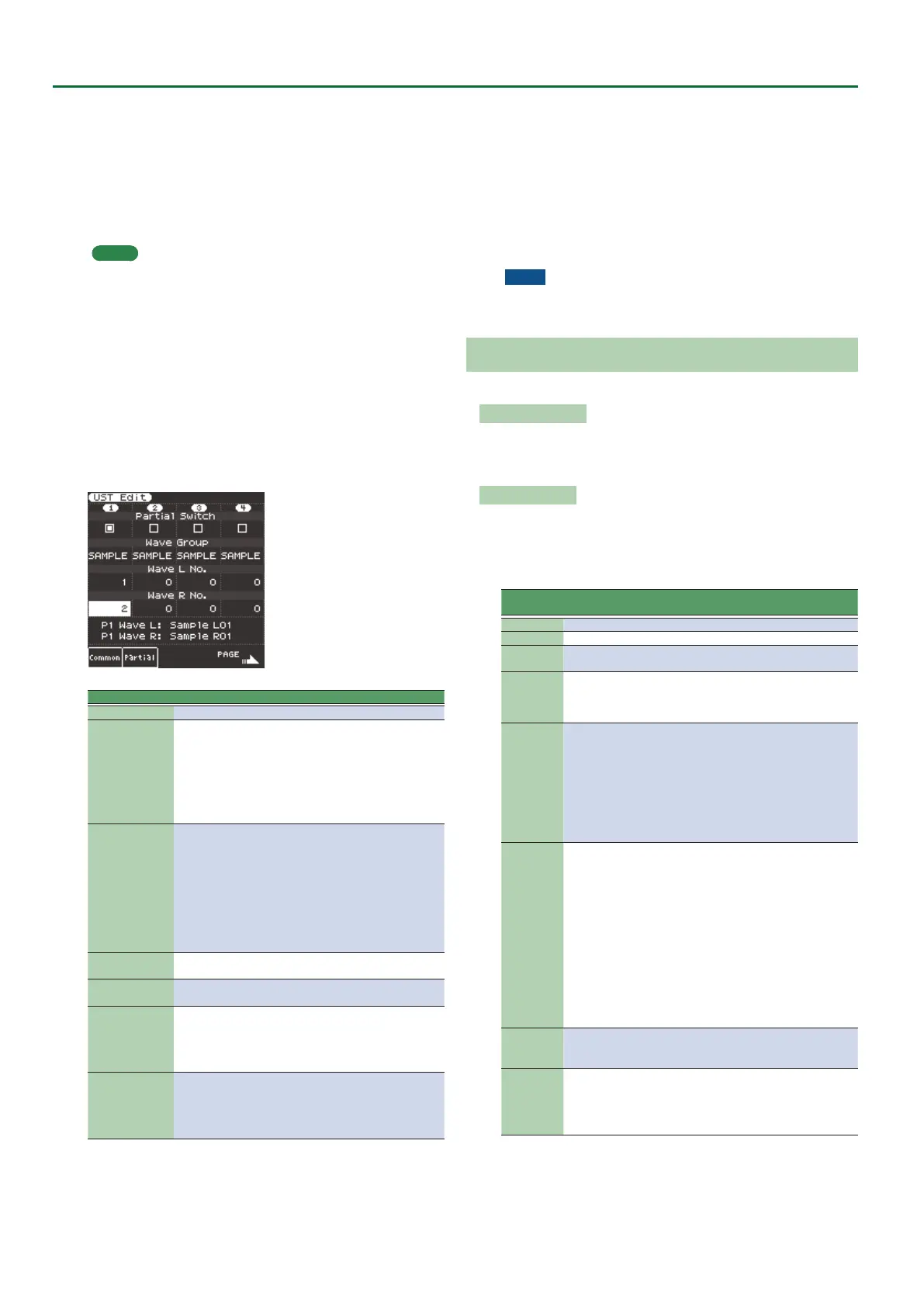30
Sampling Menu
* User Tone is sometimes abbreviated as UST.
1. In the Tone section, press the [User] button.
The User Tone list appears.
5 Each time you press the [User] button, the contents of the list
switch between UST and UDK.
2. Use the direct buttons to select the Tone that you want
to edit.
MEMO
If you want to create a new user tone, select “Empty.”
3. Press the [Option] button.
The UST Option screen appears.
4. Use the direct buttons to select “Edit.”
The UST Edit screen appears.
On the E-A7, one tone consists of four elements of sound (Partial
1–4).
For each of these partials, you can change the waveform (Wave) and
specify the keyboard region in which it will produce sound.
Use the cursor buttons or direct buttons to select the parameter that
you want to edit, and use the Value [-] [+] buttons to edit the value.
Alternatively, you can edit the value by using the [Balance/Value]
knob (when the Value function is active / LED unlit).
Parameter Value Explanation
Partial Switch ON, OFF Partial on/o
Wave Group
INT, SAMPLE,
MULTISAMPLE
Group of the waveform (Wave) to assign
to the partial
INT: Internal tone waveforms
SAMPLE: Sample waveforms
MSAM: Multisample waveforms
* If you select samples, the pitch won’t
change for keys more than two octaves
away from the original key.
Wave No. L
(Mono)
Wave No. R
OFF, 1 -
Selects the waveform. Along with the
wave number, the wave name is also
shown in the lower part of the screen.
If you want to use mono, specify only
the left side (L). If you want to use ste-
reo, specify the right side (R) as well.
* If you use a multisample in stereo, specify
the same number for L and R.
* If you use a sample in stereo, you should
likewise specify the same wave for L and R.
Key Range Lower C-1–UPPER
For each partial, species the lowest key
of the range in which it will sound.
Key Range Upper LOWER–G9
For each partial, species the highest
key of the range in which it will sound.
Velocity Range
Lower
1–UPPER
Species the lowest keyboard playing
strength that will sound the partial.
Make this setting if you want to use
keyboard playing strength to switch
between partials.
Velocity Range
Upper
LOWER–127
Species the highest keyboard playing
strength that will sound the partial.
Make this setting if you want to use
keyboard playing strength to switch
between partials.
For details on other parameters, refer to the “User Tone
Parameters” (p. 30) later in this manual.
5. To save the User Tone, press the [Write] button.
A screen appears in which you can name the user tone.
&
“Assigning Names” (Owner’s Manual: p. 16)
If you decide to cancel, press the [Exit] button.
6. Press the [F5] (Exec) button.
7. Use the direct buttons and function buttons to select
the save-destination.
8. Press the [Enter] button.
A conrmation message appears.
9. To save, select “ Ye s .”
If you want to change the save-destination, select “No” to return to
the page where you can specify the save-destination.
NOTE
If there is a user tone in the save-destination, the original user
tone is overwritten.
User Tone Parameters
The following parameters can be edited.
Common parameters
These parameters apply to the entire tone.
The list of Common parameters appears when you press the [F1]
(Common) button in the Tone Edit screen.
Partial parameters
These parameters can be edited for each individual partial.
The list of Partial parameters appears when you press the [F2]
(Partial) button in the Tone Edit screen.
Tone Common
Item/Pa-
rameter
Value Explanation
Tone Level 0 - 127 Tone volume
Octave Shift -3 - +3 Tone pitch (in octave units)
Tone Coarse
Tune
-48 - +48 Tone pitch (in semitone units, ± 4 octaves)
Tone Fine
Tune
-50 - +50
Tone pitch (in units of 1 cent = 1/100th of a semi-
tone)
Legato
Switch
OFF, ON
Species whether LEGATO SW is used (ON) or not
used (OFF). LEGATO SW is eective if the Keyboard
Part Mixer’s Mono/Poly parameter is set to “MONO.”
If LEGATO SW is “ON,” and you press another key
while a previous key is still held down, the pitch
smoothly changes to the newly-pressed key while
maintaining the continuity of that note.
This lets you obtain eects similar to the hammer-
ing-on or pulling-o techniques of a guitarist.
Legato
Retrigger
OFF, ON
Species whether the note is retriggered (ON) or not
retriggered (OFF) when you play legato. Normally
you’ll leave this “ON.”
LEGATO RETRIGGER is eective if the Keyboard Part
Mixer parameter Mono/Poly is set to “MONO” and
LEGATO SW is turned “ON.”
If this is “OFF,” only the pitch will change when
you press another key while still holding down the
previous key, and the attack of the later-played note
will not be heard.
You should use the “OFF” setting when playing
phrases on a wind instrument or bowed string
instrument sound, or when simulating a mono synth
keyboard.
Portamento
Mode *1
NORMAL,
LEGATO
NORMAL: Portamento is always applied.
LEGATO: Portamento is applied only when you play
legato.
Portamento
Type *1
RATE, TIME
RATE: The speed of the pitch change is xed (the
time occupied by the pitch change is proportional
to the distance between the pitches).
TIME: The time of the pitch change is xed (unaf-
fected by the distance between the pitches).
