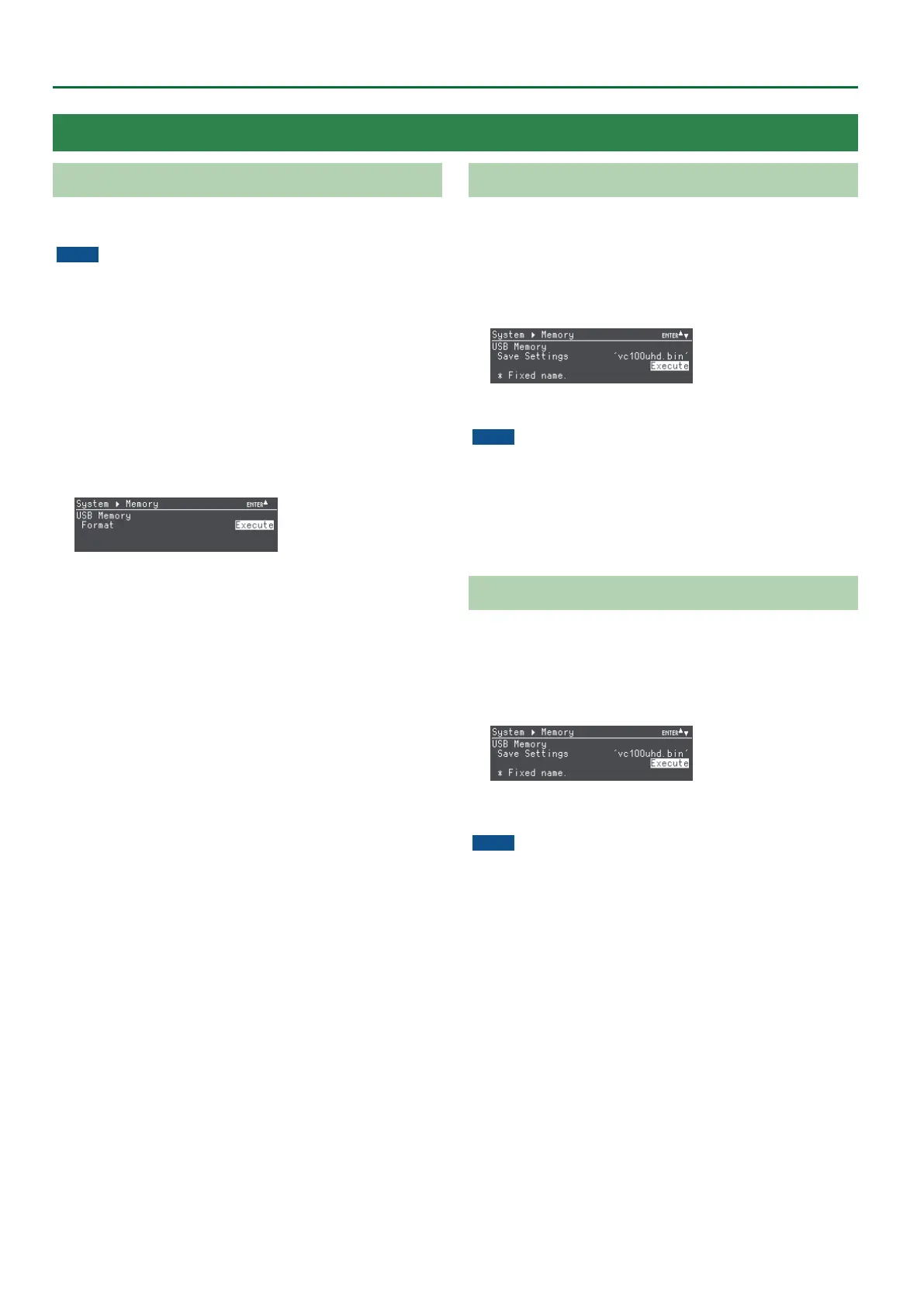18
Using the Memory
Formatting a USB Flash Drive
The rst time that you use a USB ash drive, you must use the unit to
format it.
NOTE
5 A USB ash drive that was not formatted by this unit will not be
recognized.
5 Never turn o the power or remove the USB ash drive while the
message “Processing.” is shown.
5 When you format a USB ash drive, all data on that USB ash drive
is erased. If the drive contains important data, back it up to your
computer before you format the drive.
1. Connect the USB ash drive to the USB HOST port.
2. Select Root menu “System” 0 “Memory” 0
USB Memory “Format.”
3. Press the [PAGE/CURSOR] knob.
Formatting is executed.
4. Press the [SETUP] button twice to return to the Root
menu screen.
Saving
This saves all settings as a single le to a USB ash drive.
The settings are saved in the root directory with the “vc100uhd.bin”
lename.
1. Select Root menu “System” 0 “Memory” 0
USB Memory “Save Settings.”
2. Press the [PAGE/CURSOR] knob.
NOTE
Never turn o the power or remove the USB ash drive while the
message “Processing.” is shown.
3. Press the [SETUP] button twice to return to the Root
menu screen.
Recalling
Loads the settings saved on a USB ash drive into this unit.
This overwrites all settings on this unit.
1. Select Root menu “System” 0 “Memory” 0
USB Memory “Load Settings.”
2. Press the [PAGE/CURSOR] knob.
NOTE
Never turn o the power or remove the USB ash drive while the
message “Processing.” is shown.
3. Press the [SETUP] button twice to return to the Root
menu screen.
Saving the Unit’s Settings on a USB Flash Drive
