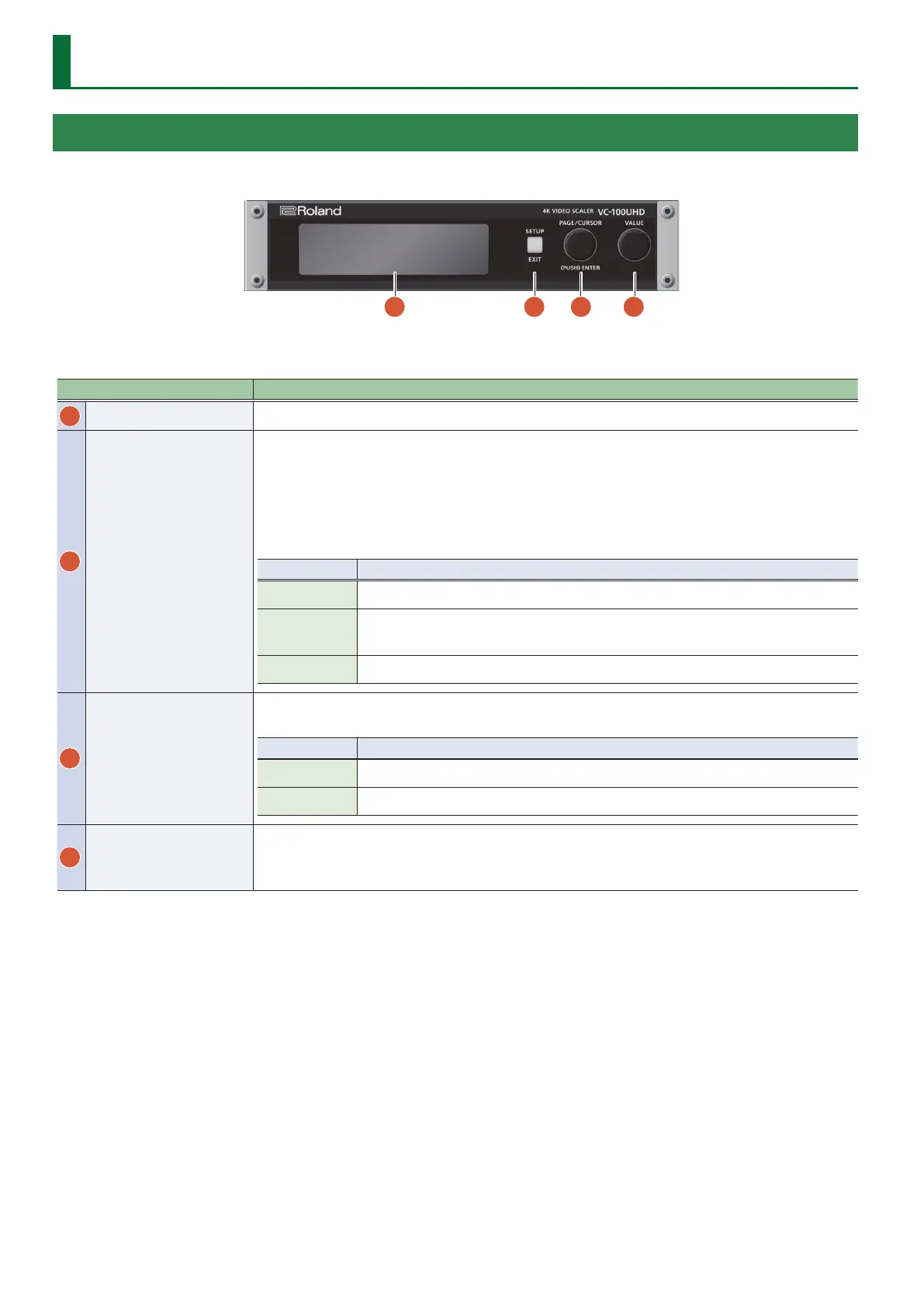2
Panel Descriptions
Front Panel
Name Explanation
1
Display
This shows various information about the VC-100UHD.
2
[SETUP] button
5 If you press this when it is unlit, the setup menu screen appears.
5 If you press this when it is lit green, you move from the setup menu screen to the status screen, and the button
goes dark.
5 If a lower level of the setup menu screen is shown, this button operates as the [EXIT] button, so that each press of
the button returns to the screen of the next higher level.
The illuminated color of the button indicates the state of this unit.
Indicator Explanation
Unlit The status screen is shown.
Lit green
The setup menu screen is shown.
Alternatively, panel lock is on (display unlit).
Blink red A problem has occurred with this unit while panel lock is on (display unlit).
3
[PAGE/CURSOR] knob
When the upper right of the screen indicates “ENTER,” pressing the [PAGE/CURSOR] knob conrms the edited value.
Alternatively, it executes the operation.
[SETUP] button Explanation
Lit green Moves the cursor in the setup menu screen.
Unlit Switches pages in the status screen.
4
[VALUE] knob
In the status screen or the setup menu screen, use this to enter a value.
If you turn the knob while pressing it, the value changes more greatly.
& “Operating the [VALUE] Knob” (p. 5)
1
3
4
2
