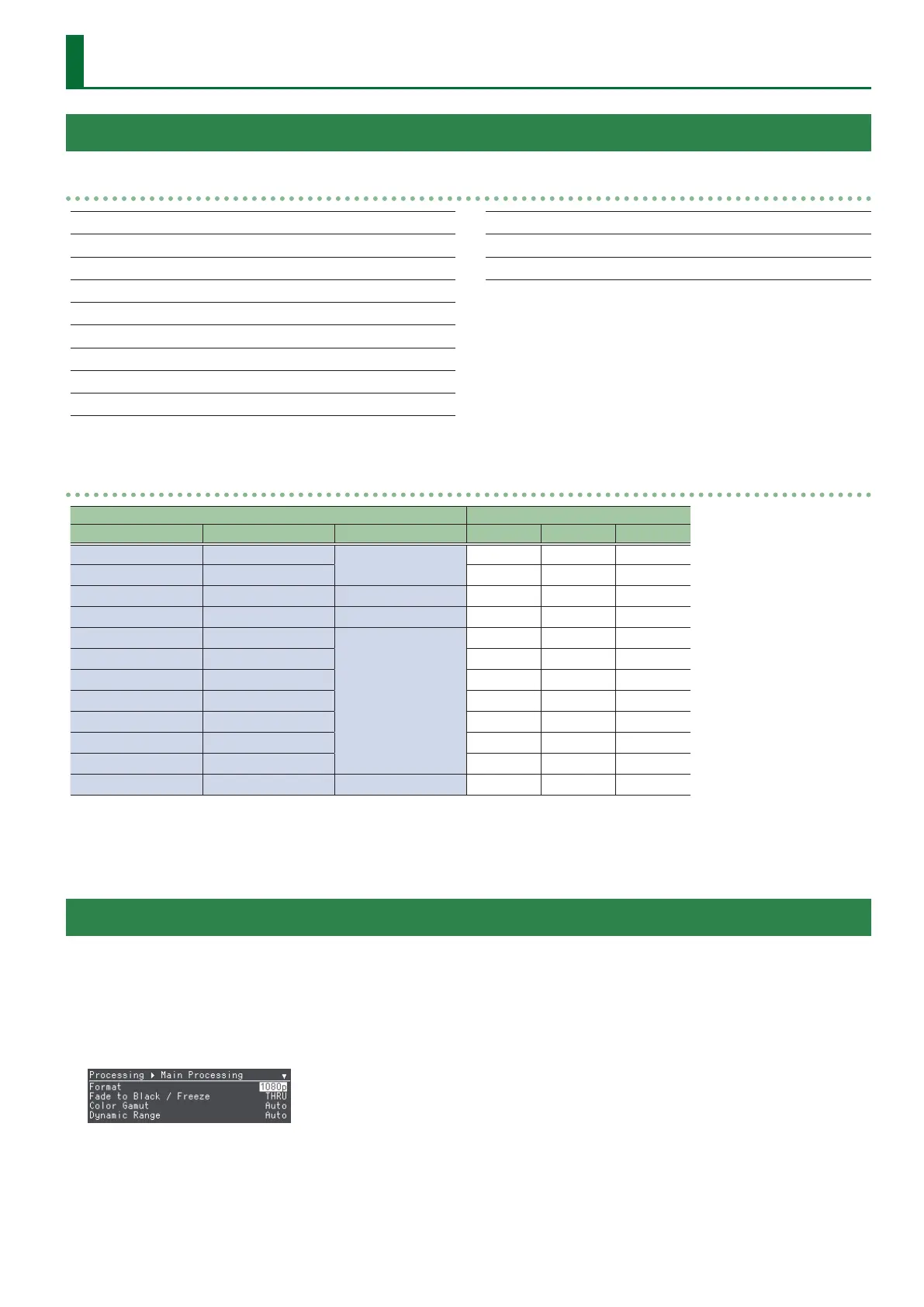9
Video Operations
List of Compatible Video Formats
Input video formats
1080i/50 Hz, 59.94 Hz, 60 Hz
1080p/50 Hz, 59.94 Hz, 60 Hz
1080p/119.88 Hz, 120 Hz, 239.76 Hz, 240 Hz (*1)
2160p (UHD 3840 x 2160)/50 Hz, 59.94 Hz, 60 Hz
2160p (DCI 4096 x 2160)/50 Hz, 59.94 Hz, 60 Hz
1280 x 1024/60 Hz (*1)
1920 x 1200/60 Hz (*1) (*2)
2560 x 1440/60 Hz (*1) (*2)
1920 x 1080/120 Hz (*1) (*2)
1920 x 1080/144 Hz (346.5 MHz) (*1) (*2)
1920 x 1080/240 Hz (556.8 MHz) (*1) (*2)
1920 x 1080/240 Hz (567.0 MHz) (*1) (*2)
(*1) Only HDMI input
(*2) Reduced Blanking
Output video formats
Processing Frame rate (Hz)
Main Sub USB 50.00 59.94 60.00
2160pDCI 2160pDCI
( (
–
2160pUHD 2160pUHD
( (
–
1080p 1080p 1080p
( (
–
720p
( (
–
1080i 1080i
( (
–
4096 x 2160 DCI 4096 x 2160 DCI – –
(
3840 x 2160 UHD 3840 x 2160 UHD – –
(
2560 x 1440 RB 2560 x 1440 RB – –
(
1920 x 1200 RB 1920 x 1200 RB – –
(
1920 x 1080 FHD 1920 x 1080 FHD – –
(
1280 x 1024 1280 x 1024 – –
(
640 x 480
( ( (
5 The selectable formats for each processing system dier depending on the system’s “Frame Rate” value (p. 31).
5 For USB streaming, the system frame rate value is halved when the “USB Streaming 0 Frame Rate” (p. 25) is set to “Half.”
Setting the Output Format
This sets the output format for each processing system (Main Processing/Sub Processing/USB Streaming) to match the connected device.
* When an output format for a processing system is edited, the output for all processing is paused.
1. Select Root menu “Processing” 0 “Main Processing”–
“USB Streaming” 0 “Format.”
2. Turn the [VALUE] knob to select the output format.
3. Press the [SETUP] button twice to return to the Root
menu screen.
