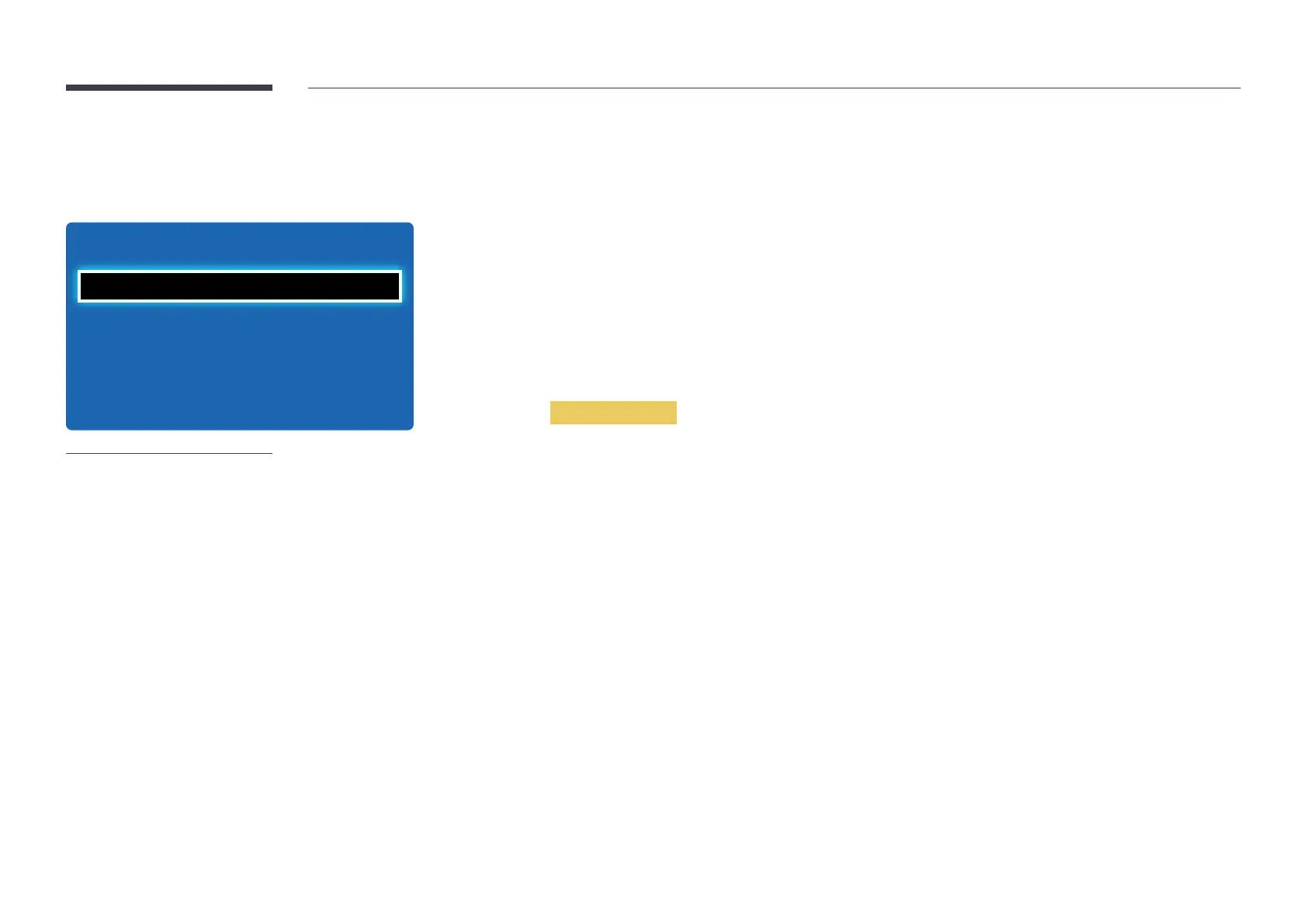100
Eco Solution
MENU m → System → Eco Solution → ENTER E
O
15 min.
O
Eco Solution
Eco Sensor
No Signal Power O
Auto Power O
Energy Saving O
-
The displayed image may differ depending on the model.
Energy Saving
Reduce the power consumption by adjusting the screen brightness.
•
Off / Low / Medium / High
Eco Sensor
To enhance your power savings, the picture settings will automatically adapt to the light in the room.
•
Off / On
―
Adjusting the Backlight setting under Picture while Eco Sensor is on will disable the Off.
―
If the screen contrast is not sufficient, set the Eco Sensor to Off.
If the Eco Sensor is Off, it may not comply with energy standards.
Min. Backlight
When Eco Sensor is On, you can manually adjust the minimum screen brightness. Min. Backlight is the darkest backlight
mode. Make sure the Min. Backlight setting is lower than the Backlight setting.
―
If Eco Sensor is On, the display brightness may change (become slightly darker or brighter) depending on the surrounding
light intensity.
No Signal Power O
Save power by turning the device off when no signal is received from any source.
•
Off / 15 min. / 30 min. / 60 min.
―
Disabled when an attached PC is in power saving mode.
―
The product will automatically power off at a specified time. The time can be changed as required.
Auto Power O
The product will automatically turn off if you don’t press a button on the remote or touch a button on product front panel
within 4 hours to prevent overheating.
•
Off / On
