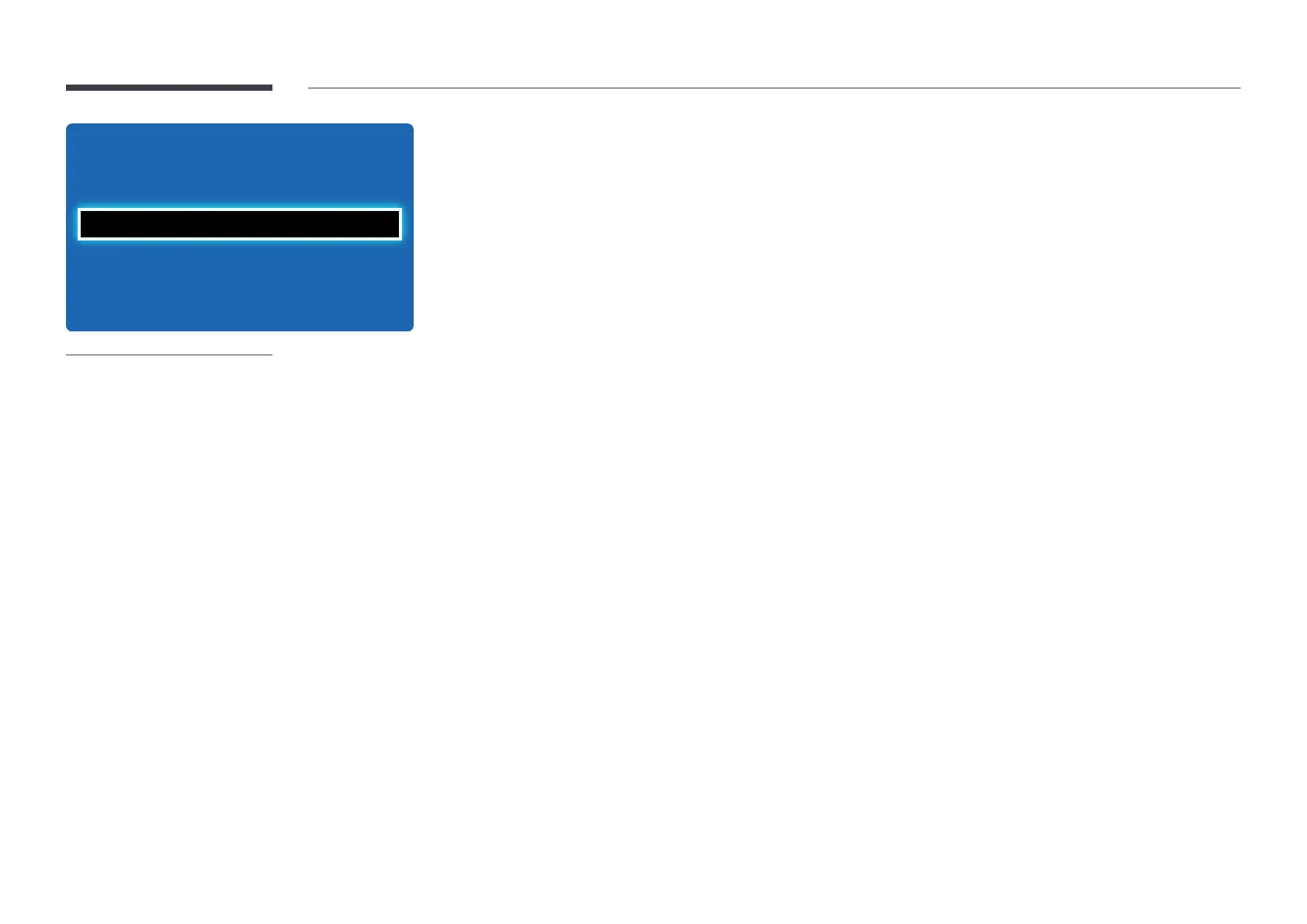103
Screen Burn Protection
Timer
Immediate Display
Side Gray
Pixel Shift O
O
O
O
-
The displayed image may differ depending on the model.
Timer
You can set the timer for Screen Burn Protection.
The Screen Burn Protection feature stops automatically after a specified period of time.
Timer
•
Off
•
Repeat: Display the image retention-preventive pattern set in Mode at specified time intervals(Period).
―
Period and Time can be configured when Repeat is selected.
•
Interval: Display the image retention-preventive pattern set in Mode for a specified period of time (from Start Time to
End Time).
―
The option is enabled only when Clock Set is configured.
•
Mode: Select a screen protective pattern to display.
-
Pixel: Pixels on the screen alternate black continuously.
-
Rolling Bar: A vertical bar moves left to right.
-
Fading Screen: The entire screen becomes brighter, then darker.
―
The Rolling Bar and Fading Screen patterns appear only once regardless of the specified repeat period or time.
•
Period: Specify the time interval to activate the Screen Burn Protection function.
-
1 hour ~ 10 hour
―
The option is enabled when Repeat is selected for Timer.
•
Time: Specify the duration to keep the Screen Burn Protection function on.
-
10 sec ~ 50 sec
―
Enabled when Timer is set to Repeat and Mode is set to Pixel.
•
Start Time: Set the start time to activate the screen protection function.
―
The option is enabled when Interval is selected for Timer.
•
End Time: Set the end time to deactivate the screen protection function.
―
The option is enabled when Interval is selected for Timer.
