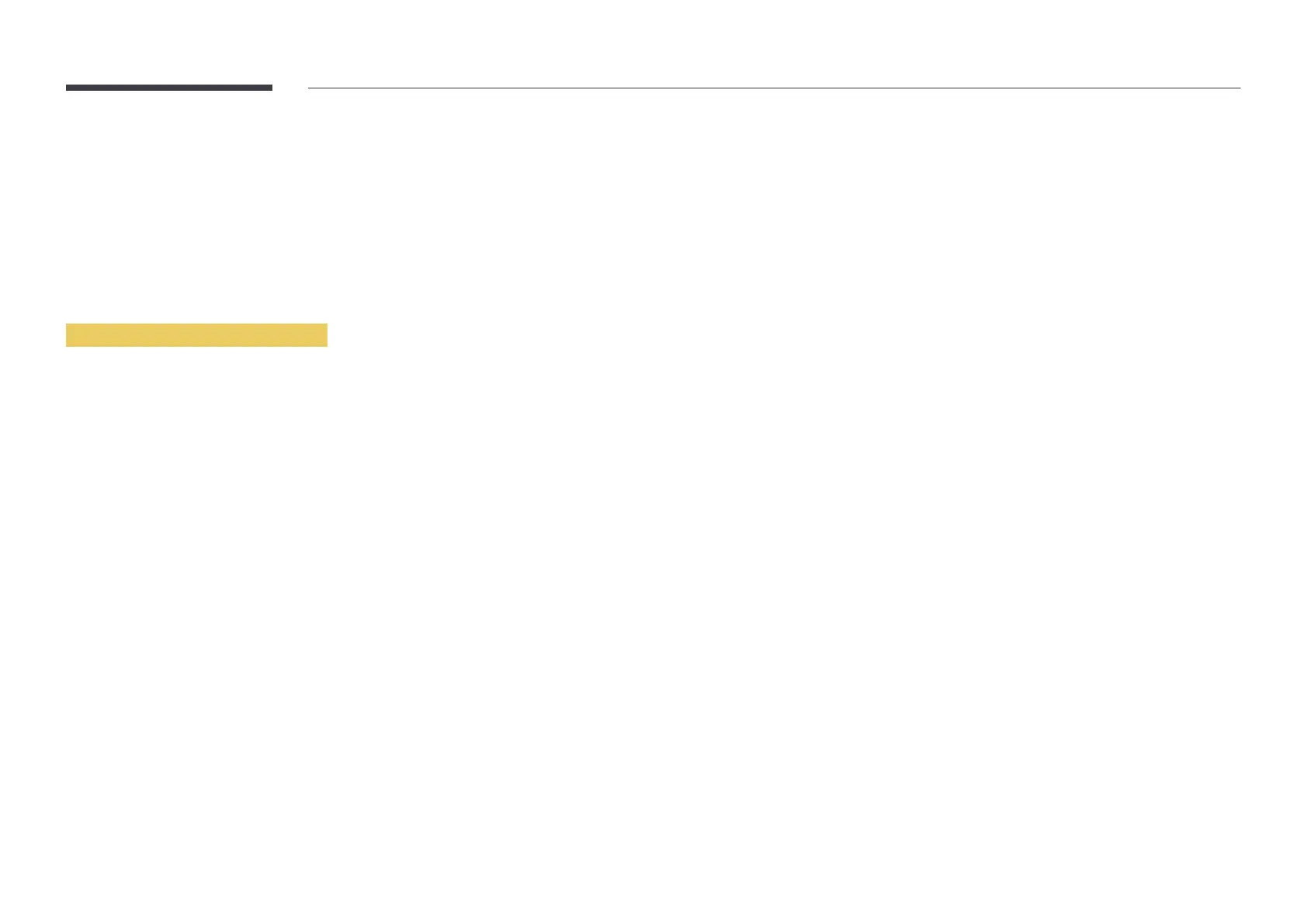88
10
When done, select OK at the bottom of the page, and then press E. The network test screen
appears and the verification process starts.
11
When the connection has been verified, the “Your wireless network and Internet connection are
setup and ready to use.” message appears.
WPS(PBC)
How to set up using WPS(PBC)
If your router has a WPS(PBC) button, follow these steps.
1
Set Network type to Wireless from the Network Settings page.
2
Select WPS(PBC), press E, and then press E again.
3
Press the WPS(PBC) button on your router within 2 minutes. Your product automatically acquires all
the network setting values it needs and connects to your network.
4
The network connection screen appears, and network setup is done.
