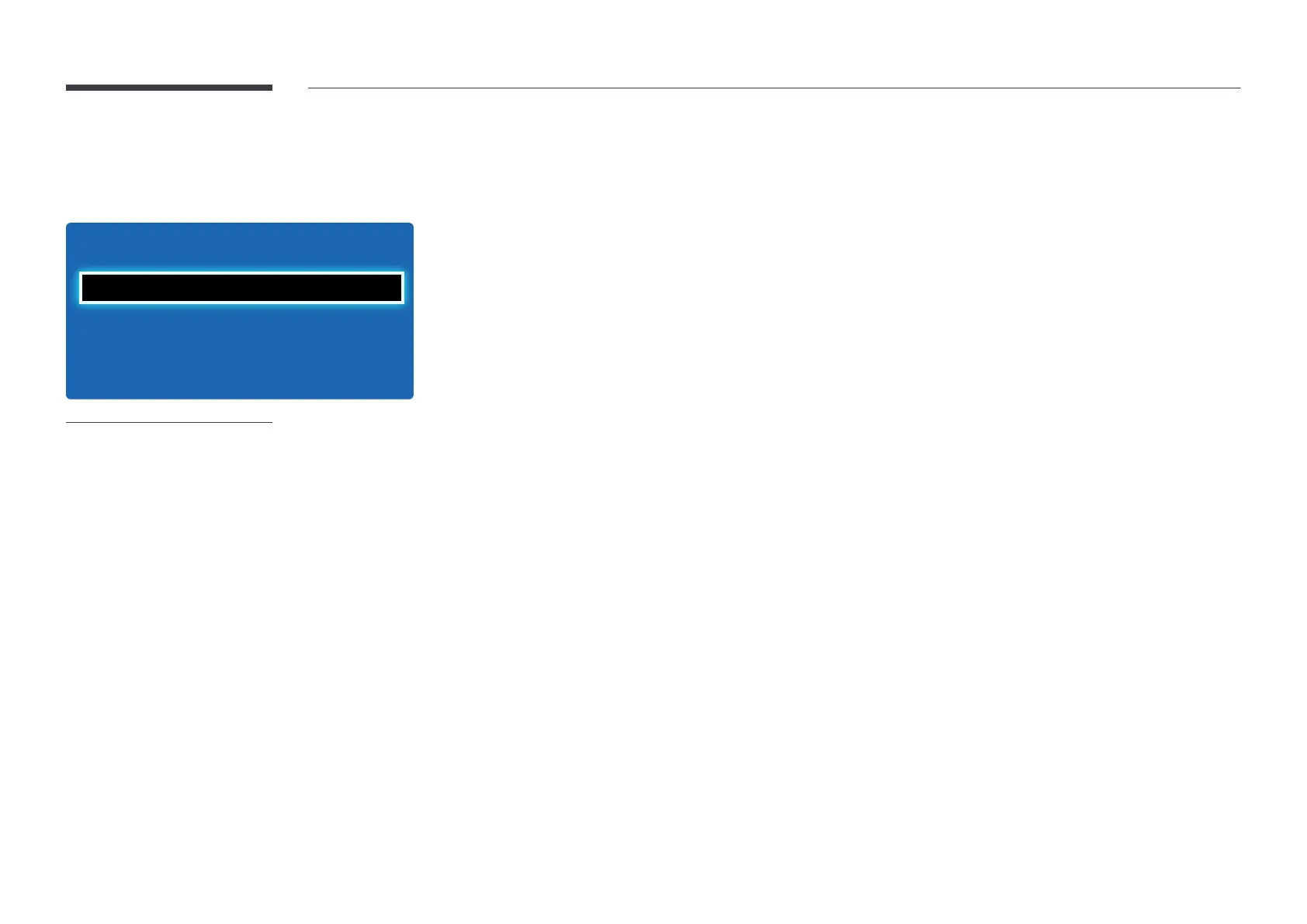54
Picture Size
If you have a cable box or satellite receiver, it may have its own set of screen sizes as well. However, we highly recommend you
use your product’s 16:9 mode most of the time.
―
Different screen adjustment options are displayed depending on the current input source.
•
16:9: Sets the picture to 16:9 wide mode.
•
Zoom1: Use for moderate magnification. Cuts off the top and sides.
•
Zoom2: Use for a stronger magnification.
•
Smart View 1: Reduces the 16:9 picture by 50%.
―
Smart View 1 is enabled only in HDMI mode.
•
Smart View 2: Reduces the 16:9 picture by 25%.
―
Smart View 2 is enabled only in HDMI mode.
•
Wide Fit: Enlarges the aspect ratio of the picture to fit the entire screen.
•
4:3: Sets the picture to basic (4:3) mode.
―
Do not set your product to 4:3 format for a long time.
The borders displayed on the left and right, or top and bottom of the screen may cause image retention (screen burn)
which is not covered by the warranty.
•
Screen Fit: Displays the full image without any cut-off when HDMI (720p / 1080i / 1080p) or Component (1080i / 1080p)
signals are inputted.
•
Custom: Changes the resolution to suit the user's preferences.
•
Original Ratio: If the input source is PC, DVI, HDMI (PC connection) the video will display in the original aspect ratio.
―
Available ports may differ depending on the model.
―
You can adjust and store settings for each external device you have connected to an input on the product.
Picture Size
MENU m → Picture → Picture Size → ENTER E
·
Picture Size
Position
Resolution Select
Picture Size
O
16:9
-
The displayed image may differ depending on the model.
