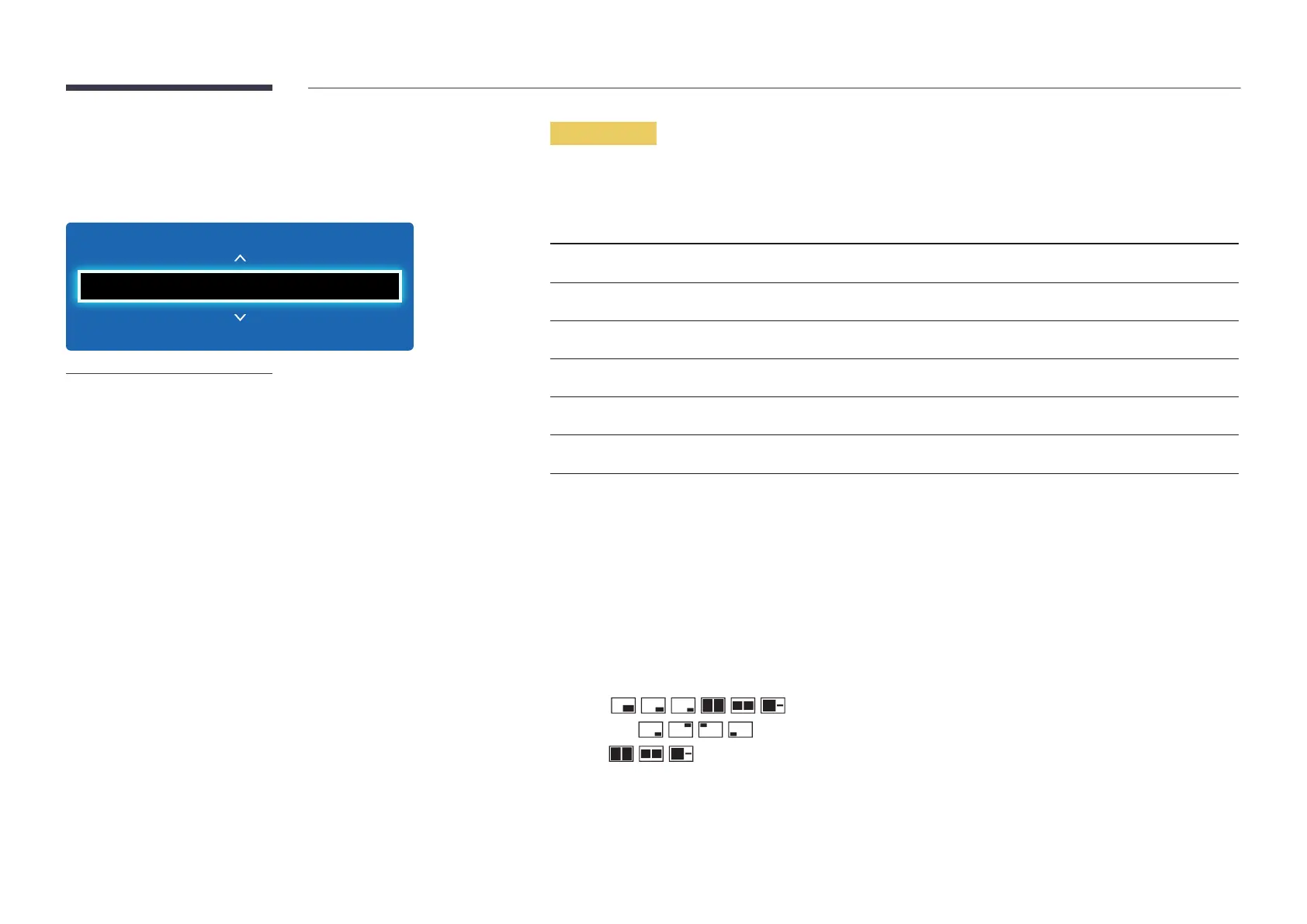58
PIP
MENU m → Picture → PIP → ENTER E
Picture
PIP
-
The displayed image may differ depending on the model.
-
For PIP sound, refer to the Sound Select instructions.
-
If you turn the product off while watching in the PIP mode, the PIP function is reset to off.
When you turn your product on, you must turn PIP on again to watch in the PIP mode.
-
You may notice that the picture in the PIP screen becomes slightly unnatural when you use
the main screen to view a game or karaoke.
PIP Settings
The picture from the external video source will be in the main screen and the picture from the product will be in the PIP sub-
picture screen.
Main picture Sub picture
TV Component, PC, DVI, HDMI, MagicInfo
AV PC, DVI, HDMI, MagicInfo, HDBT
Component TV, DVI, HDMI, MagicInfo, HDBT
PC TV, AV, DVI, HDMI, MagicInfo, HDBT
DVI, HDMI TV, AV, Component, PC
HDBT PC, AV, Component
―
Available input sources may vary depending on the model.
•
PIP (Off / On): Activate or deactivate the PIP function.
•
Source: You can select a source of the sub picture.
•
Antenna (Air / Cable): Select either Air or Cable as the input source for the sub-screen.
―
This option is enabled if the secondary display is set to TV.
―
DCE, DCE-M models are only supported.
•
Channel: Select the channel for the sub-screen.
―
This option is enabled if the secondary display is set to TV.
―
DCE, DCE-M models are only supported.
•
Size (
, , , , , ): Select a size for the subpicture.
•
Position (
, , , ): Select a position for the sub-picture.
―
In (
, , ) mode, you cannot select Position.
•
Sound Select (Main / Sub): You can choose to listen to the sound from the Main picture or the Sub picture.
