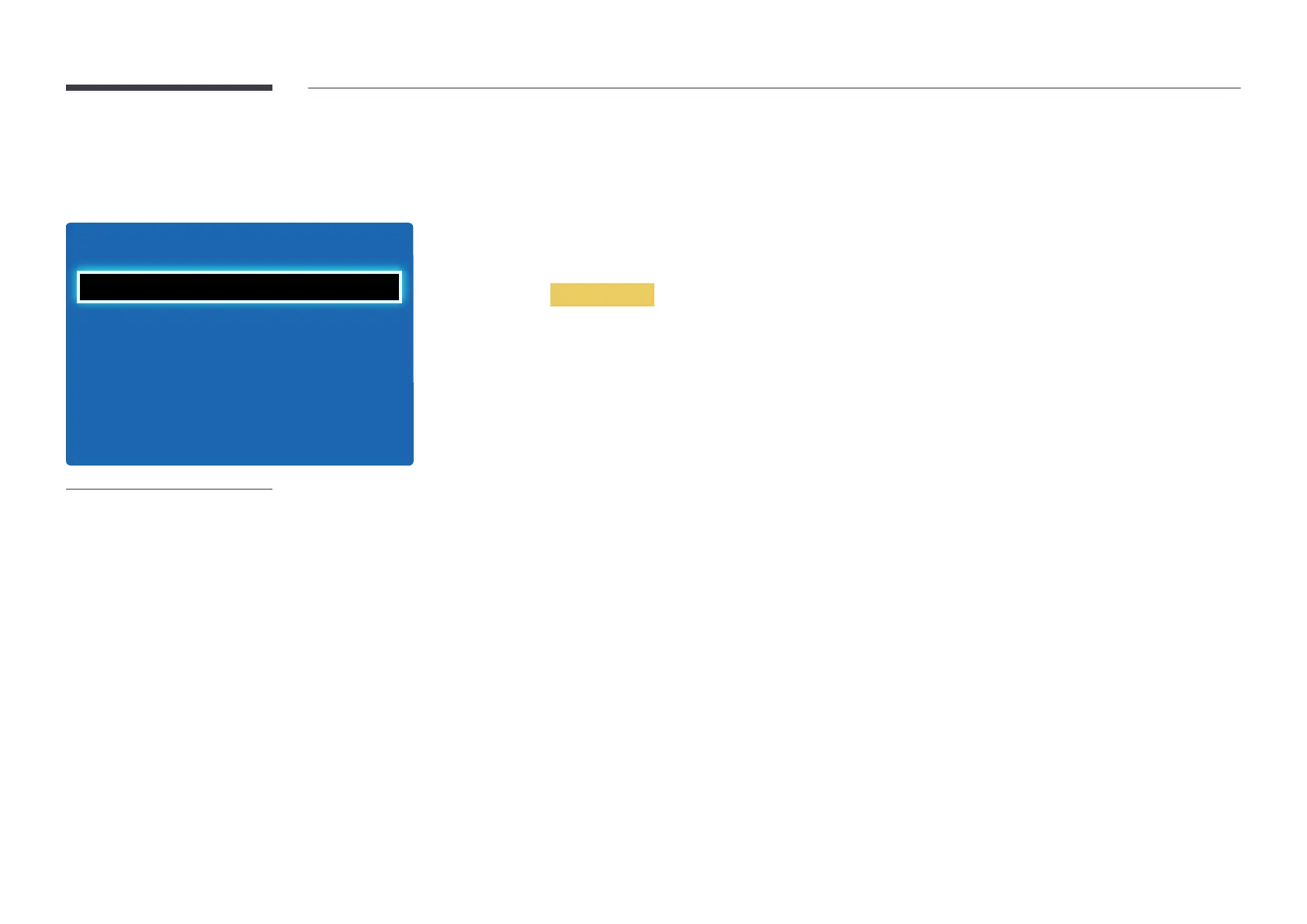97
Time
MENU m → System → Time → ENTER E
O
Time
Sleep Timer
On Timer
O Timer
Holiday Management
Clock
-
The displayed image may differ depending on the model.
You can configure Clock Set or Sleep Timer. You can also set the product to automatically turn on or off at a specified time
using the Timer function.
Clock
Set the current year, date and time.
―
Press the INFO button if you want to view the current time.
Clock Mode
Set the current time manually or automatically.
―
This function is only available for models that include a TV tuner.
Auto: Have the product set the current time automatically using the time from a digital channel.
―
You must have the cable or an antenna connected to the product to set the time automatically.
Manual: Set the current time manually.
Clock Set
Select Clock Set. Select Date or Time, and then press E.
Use the number buttons to enter numbers or press the up and down arrow buttons. Use the left and right arrow buttons to
move from one entry field to the next. Press E when done.
―
Available only when Clock Mode is set to Manual.
―
You can set the Date and Time directly by pressing the number buttons on the remote control.
DST
•
Off / On
Switches the DST (Daylight Saving Time) function on or off.
―
This function is only available when the Clock Mode is set to Auto.
―
This function is only available for models that include a TV tuner.
Time Zone
Select your time zone.
―
This function is only available when the Clock Mode is set to Auto.
―
This function is only available for models that include a TV tuner.
