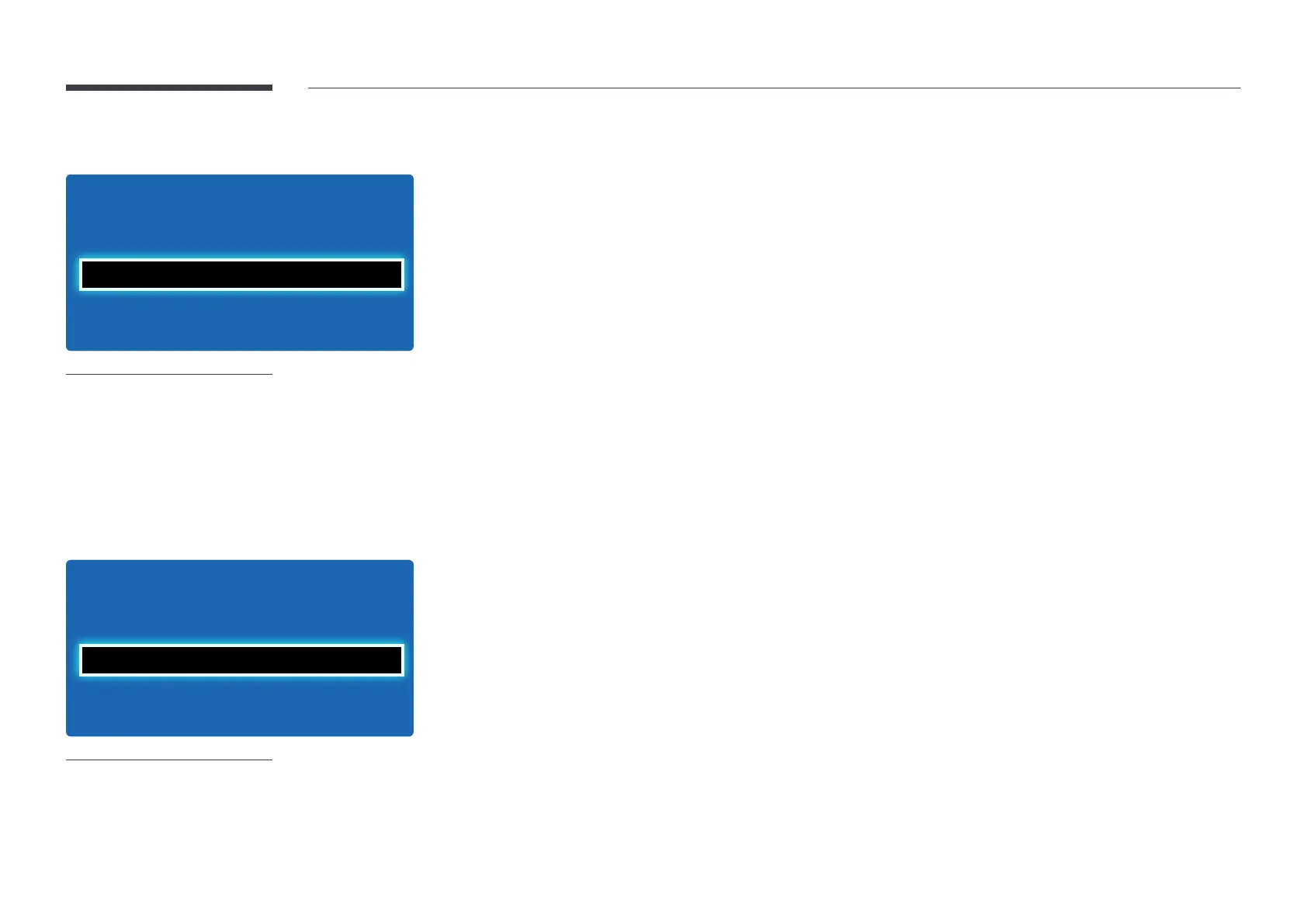55
Position
·
Picture Size
Position
Resolution Select
Picture Size
O
Zoom1
-
The displayed image may differ depending on the model.
Adjusts the picture position. Position is only available if Picture Size is set to Zoom1, Zoom2, Wide Fit, Screen Fit.
―
To use the Position function after selecting Zoom1, Zoom2, Wide Fit or Screen Fit follow these steps.
1
Press the d button to select Position. Press the E button.
2
Press the u or d button to move the picture up or down.
3
Press the E button.
Zoom/Position
·
Picture Size
Zoom/Position
Resolution Select
Picture Size
O
Custom
-
The displayed image may differ depending on the model.
―
To use the Zoom/Position function after selecting Custom in HDMI (1080i/1080p) or Component (1080i/1080p) or
Custom, follow these steps.
1
Press the d button to select Zoom/Position. Press the E button.
2
Select the Zoom or Position. Press the E button.
3
Press the u/d/l/r button to move the picture.
4
Press the E button.
―
If you want to reset the picture to its original position, select Reset in the Zoom/Position screen.
The picture will be set to its default position.
