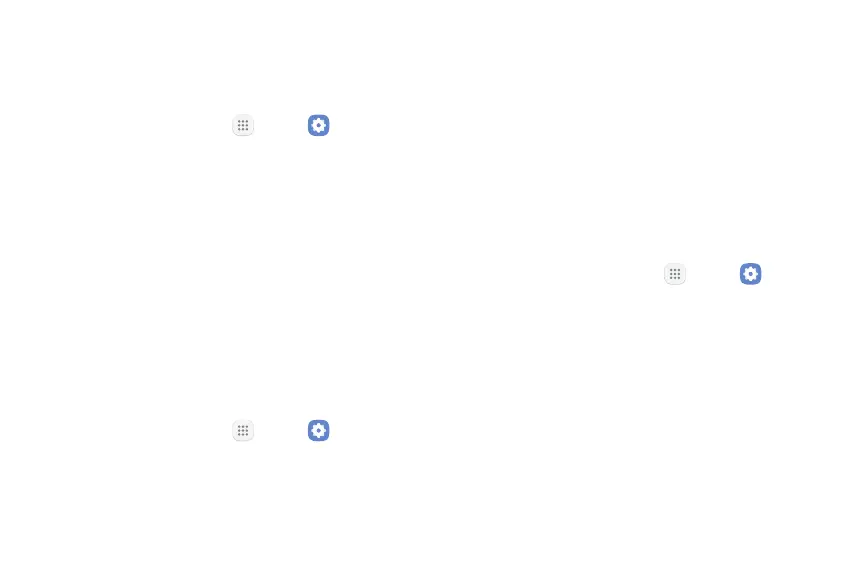Settings 119
Recent Location Requests
Apps that have requested your location are listed under
Recent location requests.
1. From a Home screen, tap Apps > Settings.
2. Tap Location.
3. Tap On/Off to turn on Location services.
4. Tap an entry under Recent location requests to
view the app’s settings.
Location Services
Google Location History
™
stores and uses your device’s
most recent location data. Google apps, such as Google
Maps, can use this data to improve your search results
based on places that you have visited.
1. From a Home screen, tap Apps > Settings.
2. Tap Location.
3. Tap On/Off to turn on Location services.
4. Tap Google Location History and sign in to your
Google Account for more options.
Advanced Calling
Enjoy high definition voice and video calling from
Verizon.
Activate Advanced Calling
To upgrade to Advanced Calling:
1. 1. From a Home screen, tap Apps > Settings.
2. Tap Advanced calling.
•
Tap Activate advanced calling, and follow the
prompts to upgrade.
•
Tap Advanced calling, and tap On/Off to enable
the feature.
