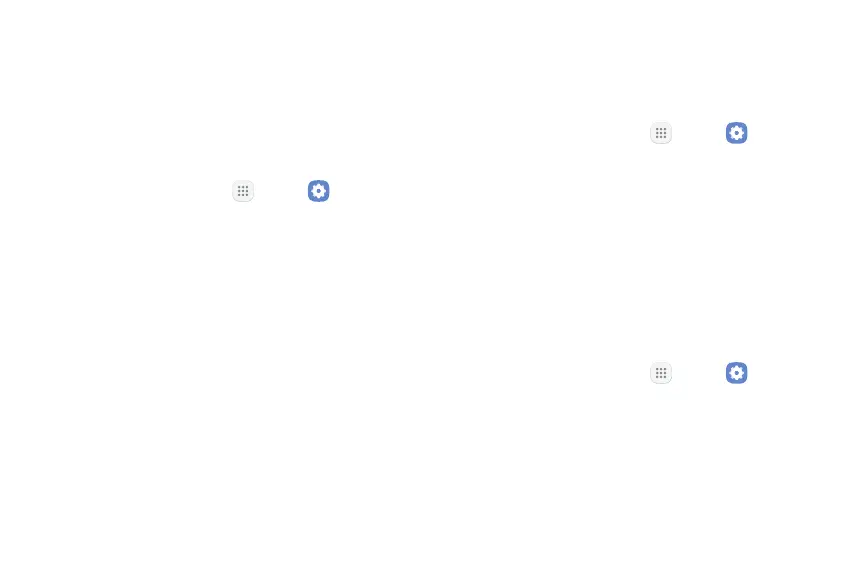Settings 140
Wallpapers
Change the look of the Home and Lock screens with
wallpaper. You can display a favorite picture or choose
from preloaded wallpapers.
To change wallpaper:
1. From a Home screen, tap Apps > Settings.
2. Tap Wallpapers and themes > Wallpapers.
3. Tap View all to see all available wallpaper images.
•
Tap From Gallery for additional wallpapers.
4. Tap an image to choose it, and then choose which
screen you want to use it for:
•
Home screen
•
Lock screen
•
Home and lock screens
5. Tap Set as wallpaper.
Themes
Set the theme to be applied to your Home and Lock
screens, wallpapers, and app icons.
1. From a Home screen, tap Apps > Settings.
2. Tap Wallpapers and themes > Themes.
3. Tap a theme to view a preview of the theme.
•
Tap View all to see all available themes.
4. Tap Apply to apply the selected theme.
Icons
Apply custom icons to replace built‑in app icons.
1. From a Home screen, tap Apps > Settings.
2. Tap Wallpapers and themes > Icons.
3. Tap an icon set to view a preview the icons.
•
Tap View all to see all available icon sets.
4. Tap Apply to apply the selected icon set.
