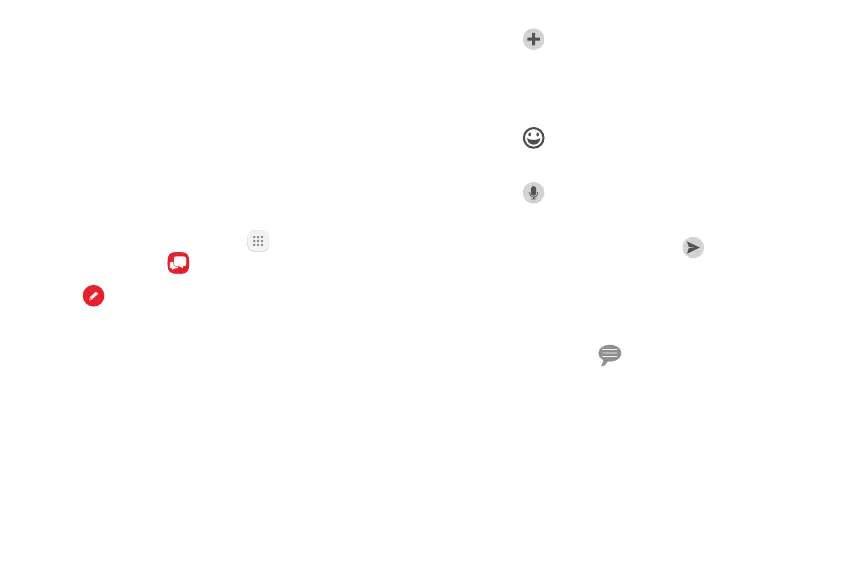74Apps
Message+
This section describes how to create and send a
message using the Verizon Messages app.
Create and Send Messages
Use the Verizon Messages app to send and receive
messages with your friends and family.
1. From the Home screen, tap Apps >
Verizonfolder > Message+.
2. Tap Newmessage.
•
Tap the To: field and then enter a contact name,
a mobile phone number, or an email address
using the keyboard. As you enter letters,
possible matches from your accounts and
contacts display on the screen. Touch a match to
add it to the message.
•
Tap Type a message and enter your message.
•
Tap Attach to attach an item, such as
a postcard, picture, video, audio recording,
Glympse location, location, contact card, or
song.
•
Tap Emoticon to insert emoticons into your
message.
•
Tap Voice to record and insert an audio
recording into your message.
3. Review your message and tap Send.
Read Messages
When you receive a message, your phone notifies
you by displaying the New message icon in the
Statusbar.
