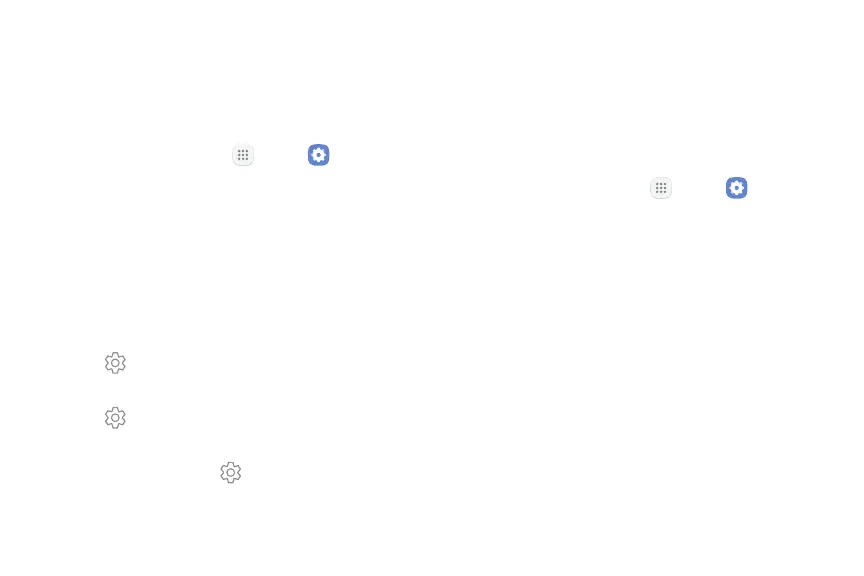Settings 138
Screen Saver
Screen saver controls what is displayed on the screen
when the device is docked (dock not included) or while
charging. You can choose to display colors or photos.
1. From a Home screen, tap Apps > Settings.
2. Tap Display > Screen saver.
3. Tap On/Off to enable Screen saver.
4. Configure options:
•
Colors: Tap the selector to display a changing
screen of colors.
•
Photo table: Display pictures in a photo table.
Tap Settings for options.
•
Photo frame: Display pictures in a photo frame.
Tap Settings for options.
•
Photos: Display pictures from your Google
Photos account. Tap Settings for options.
5. Tap Preview to see a demonstration of
Screensaver.
One‑Handed Mode
Change the screen layout to accommodate operating
your device with one hand.
1. From a Home screen, tap Apps > Settings.
2. Tap Advanced features > One-handed mode.
3. Tap On/Off to enable or disable the following:
•
Reduce screen size by using: Press the
Homekey three times in quick succession to
reduce the size of the display.
•
Show keys on screen: Show Home, Back, and
Recents apps keys on the screen.
