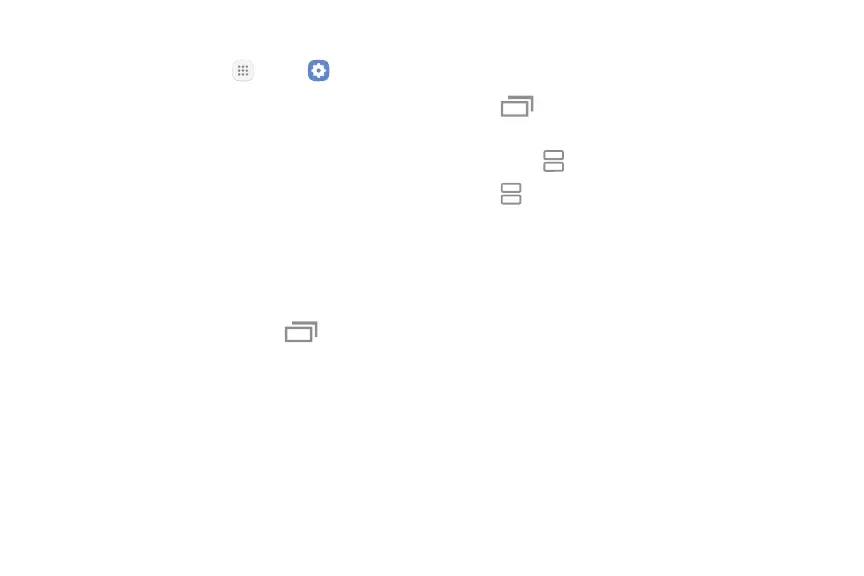Learn About Your Device 34
Enable Multi Window
1. From a Home screen, tap Apps > Settings.
2. Tap Advanced features > Multi window.
3. Tap Split screen view action to enable this feature.
Use MultiWindow
Apps that support Multiwindow display together on
a split screen. You can switch between the apps and
adjust the size of their display on the screen.
Multi window is not available for all apps.
1. From any screen, touch and hold Recent apps.
2. Tap two apps that support Multi window to open
them in split screen view.
- or -
If you are currently using an app that supports
Multiwindow, tap another app to add it in split
screen view.
You can also launch recently used apps directly into
Multi window view. Only applications that support
Multi window have the Multi window icon.
1. Tap Recent apps.
•
Recently used apps that support Multiwindow
have a Multiwindow icon in their title bar.
2. Tap Multiwindow in the title bar to launch an
application in split screen view.
•
Other recently used apps that support
Multiwindow display below the launched app.
3. Tap an app icon to add it to the split screenview.
