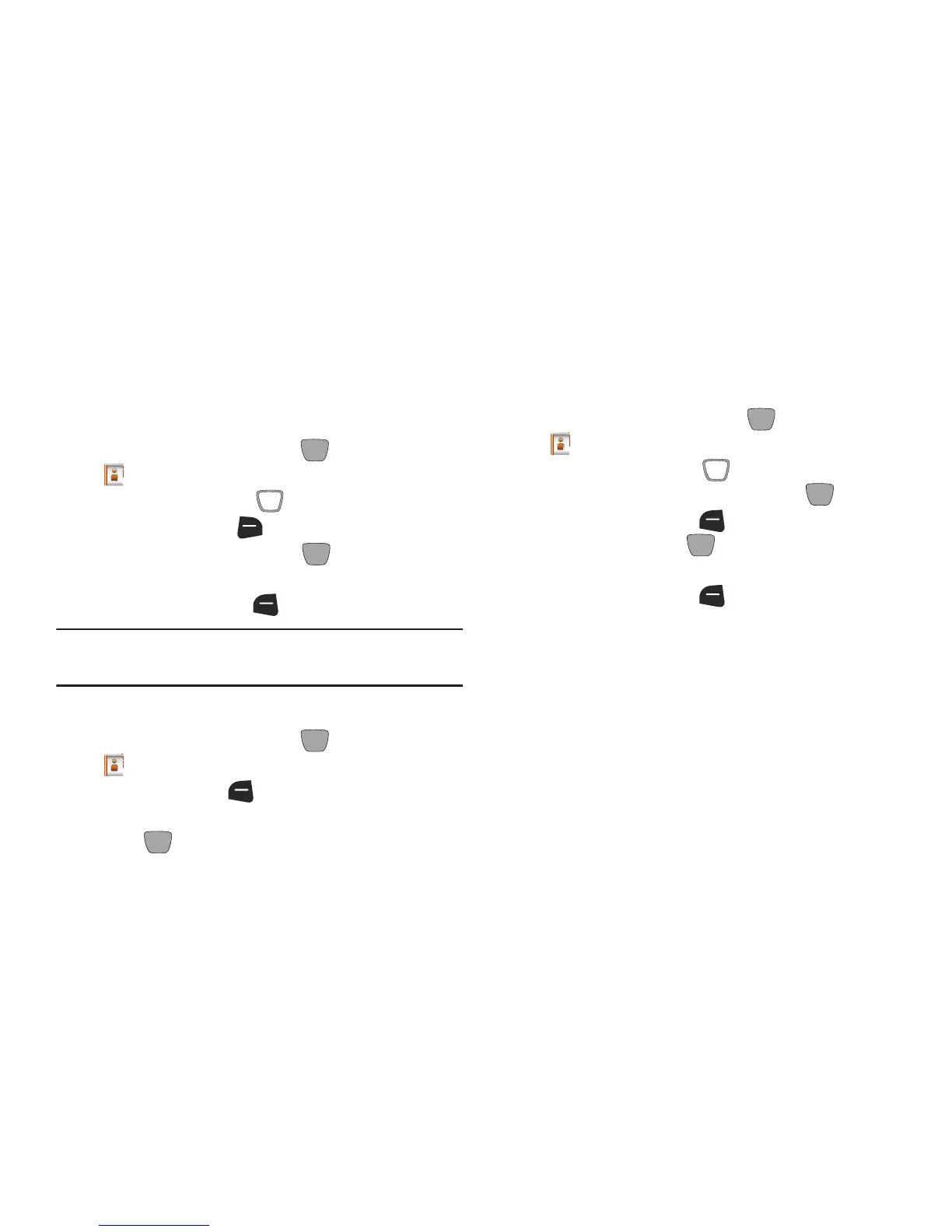49
PTT Groups
You can assign PTT contacts to Groups, to make searching
your contacts faster, or to quickly make a PTT Group call.
Adding Contacts to Groups
1. From the Home screen, press
MENU
➔
Contacts
➔
Groups
.
2. Use the
Directional Key
to highlight a group.
3. Press
Right Soft Key
(Options)
➔
(Add)
.
4. Highlight contact(s) and press
MARK
to place a
checkmark beside the contact.
5. Press the
Left Soft Key
(Done)
to save the group.
Note:
You can also assign a contact to a group when you
create or edit the contact record.
Creating a PTT Group
1. From the Home screen, press
MENU
➔
Contacts
➔
PTT Groups
.
2. Press
Left Soft Key
(New)
.
3. At the prompt, enter a name for the new group, then
press
SAVE
.
Changing a Contact’s PTT Group Assignment
Change a contact’s PTT Group assignment by removing it
from one group and adding it to another.
1. From the Home screen, press
MENU
➔
Contacts
➔
PTT Groups
.
2. Use the
Directional Key
to highlight the PTT group
containing the PTT contact, then press
VIEW
.
3. Press the
Left Soft Key
(Remove)
, then highlight
contact(s) and press
MARK
to mark or un-mark
groups for assignment.
4. Press the
Left Soft Key
(Done)
to remove the
contact from the group.
5. For information about adding the contact to a different
group, see “Adding Contacts to Groups” on page 49.
