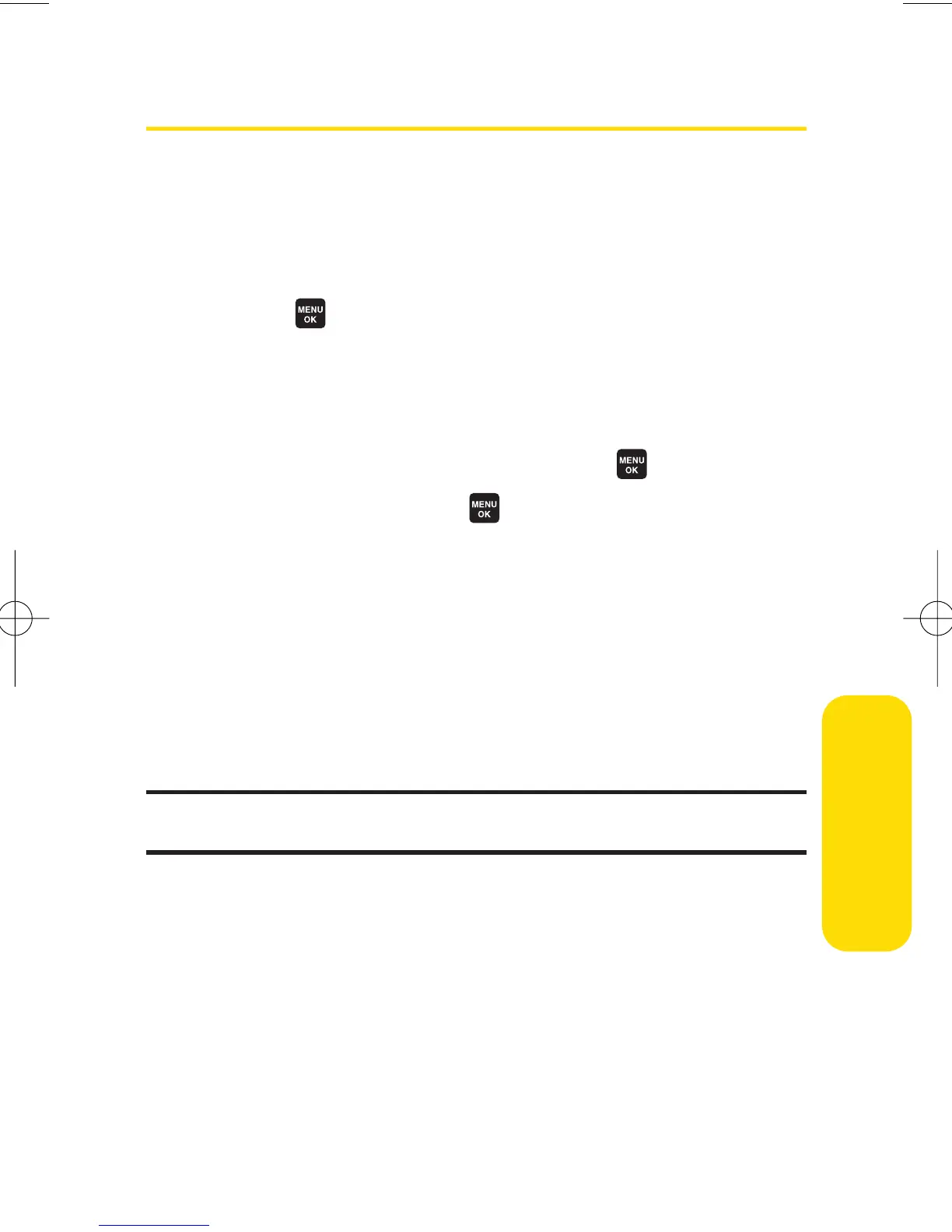Section 2E: Managing Call History 103
Saving a Phone Number From Call History
Your phone can store up to 700 phone numbers in up to 500
Contacts entries. (An entry may contain up to seven numbers.)
Each entry’s name can contain 32 characters.
To save a phone number from Call History:
1. Select >Call History > Outgoing,Incoming, Missed,or
RecentCalls.
2. Use your navigation key to select a Call History entry and
press
Options(right softkey) >Save Phone #.
3. Select the appropriate label and press .
4. Enter a name and press . Once you have stored an
entry in the Contacts list, you are prompted to select the
following entry mode:
n
NewName to enter a name directly.
n
From Ph. Book to selec
t a name from the Contacts list.
5. Press Save (left softkey).
After you have saved the number, the new Contacts entry is
displayed. (See “Contacts Entry Options”on page 110.)
Note: You cannot save phone numbers already in your Contacts or from
calls identified as No ID or Restricted.
CallHistory
6600US.qxd 06.6.20 8:48 AM Page 103
