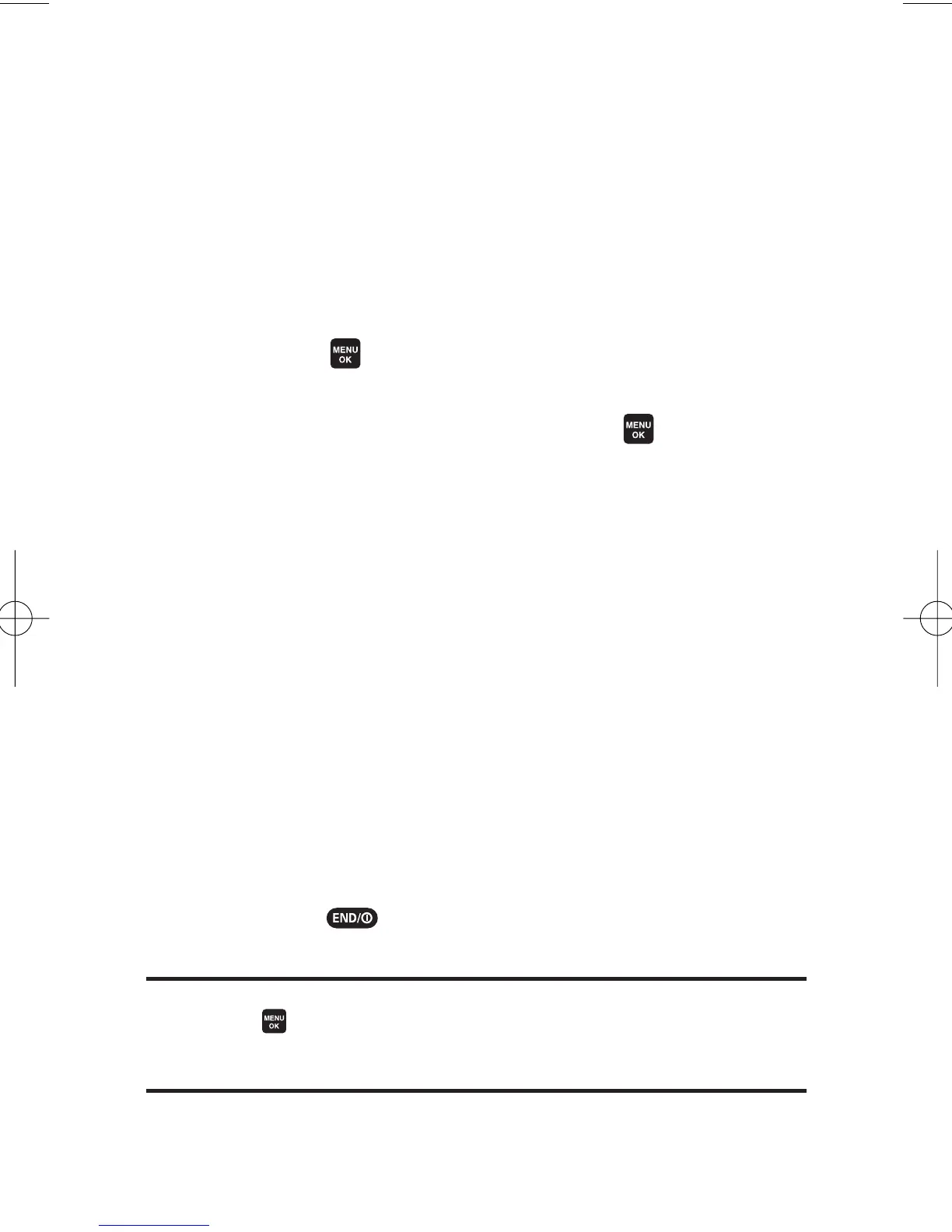204 Section 3B: Sprint PCS Vision
To access My Content Manager:
©
From the Sprint PCS Vision home page, select
Downloads > My Content Manager. (A list of your
purchased items will be displayed.)
To download purchased content from My Content Manager:
1. From the My Content Manager display (see above),
highlight the category and item you wish to download
and press . (The information page for the selected
item will be displayed.)
2. Scroll to highlight Download and press . (The item will
download automatically. When the
New Download
screen appears, the item has been successfully
downloaded to your phone.)
3. Select an option to continue:
n
Select Run/Open/Listen/Play/Viewto start the
downloaded items, such as a game or application.
Your Sprint PCS Vision session will end and you will
be redirected to the appropriate phone menu
screen.
n
Select Setas to assign a ringer or screen saver to a
phone func
tion.
n
Select Settings to configuredownloaded games or
applications.
n
Select Shop to browse for other items to download.
n
Press to quit the browser and return to
standby mode.
Tip:You can also access My Content Manager through the phone’s main
menu. Select >My Content > [Games,Ringers,Screen Savers,Applications,
or IM & Email]>My Content Manager.The browser will start and take you to
the corresponding content.
6600US.qxd 06.6.20 8:48 AM Page 204
