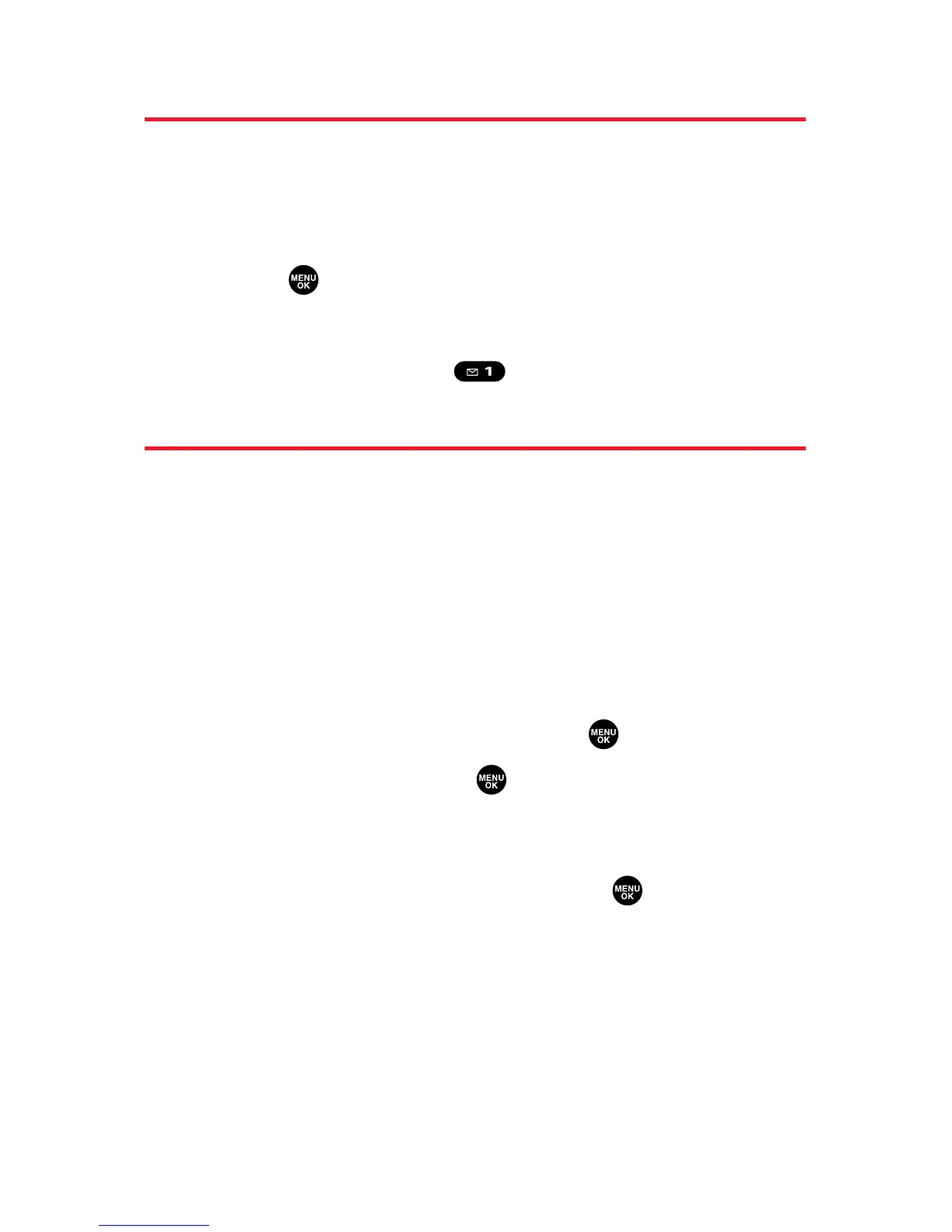118 Section 2G: Using the Contacts Directory
Displaying the Contacts List
To display your contacts list:
Press the navigation key right.
– or –
1. Press to access the main menu.
2. Select Contacts.
3. Select Find/Add Entry ().
Adding a New Contacts Entry
Your Sprint PCS Vision Phone can store up to 500 phone
numbers in up to 300 Contacts entries (an entry may
contain up to seven numbers). Each entry’s name can
contain sixteen characters.
To add a new entry:
1. Press the navigation key right to display the
Contacts list.
2. Highlight <Add Contact> and press .
3. Enter a name and press .
4. Select the appropriate label (Mobile, Home, Work,
Pager, Fax, Other, No Label, Email, or Web), enter the
phone number or address and press .
5. Press Save (left softkey).
