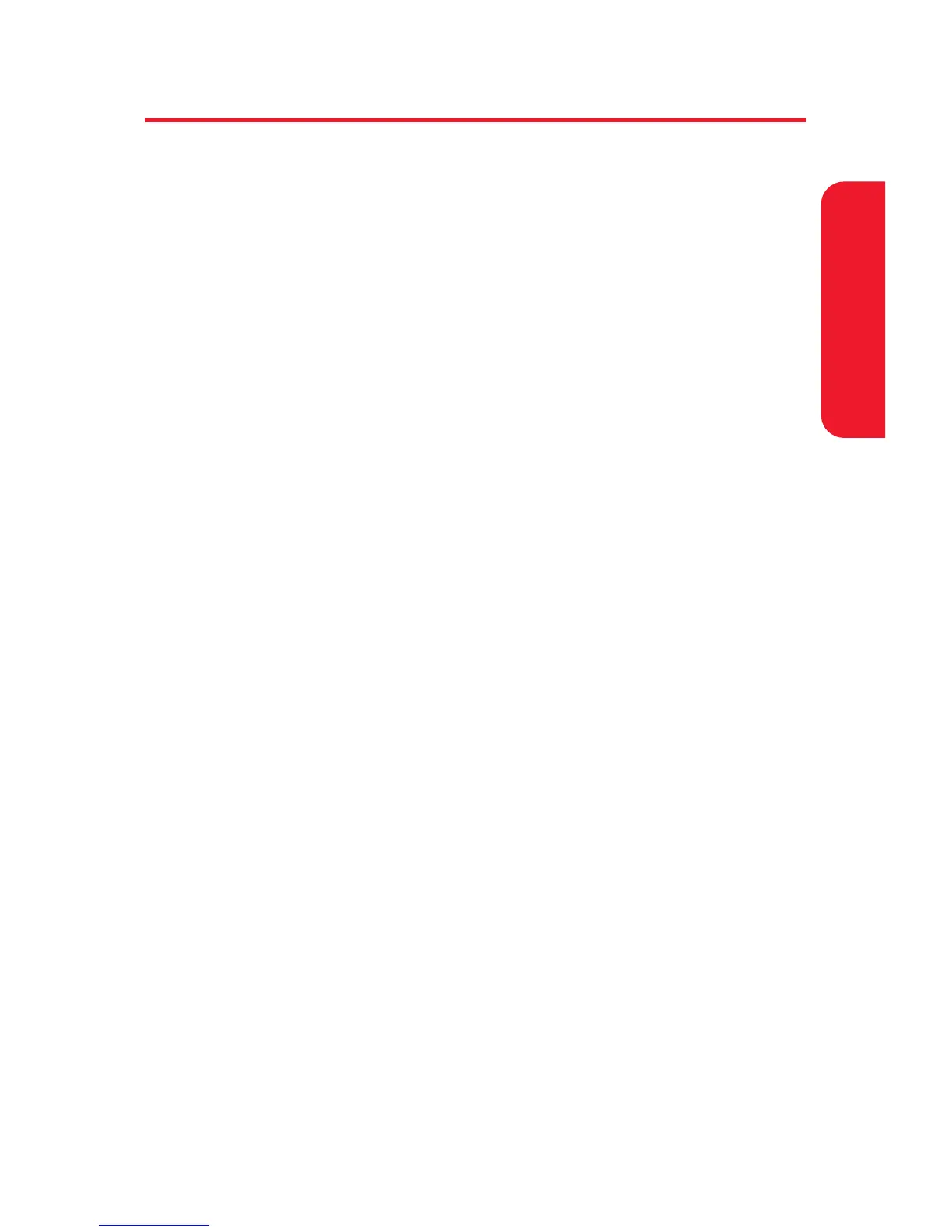Section 2A:Your Sprint PCS Phone – The Basics 43
Entering Text
Selecting a Character Input Mode
Your Sprint PCS Phone provides convenient ways to enter
words, letters, punctuation, and numbers whenever you are
prompted to enter text (for example, when adding a Contacts
entry or when using Sprint PCS Mail and SMS Text Messaging).
To change the character input mode:
1. When you display a screen where you can enter text,
press Mode (right softkey).
2. Select a character input mode:
Add Word to store words that you use frequently
(see page 45).
Preset Messages to enter preset messages (see
page 70).
Recent Messages to enter messages you have used
recently.
Signature to enter your signature (see page 69).
T9 Word to enter characters using predictive
T9 Text Input (see page 44).
Alphabet to enter characters by tapping the keypad
(see page 47).
SYMBOL to enter symbols.
NUMBER to enter numbers.
PRESET SUFFIX to enter a preset suffix.
SMILEYS to enter smile pictures.
Emoticons to enter an emotion icon.
Select Language to select the language (English or
Spanish).
Phone Basics
