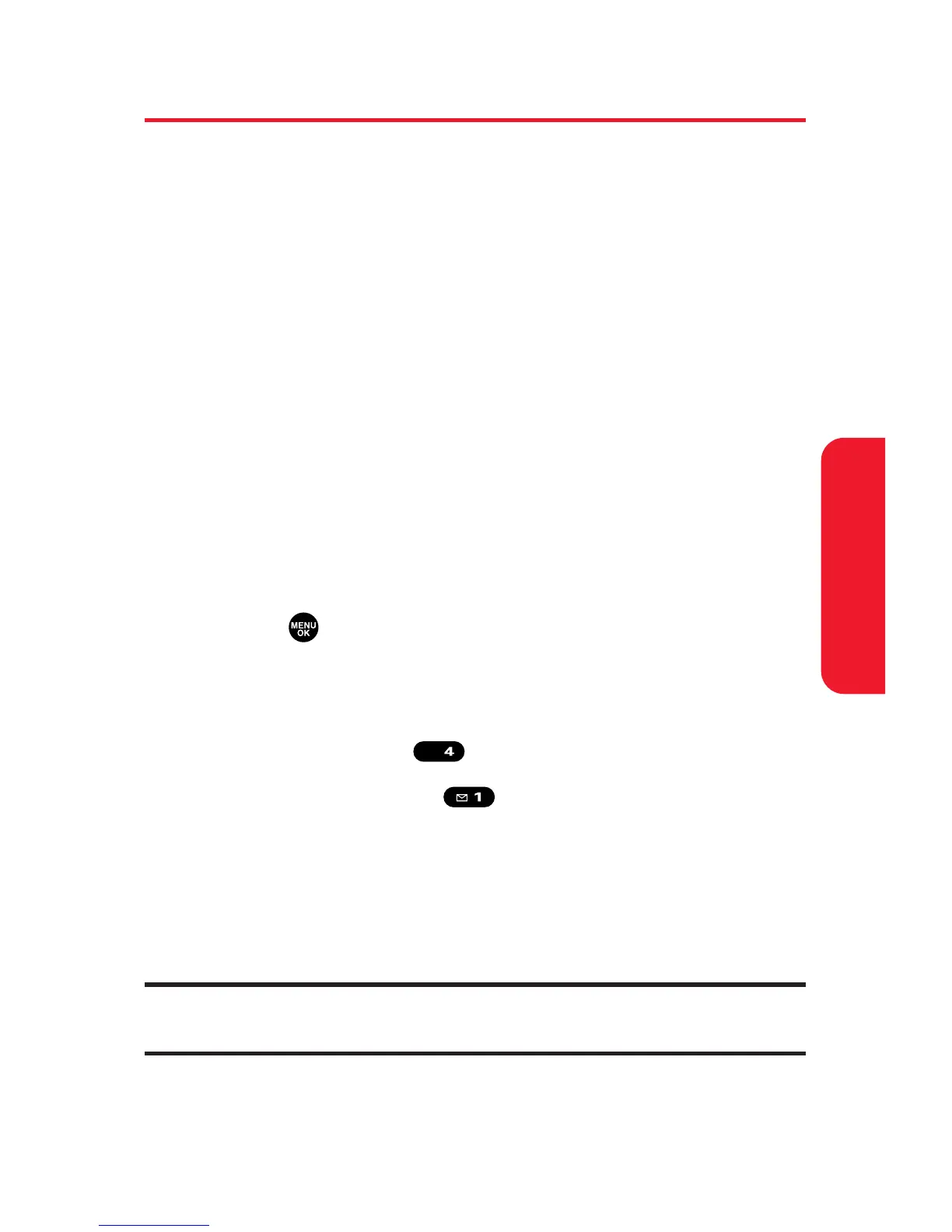Section 2J: Using Your Phone’s Built-in Camera 185
Storing Videos
Your phone’s video storage area is called My Videos. There
are two types of folders in My Videos that can be used
separately according to your needs:
In Camcorder (see below)
Saved to Phone (see page 188)
In Camcorder Folder
Once a video is recorded, it is automatically saved to the
In Camcorder folder. From the In Camcorder folder, you can
view all of the videos you have taken, store selected videos
in your phone, send videos to the Sprint PCS Picture Mail
Web site, delete videos, and access additional video
options.
To review your stored videos in the In Camcorder folder:
1. Press to access the main menu.
2. Select Picture&Video to access the Picture & Video
menu.
3. Select My Videos ().
4. Select In Camcorder ( ). (Thumbnail stills will
display, up to nine at a time.)
5. Use your navigation key to scroll through and select a
video.
6. Press Play (left softkey) to play the selected video.
Tip: Press the Side Volume key up or down to adjust the video volume
while playing a video or in the Expanded view mode.
