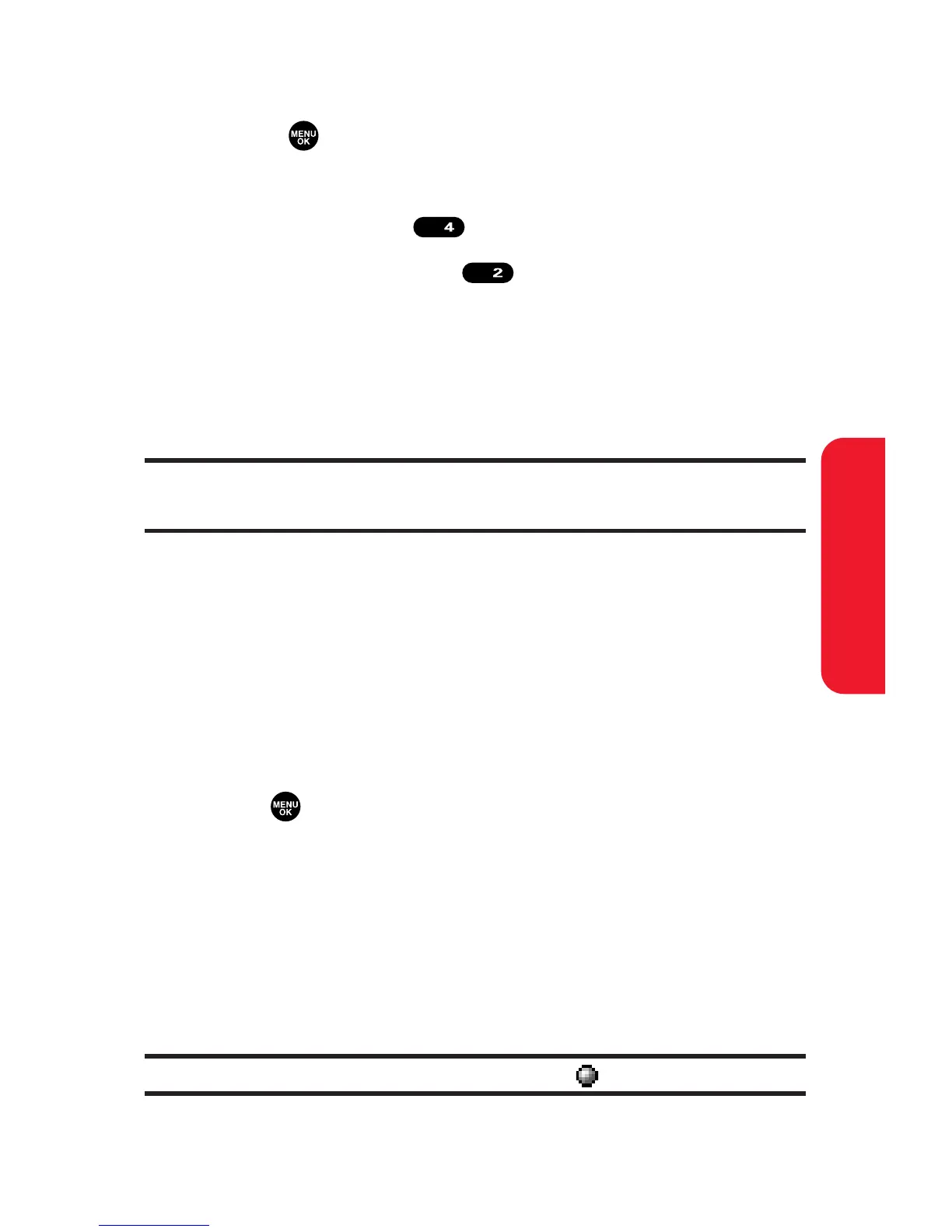Section 2J: Using Your Phone’s Built-in Camera 189
To review your stored videos in the In Camcorder folder:
1. Press to access the main menu.
2. Select Picture&Video to access the Picture & Video menu.
3. Select My Videos ().
4. Select Saved to Phone ( ). (Thumbnail stills will
display, up to nine at a time.)
5. Use your navigation key to scroll through and select a
video.
6. Press Play (left softkey) to play the selected video.
Tip: Press the Side Volume key up or down to adjust the video volume
while playing a video or in the Expanded view mode.
Saved to Phone Folder Options
When you are viewing the Saved to Phone folder, press
Options (right softkey) to display the following options:
Expand to switch to the Expand view mode.
Thumbnail to switch to the Thumbnail view mode.
Set as to assign the video. Select Ringer or Animation and
press .
Display/Edit to display the currently highlighted video’s
details or edit the videos (see page 186).
Delete to delete videos stored in the Saved to Phone folder.
Select This Video, Selected Videos, or All Videos.
Videos In Camcord. to display the In Camcorder folder.
Go to Camcorder to activate video mode.
Note: Assigned videos will be identified with the icon.
