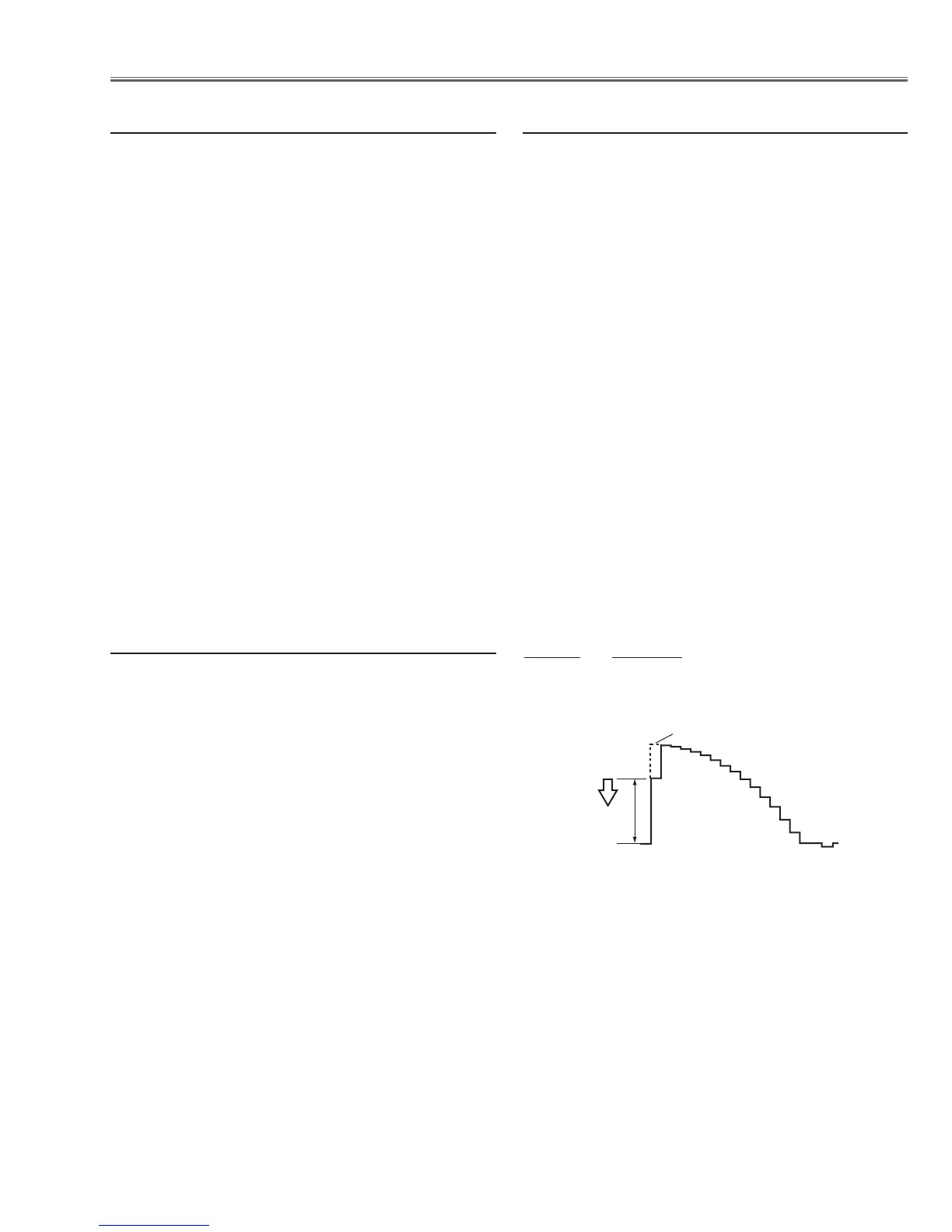-57-
Equipment NIL
After replacing or repairing the LAMP IRIS, this re-
adjustment is needed.
1. Enter the service mode.
2. Select group/item no. "105 - 14", and press the
"POINT RIGHT" button, then automatic iris adjust-
ment will be done after about 30 sec. and the data
value will be changed from “0” to “1” automatically.
3. After this adjustment, change this data value from
“1” to “0” manually for normal operation.
v Iris adjustment
Equipment Oscilloscope
Input signal 16-step gray scale signal
4-a Input mode Computer [RGB(Analog)]
Image mode Dynamic
Input format 720p computer signal
4-b Input mode Video
Image mode Dynamic
Input format NTSC composite video signal
4-c Input mode Component_1
Image mode Dynamic
Input format 480i component signal
4-d Input mode Component_1
Image mode Dynamic
Input format 480p component signal
4-e Input mode Component_1
Image mode Dynamic
Input format 720p component signal
4-f Input mode Component_1
Image mode Dynamic
Input format 1080i component signal
1. Enter the service mode.
2. Change data values for each test points to adjust the
waveform “a” to be minimum amplitude in each
mode.
Item no. Test Point
106 - 0 TP35G
106 - 1 TP35B
106 - 2 TP35R
b Sub gain adjustment
*Before setting, you need to check which type of LCD
Panel is placed on the projector according to the item
"LCD Panel/Prism ass'y removal"in the chapter
"Optical Parts Disassembly"
1. Enter the service mode.
2. Panel Type Setting
Select group/item no. "290 - 1", and change data
value from “10” to “0” or “20” depending on your
LCD Panel type.When the data value reaches “0” or
“20”, it returns to “10” quickly. The gamma-charac-
teristicschanges according to your selection.
3. Panel Type Check
Select group/item no. "290 - 0". Check the data
vaiue as follows;
Data value:0 For L-Type of LCD Panel
Data value:20 For R-Type of LCD Panel
After exchanging Main unit, this readjustment is neces-
sary.
c Panel Type Check and Setting
Electrical Adjustments
