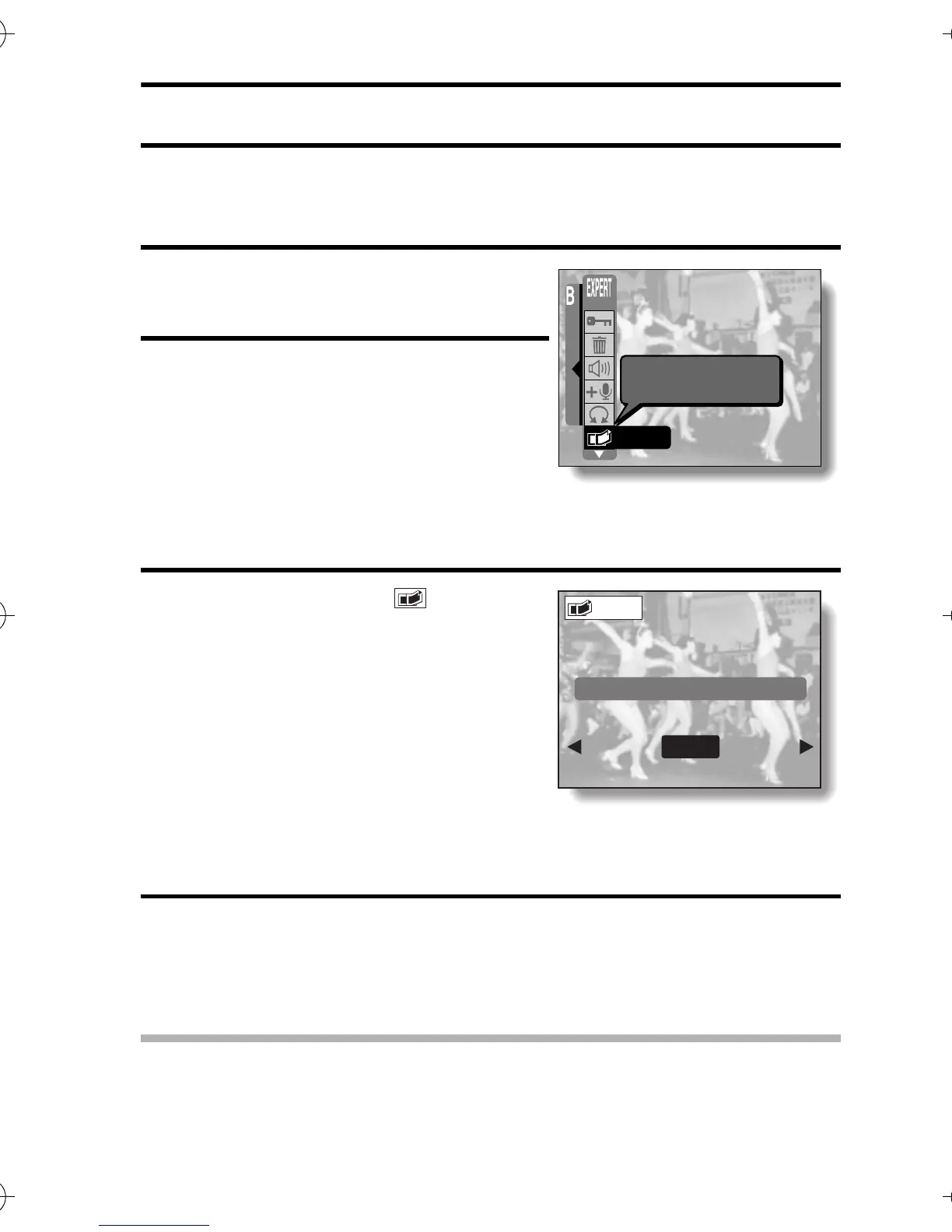English 130
COPYING IMAGES (SEQUENTIAL SHOTS, VIDEO CLIPS ONLY)
You can select one image from a sequential shots sequence or one image
(scene) from a video clip, copy it, and save it as a still image (the original data
remains unchanged).
1 Display the desired image from a se-
quential shots folder or a video clip.
2 Display the EXPERT Mode Playback
Setting Screen (see page 79).
3 Select the copy icon , and press
the SET button.
h The Copy Screen appears with
“YES” selected.
4 Press the SET button.
h The image is copied.
h Select “EXIT”, and press the SET button, or press the MENU button,
to return to the EXPERT Mode Playback Setting Screen.
HINT
To select a different image (frame) in step 3...
i Press [] or [] on the arrow button.
YES: The image is copied and saved
as a still image (the original
data is left unchanged).
EXIT: The copy procedure is can-
celed, and you are returned to
the EXPERT Mode Playback
Setting Screen.
Copy image
COPY
<Example: Sequential shots
playback mode>
COPY
COPY?
YES
EXIT
Camera_EN.book Page 130 Sunday, August 31, 2003 3:48 PM
