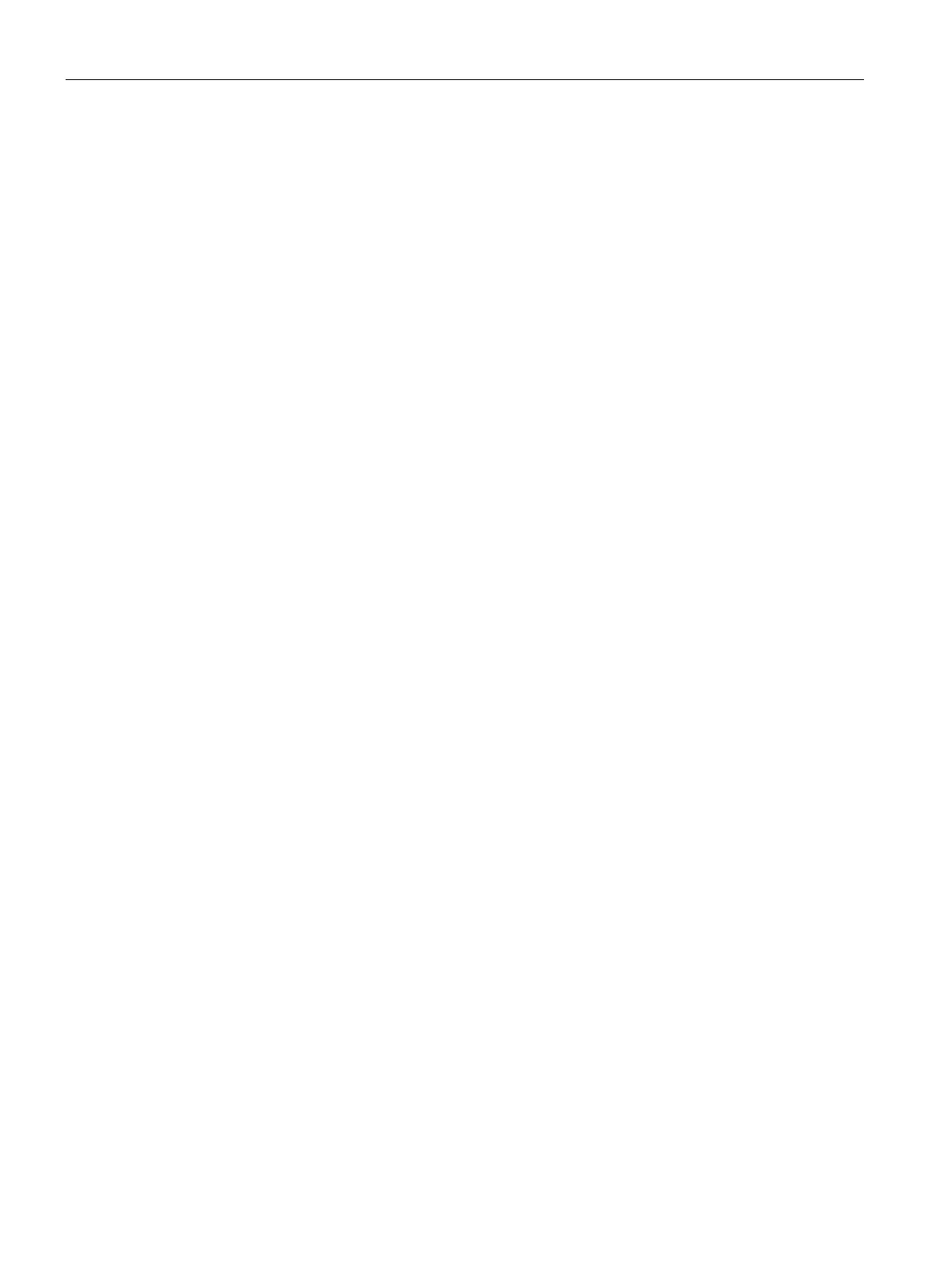Operating a project
6.5 Input of values
Comfort Panels
178 Operating Instructions, 07/2017, A5E36770603-AB
You can change project languages at any time. Language-specific objects are immediately
output to the screen in the new language when you switch languages.
The following options are available for switching the language:
● A configured operating element switches from one language to the next in a list
● A configured operating element directly sets the desired language
Refer to your system documentation to find any additional information on this topic.
If you select an I/O field in the project using the tab sequence or by touch, the entire field
content is selected. The screen keyboard appears on a touch HMI device.
Proceed as follows:
1. To overwrite the value:
– Enter the new value using the system keys or the screen keyboard.
2. To change the value:
– Key HMI device: Deselect the content with <SHIFT+Right>.
– Touch HMI device: Deselect the content with any cursor key.
– Move the cursor to the desired location and change the value.
3. Close the value entry.
The value of the I/O field is set.
Entering and editing numerical values (Page 179)
Entering or changing alphanumeric values (Page 180)
Entering values with system keys (Page 73)
Reference for system keys (Page 69)
