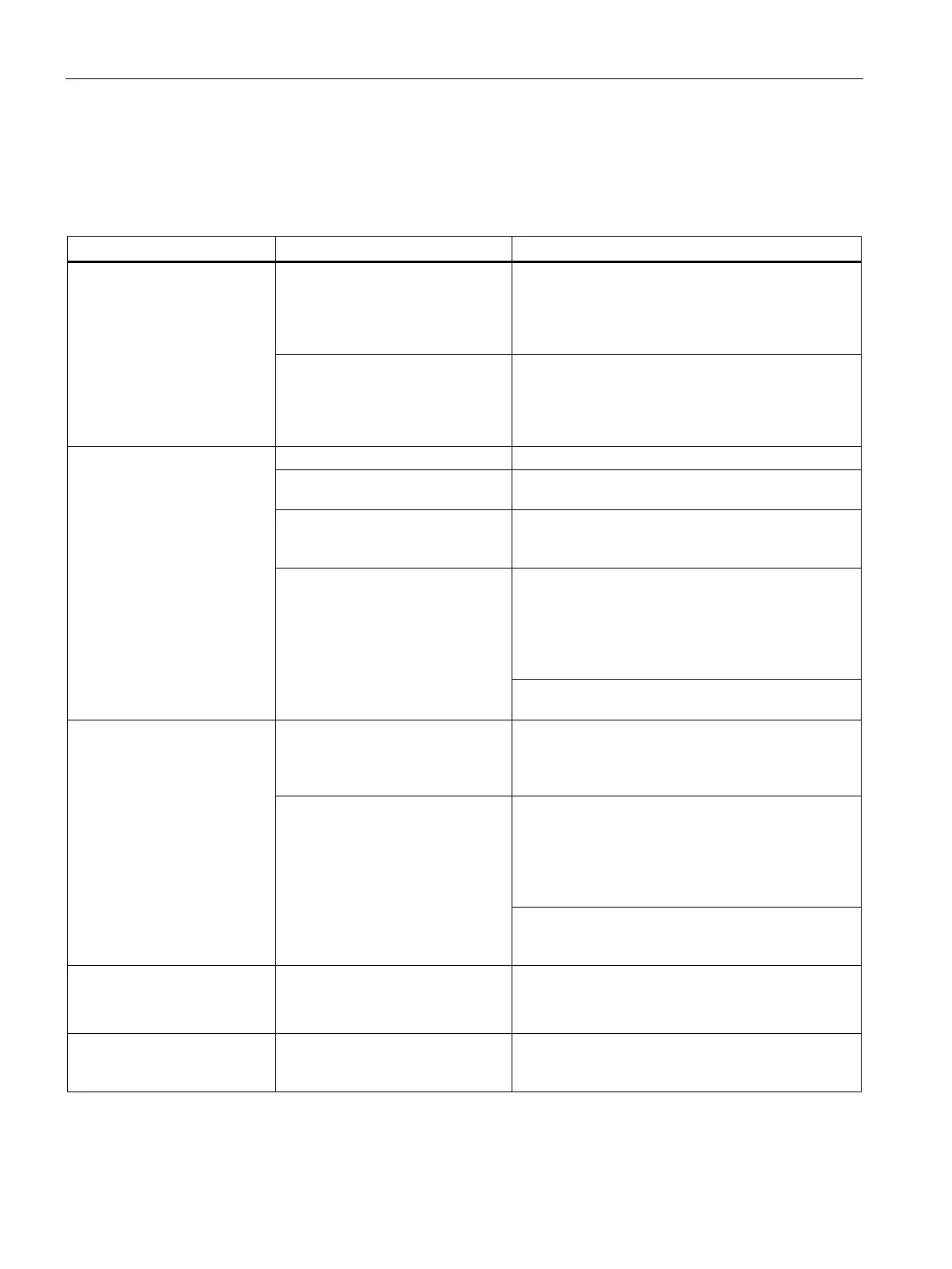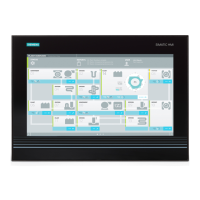Technical support
A.2 Troubleshooting
SIMATIC IPC547G
172 Operating Instructions, 04/2020, A5E49948632-AA
A.2 Troubleshooting
This chapter provides you with tips on how to locate and/or troubleshoot problems which
occur.
The device is not operational No power supply
• Check the power supply, the power cable and
the power plug.
• Check to see if the on-off switch is in the correct
position.
Device is being operated outside
the specified ambient conditions
• Check the ambient conditions.
• After transport in cold weather do not turn the
power on until after a waiting period of approxi-
mately 12 hours.
The monitor remains dark
The monitor is switched off
The monitor is in "power save"
Press any key on the keyboard.
The brightness button has been set
to dark
Increase brightness using the brightness button.
Detailed information can be found in the operating
The power cord or the monitor
cable is not connected.
• Check if the power cord is properly connected to
the monitor and to the system unit or to the
grounded shockproof power outlet.
• Check to make sure the monitor cable is properly
connected to the system unit and the monitor.
Contact your technical support team if the screen still
remains dark after all these controls and measures.
The mouse pointer does not
appear on the screen
The mouse driver is not loaded Check whether the mouse driver is properly installed
and available when you start the user program. De-
tailed information about the mouse driver is available
in the corresponding documentation.
Mouse not connected
• Check to make sure that the mouse cable is
properly connected to the system unit.
• If you use an adapter or extension cable for the
mouse cable make sure to check these connec-
tions as well.
Contact your technical support team if the mouse
pointer still does not appear on the screen after
these controls and measures.
Time and/or date of the PC is
not correct
1. Press <F2> during the booting process to open
the BIOS Setup.
2. Set the time and date in the setup menu.
Although the BIOS setting is
OK, the time and data are still
The backup battery is dead. Replace the backup battery.
