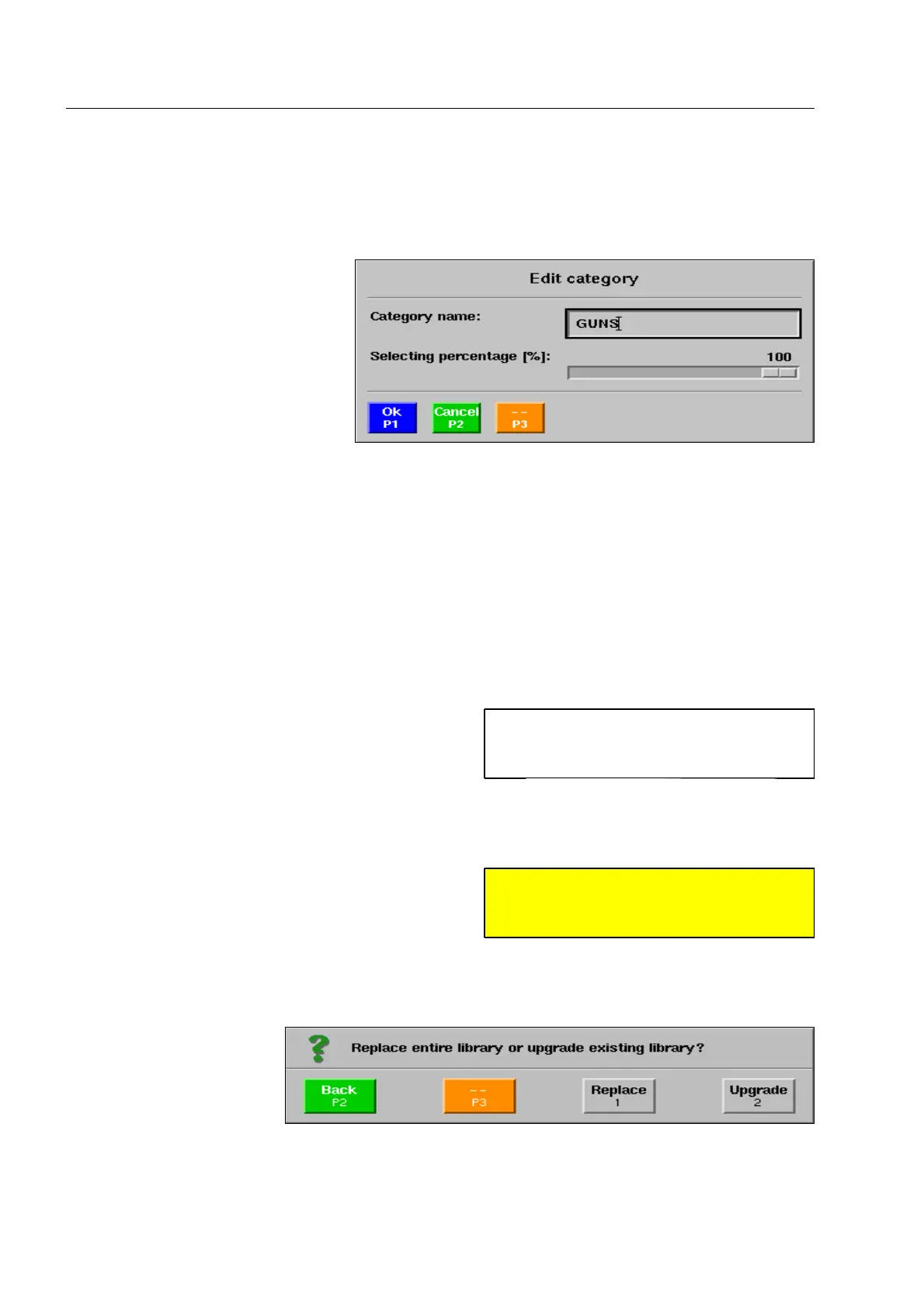How to configure the HI-TIPPLUS* and the aTIP* system
Edit category
Select the category with the navigator.
Actuate key [2 def]. The menu op-
posite is displayed.
The entries correspond to those of the
menu for the entries of a new category
(see above) with one difference: when
renaming the category name special
characters are also accepted.
Delete category
Select the category with the navigator.
Actuate key [3 ghi].
How to import a threat image library*
Depending on the data material available, you have to
decide first which threat image library has to be modi-
fied (HI-TIP
PLUS
or aTIP) and whether you want to re-
place or upgrade the existing library. Therefore, check
the data carriers to see to which TIP system the library
belongs and if it is a complete library or an upgrade. Also check if the library is intended for the unit type.
Then insert the first disk, the first DVD* or the first CD
or connect the first USB memory.
Go to the menu item Import threat image library or Import adaptive threat image library with the navigator
and activate this menu item. The window illustrated is displayed.
If the complete library is to be replaced, press key [1 abc]. If you acknowledge the following question with
r, the existing library will be deleted first, i.e. all threat image categories and threat images created
so far will be completely deleted.
95587413 01/01/09 © Smiths Heimann
I
For information on the creation of threat
image libraries on data carriers, please
see below (F 2-73pp).
S
Attention!
Ensure that no other data carrier is in-
serted or connected! 1630
2-54
