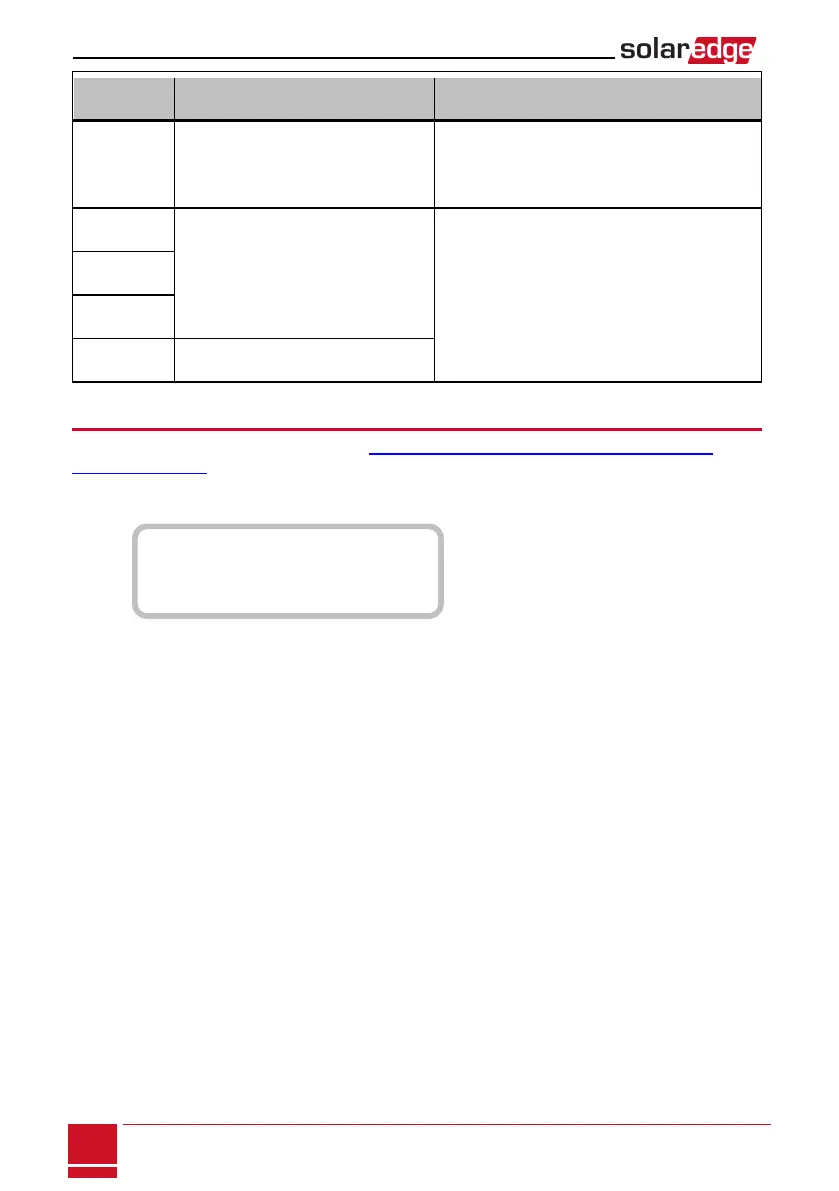Bit
Location
Error Message Cause and Troubleshooting
4th G Server Ping Failed
Ping to google.com failed. Connect a laptop
and check for internet connection. If internet
access is unavailable, contact your IT admin or
your internet provider.
5th
Server x Ping Failed
Ping or connection to SolarEdge server
failed. Check the SolarEdge server address,
under LAN Conf submenu: w
Address: prod.solaredge.com
Port: 22222
Check with your network administrator whether
a firewall or another device is blocking
transmission.
6th
7th
8th Tcp Connect. Failed
Meter Troubleshooting
Fortroubleshootingabuilt-inmeter,refertohttp://www.solaredge.com/files/pdfs/built-in_rgm_
troubleshooting.pdf.
Whenameterisconnected,therewillbeastatusscreenforeachmeterfunction.Thefollowingisan
exampleoftheexportmeterfunctionstatus:
P r o d u c t i o n M e t e r
S t a t u s : < O K / E r r o r >
P o w e r [ W ] : x x x x x . x
E n e r g y [ W h ] : x x x x x . x
<OK> is not displayed
If<OK>isnotdisplayedintheStatuslineofthestatusscreens,themeterisnotcommunicatingwiththe
invertercommunicationboard.Checkthefollowing:
l Therearenolooseconnectionsattheinvertercommunicationboardandatthemeter.
l Thewiringbetweenthe4-pinterminalblockonthemeterandtheRS485terminalblockonthe
StorEdgeConnectionUnitiscorrect(refertoFigure21).
An error message is displayed
IfError 185 Meter Comm. Errorisdisplayedinthemeterstatusscreen,verifyproperconnectionof:
l TheRS485cablesandconnectors
l TheACconnectionofthemeter
Power [Wh] Import value is not advancing
Iftheinverterisnotproducingpower,andthereispowerconsumptionbytheloads,checkthe
following:
l ThemeterstatusLEDsarelit.IftheLEDsareallOFF,themeterisnotconnectedtoapowersource.
o
CheckthemeterACconnection(10-pinterminalblock)
o
CheckthatthemeterbreakerisON
l Therearenolooseconnectionsatthe10-pinACwiringofthemeter.
l TheCTblackandwhitecablesarecorrectlyconnectedtothe6-pinconnectoronthemeter:
SolarEdge StorEdge Installation Guide MAN-01-000262-1.2
88
Meter Troubleshooting