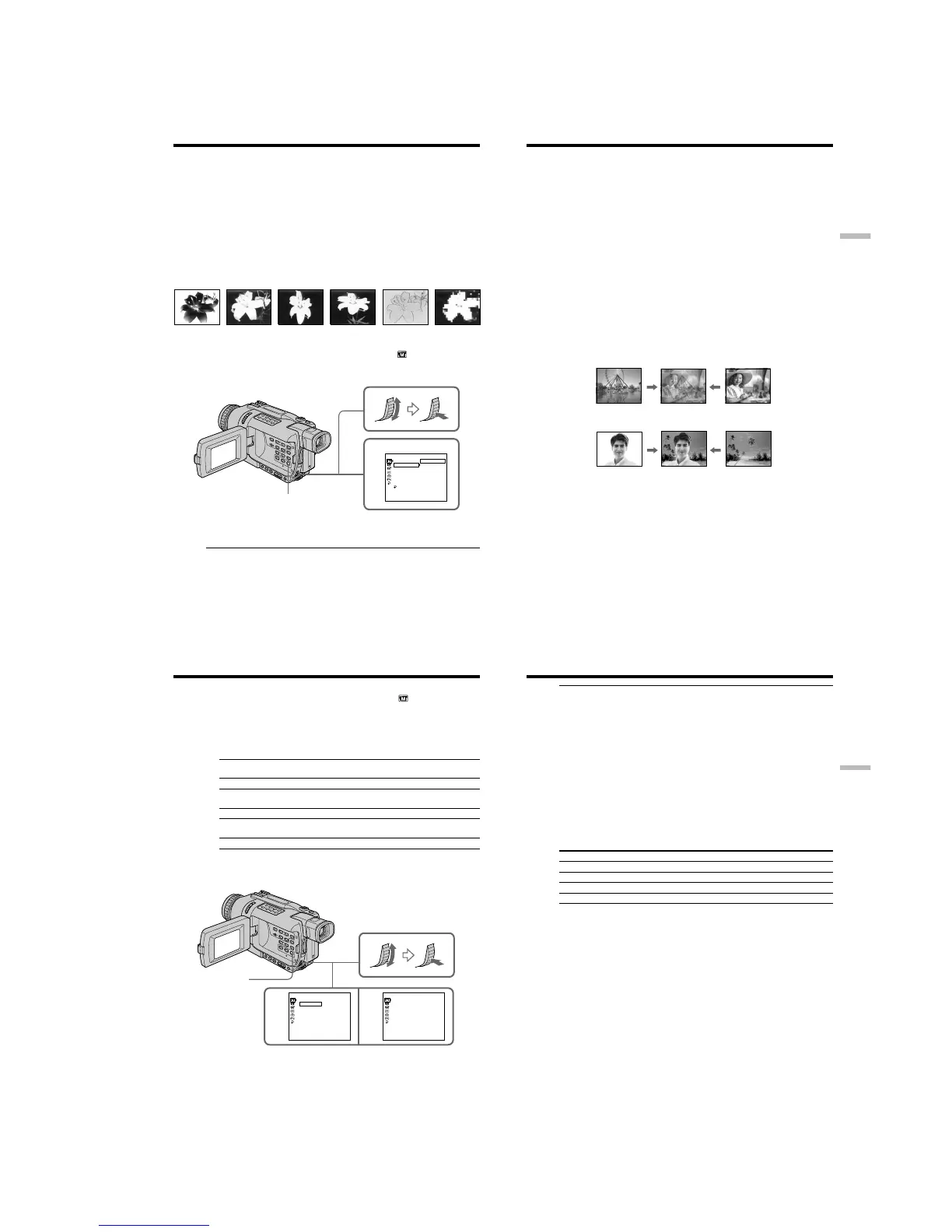1-11
DCR-TRV240/TRV340
46
You can digitally process pictures to obtain special effects like those in films or on the
TV.
NEG. ART [a] : The color and brightness of the picture is reversed.
SEPIA : The picture appears in sepia.
B&W : The picture appears in monochrome (black-and-white).
SOLARIZE [b] : The light intensity becomes clearer to make the picture look more like
an illustration.
SLIM [c] : The picture expands vertically.
STRETCH [d] : The picture expands horizontally.
PASTEL [e] : The contrast of the picture is emphasized to make the picture look more
like an animated cartoon.
MOSAIC [f] : The picture appears mosaic-patterned.
(1) In CAMERA mode, press MENU to display the menu settings.
(2) Turn the SEL/PUSH EXEC dial to select P EFFECT in
, then press the dial.
(3) Turn the SEL/PUSH EXEC dial to select the desired picture effect mode, then
press the dial.
To cancel the picture effect
Set P EFFECT to OFF in the menu settings.
While using the picture effect function
You cannot operate the following functions:
– OLD MOVIE with the digital effect function.
– Memory Photo recording
When you set the POWER switch to OFF (CHG)
Picture effects are automatically canceled.
Using special effects – Picture effect
[a] [b] [c] [d] [e] [f]
2
MANUAL SET
PROGRAM AE
P EFFECT
D EFFECT
FLASH MODE
FLASH LVL
N. S. LIGHT
AUTO SHTR
RETURN
[
MENU
]
:
END
OFF
NEG. ART
SEPIA
B&W
SOLARIZE
SLIM
STRETCH
PASTEL
MOSAIC
MENU
47
Advanced Recording Operations
Using special effects – Digital effect
You can add special effects to recorded picture using the various digital functions.
Sound is recorded normally.
STILL
You can record a still image so that it is superimposed on a moving picture.
FLASH (FLASH MOTION)
You can record still images successively at constant intervals.
LUMI. (LUMINANCEKEY)
You can swap a brighter area in a still image with a moving picture.
TRAIL
You can record the picture so that an incidental image like a trail is left.
SLOW SHTR (SLOW SHUTTER)
You can slow down the shutter speed. The slow shutter mode is good for recording
dark picture more brightly.
OLD MOVIE
You can add an old movie type atmosphere to pictures. Your camcorder automatically
sets the wide mode to ON, picture effect to SEPIA, and sets the appropriate shutter
speed.
STILL
LUMI.
Still image Moving picture
Still image Moving picture
48
(1) In CAMERA mode, press MENU to display the menu settings.
(2) Turn the SEL/PUSH EXEC dial to select D EFFECT in
, then press the dial.
(3) Turn the SEL/PUSH EXEC dial to select the desired digital effect mode.
(4) Press the SEL/PUSH EXEC dial. The bars appear on the screen. In the STILL
and LUMI. modes, the still image is stored in memory.
(5) Turn the SEL/PUSH EXEC dial to adjust the effect as follows:
Items to be adjusted
STILL The rate of the still image you want to superimpose on the moving
picture
FLASH The interval of flash motion
LUMI. The color scheme of the area in the still image which is to be
swapped with a moving picture
TRAIL The vanishing time of the incidental picture
SLOW SHTR Shutter speed. The larger the shutter speed number, the slower the
shutter speed becomes.
OLD MOVIE No adjustment necessary
The more bars there are on the screen, the stronger the digital effect. The bars
appear in the following modes: STILL, FLASH, LUMI. and TRAIL.
To cancel the digital effect
Set D EFFECT to OFF in the menu settings.
Using special effects – Digital effect
42
MANUAL SET
D EFFECT
OFF
STILL
FLASH
LUMI.
TRAIL
SLOW SHTR
OLD MOVIE
[
MENU
]
:
END
[
MENU
]
:
END
MANUAL SET
D EFFECT
LUMI.
IIIIIIII
••••••••
MENU
49
Advanced Recording Operations
Using special effects – Digital effect
Notes
•The following functions do not work during digital effects:
– Fader
– Photo recording
– Super NightShot
– Color Slow Shutter
•The PROGRAM AE function does not work in the slow shutter mode.
•The following functions do not work in the old movie mode:
– Wide mode
– Picture effects
– PROGRAM AE
When you set the POWER switch to OFF (CHG)
Digital effects are automatically canceled.
When recording in the slow shutter mode
Auto focus may not be effective. Focus manually using a tripod.
Shutter speed
Shutter speed number Shutter speed
SLOW SHTR 1 1/30
SLOW SHTR 2 1/15
SLOW SHTR 3 1/8
SLOW SHTR 4 1/4