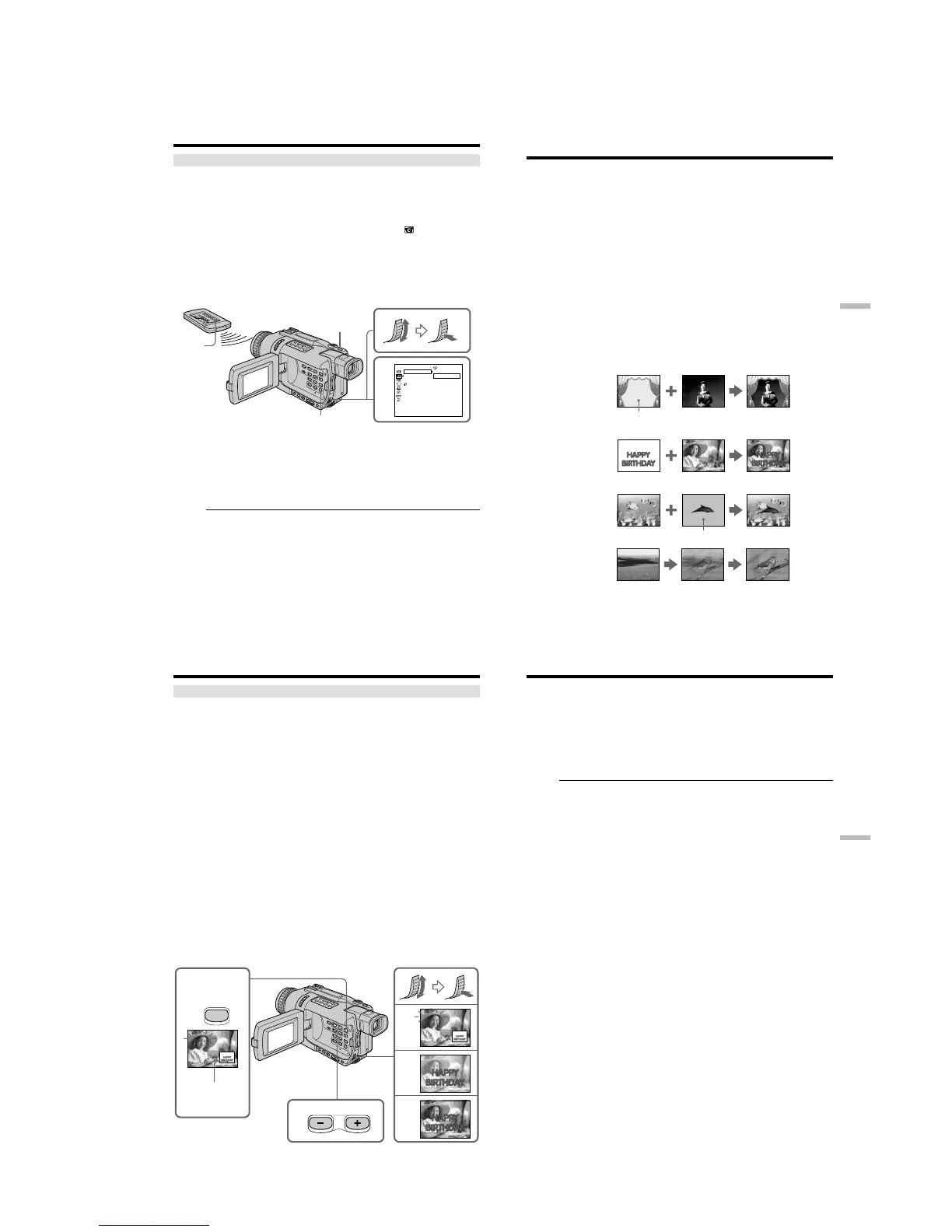1-31
DCR-TRV240/TRV340
126
Self-timer memory photo recording
You can record images on “Memory Stick”s with the self-timer.
You can use the Remote Commander for this operation.
(1) Set the POWER switch to MEMORY. Make sure that the LOCK switch is set to
the left (unlock) position.
(2) In the standby mode, press MENU to display the menu settings.
(3) Turn the SEL/PUSH EXEC dial to select SELFTIMER in
, then press the
dial.
(4) Turn the SEL/PUSH EXEC dial to select ON, then press the dial.
(5) Press MENU to make the menu settings disappear.
(6) Press PHOTO deeper.
Self-timer starts counting down from 10 with a beep. In the last two seconds of
the countdown, the beep gets faster, then recording starts automatically.
To record moving pictures on “Memory Stick”s with the self-
timer
Press START/STOP in step 6. To cancel recording, press START/STOP again.
To cancel self-timer recording
Set SELFTIMER to OFF in the menu settings while your camcorder is in the standby
mode. You cannot cancel self-timer recording with Remote Commander.
Note
The self-timer recording mode is automatically canceled when:
– Self-timer recording is finished.
– The POWER switch is set to OFF (CHG) or VCR.
To check the image to be recorded
You can check the image by lightly pressing PHOTO, then press it deeper to start self-
timer recording.
Recording still images on “Memory Stick”s
– Memory Photo recording
4
CAMERA SET
SELFTIMER
D ZOOM
STEADYSHOT
RETURN
OFF
ON
[
MENU
]
:
END
PHOTO
MENU
PHOTO
127
“Memory Stick
” operations
– DCR-TRV340 only
You can superimpose a still image you have recorded on the “Memory Stick” on the
moving picture you are recording. You can record the superimposed images on a tape
or a “Memory Stick”. (However, you can record only superimposed still images on the
“Memory Stick”.)
M. CHROM (memory chroma key)
You can swap a blue area of a still image such as an illustration or a frame with a
moving picture.
M. LUMI (memory luminance key)
You can swap a brighter area of a still image such as a handwritten illustration or title
with a moving picture. Record a title on the “Memory Stick” before a trip or event for
convenience.
C. CHROM (camera chroma key)
You can superimpose a moving picture on a still image such as an image can be used as
background. Shoot the subject against a blue background. The blue area of the moving
image will be swapped with a still image.
M. OVERLAP* (memory overlap)
You can make a moving picture fade in on top of a still image recorded on the “Memory
Stick” as the overlap function.
* The superimposed image using Memory overlap function can be recorded on tapes
only.
Superimposing a still image in the
“Memory Stick” on an image
– MEMORY MIX
M. OVERLAP*
Still image Moving picture
C. CHROM
Still image Moving picture
Blue
M. LUMI
Still image Moving picture
M. CHROM
Still image Moving picture
Blue
128
Superimposing a still image in the “Memory Stick” on an image
– MEMORY MIX
Recording superimposed images on a tape
Before operation
•Insert a tape for recording into your camcorder.
•Insert a “Memory Stick” is recorded still images into your camcorder.
(1) Set the POWER switch to CAMERA.
(2) In the standby mode, press MEMORY MIX.
The last recorded or last composed image appears on the lower part of the
screen as a thumbnail image.
(3) Press MEMORY+/– to select the still image you want to superimpose.
To see the previous image, press MEMORY –. To see the next image, press
MEMORY+.
(4) Turn the SEL/PUSH EXEC dial to select the desired mode.
The mode changes as follows:
M. CHROM y M. LUMI y C. CHROM y M. OVERLAP
(5) Press the SEL/PUSH EXEC dial.
The still image is superimposed on the moving picture.
(6) Turn the SEL/PUSH EXEC dial to adjust the effect.
M. CHROM – The color (blue) scheme of the area in the still image which is
to be swapped with a moving picture
M. LUMI – The color (bright) scheme of the area in the still image which
is to be swapped with a moving picture
C. CHROM – The color (blue) scheme of the area in the moving picture
which is to be swapped with a still image
M. OVERLAP – No adjustment necessary
The fewer bars there are on the screen, the stronger the effect becomes.
(7) Press START/STOP to start recording.
2
4
5
6
M. CHROM
M. LUMI
M. LUMI
M. LUMI
III••••
I••••••
100–0021
100–0021
3
100–0021
100–0021
MEMORY
MIX
Still image
129
“Memory Stick
” operations
Superimposing a still image in the “Memory Stick” on an image
– MEMORY MIX
To change the still image to superimpose
Do either of the following:
– Press MEMORY+/– before step 7.
– Press the SEL/PUSH EXEC dial before step 7, and repeat the procedure from step 4.
To change the mode setting
Press the SEL/PUSH EXEC dial before step 7, and repeat the procedure from step 4.
To cancel MEMORY MIX
Press MEMORY MIX.
Notes
•You cannot use the MEMORY MIX function for moving pictures recorded on
“Memory Stick”s.
•When the overlapping still image has a large amount of white, the thumbnail image of
the picture may not be clear.
Image data modified on your computer or shot with other equipment
You may not be able to play modified images back with your camcorder.
When you select M. OVERLAP
You cannot change the still image or the mode setting.
During recording
You cannot change the mode setting.
To record the superimposed image as a still image
Press PHOTO deeper in step 7.
Images processed by MEMORY MIX
You cannot record the images on “Memory Stick”s in CAMERA mode.
Record them in MEMORY mode. (p. 130)