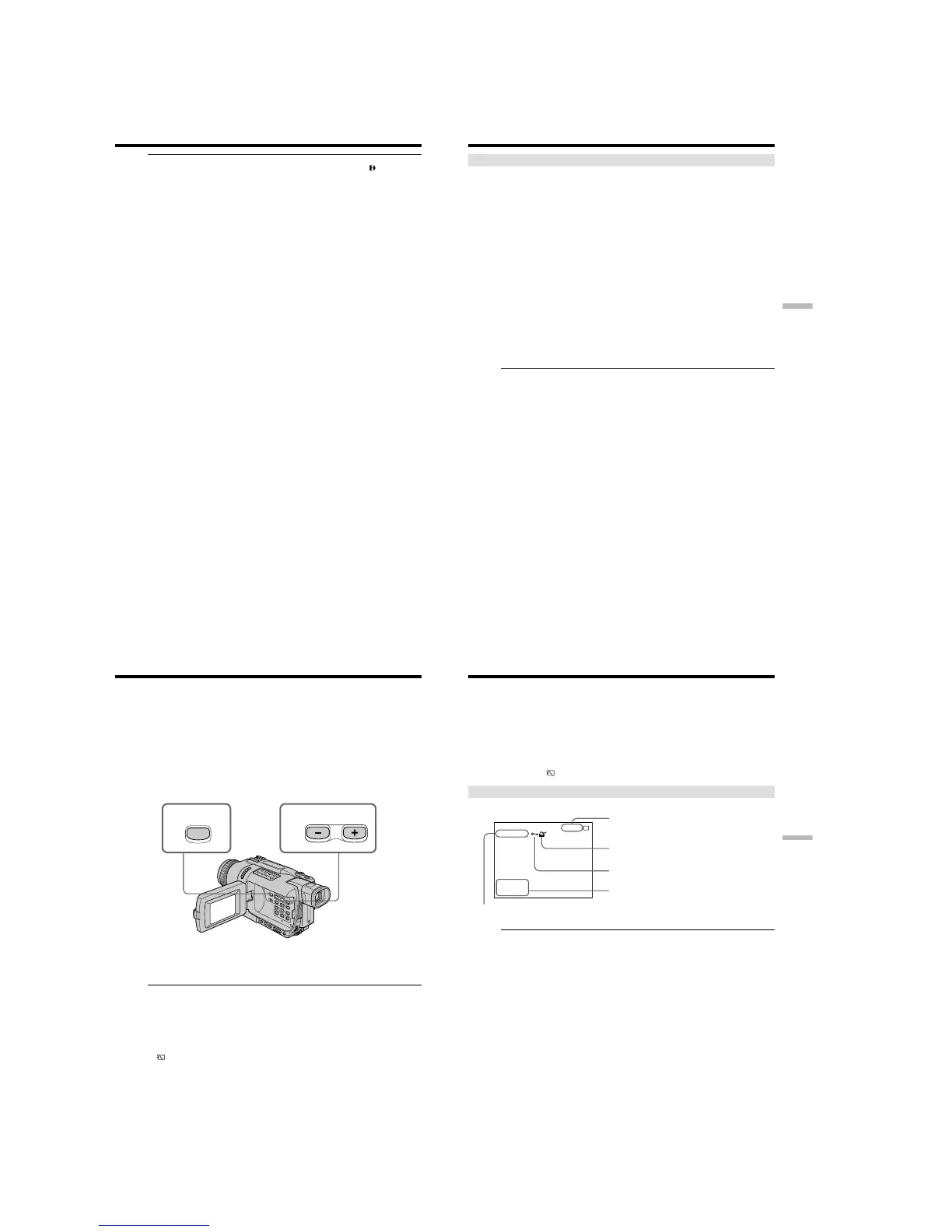1-36
DCR-TRV240/TRV340
146
Notes
•Digital program editing works only for tapes recorded in the Digital8
system.
•You cannot dub the titles or display indicators.
•You cannot operate recording during Digital program editing on “Memory Stick”s.
•You cannot set IN or OUT on a blank portion of the tape.
•If there is a blank portion between IN and OUT on the tape, the total time code may
not be displayed correctly.
During making a program
If you eject the cassette, NOT READY appears on the screen. The program will be
erased.
If you set over the maximum recording time
The program mark changes to yellow, and OVER 15 SEC LIMIT appears when
IMAGE SIZE is set to 320 × 240, or OVER 60 SEC LIMIT appears when IMAGE SIZE is
set to 160 × 112. However, you can record up to the maximum recording time.
Recording edited pictures as a moving picture
– Digital program editing (on “Memory Stick”s)
147
“Memory Stick
” operations
Recording edited pictures as a moving picture
– Digital program editing (on “Memory Stick”s)
Performing the program (Dubbing a “Memory Stick”)
(1) Select VIDEO EDIT in the menu settings. Turn the SEL/PUSH EXEC dial to
select MEMORY, then press the dial.
(2) Select START in the menu settings. Turn the SEL/PUSH EXEC dial to select
EXECUTE, then press the dial.
Search for the beginning of the first program, then start dubbing.
The program mark flashes.
The SEARCH indicator appears during search, the EDITING indicator appears
during writing of data on your camcorder, and REC appears during dubbing
on the screen.
The program mark changes to light blue after dubbing is complete.
When the dubbing ends, your camcorder automatically stops.
To stop dubbing during editing
Press x using the video operation buttons.
The program you made is recorded on a “Memory Stick” up to the place where you
pressed x.
To end the Digital program editing function
Your camcorder stops when the dubbing ends. Then the display returns to VIDEO
EDIT in the menu settings.
Press MENU to end the Digital program editing function.
NOT READY appears on the LCD screen when:
– The program to operate Digital program editing has not been made.
– The “Memory Stick” is not inserted.
– The write-protect tab on the “Memory Stick” is set to LOCK.
–“Memory Stick” does not have enough space to record.
When “Memory Stick” does not have enough space to record
LOW MEMORY appears on the screen. However, you can record pictures up to the
time indicated.
If you set over the maximum recording time
OVER MEMORY LIMIT appears on the screen. However, you can record moving
pictures up to the maximum recording time.
148
– DCR-TRV340 only
You can play back still images recorded on a “Memory Stick”. You can also play back
six images including moving pictures in order at a time by selecting the index screen.
Before operation
Insert a “Memory Stick” into your camcorder.
(1) Set the POWER switch to MEMORY or VCR. Make sure that the LOCK switch
is set to the left (unlock) position.
(2) Press MEMORY PLAY. The last recorded image is displayed.
(3) Press MEMORY +/– to select the desired still image. To see the previous
image, press MEMORY –. To see the next image, press MEMORY +.
To stop memory photo playback
Press MEMORY PLAY.
Note
You may not be able to play back images with your camcorder:
– When playing back image data modified on your computer.
– When playing back image data shot with other equipment.
Notes on the file name
•The directory number may not be displayed and only the file name may be displayed
if the structure of the directory does not conform to the DCF standard.
•“ - DIRECTORY ERROR” may appear on the screen if the structure of the
directory does not conform to the DCF standard. While this message appears, you can
play back images but cannot record them on the “Memory Stick.”
•The file name flashes on the screen if the file is corrupted or the file is unreadable.
Viewing still images
– Memory Photo playback
2
3
PLAY
149
“Memory Stick
” operations
To play back recorded images on a TV screen
•Before operation connect your camcorder to the TV with the A/V connecting cable
supplied with your camcorder.
•When operating memory photo playback on a TV or the LCD screen, image quality
may appear to have deteriorated. This is not a malfunction. The image data is as good
as ever.
•Turn the audio volume of the TV down before operation, or noise (howling) may be
output from the TV speakers.
When no still image is recorded on the “Memory Stick”
The message “ NO FILE” appears.
Screen indicators during still image playback
Recording data
You can view recording data (date/time or various settings when recorded) by pressing
DATA CODE on the Remote Commander.
Viewing still images – Memory Photo playback
21 / 40
MEMORY PLAY
100-0021
JUL 4 2002
12:05:56 PM
Data file name
Image number/Total number of recorded images
Protect
Print mark
Recording data
