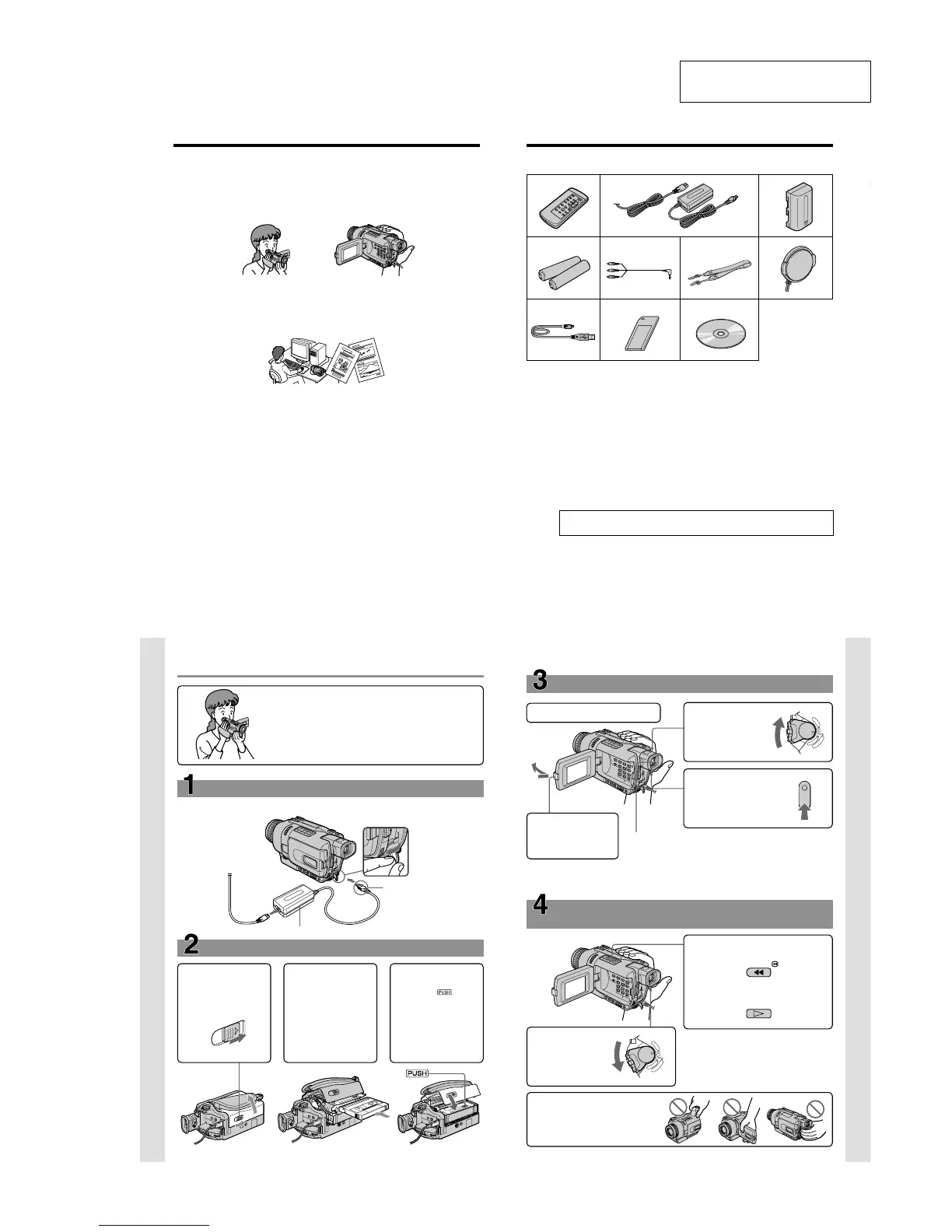1-1
SECTION 1
GENERAL
DCR-TRV240/TRV340
This section is extracted from
instruction manual.
4
Recording moving or still images, and playing them back
•Recording moving pictures on a tape (p. 20)
•Recording still images on a tape (p. 38)
•Playing back a tape (p. 33)
•Recording still images on “Memory Stick”s (DCR-TRV340 only) (p. 122)
•Recording moving pictures on “Memory Stick”s (DCR-TRV340 only) (p. 138)
•Viewing still images recorded on “Memory Stick”s (DCR-TRV340 only) (p. 148)
•Viewing moving pictures on “Memory Stick”s (DCR-TRV340 only) (p. 151)
Capturing images on your computer
•Viewing images recorded on “Memory Stick”s using the USB cable
(DCR-TRV340 only) (p. 153)
•Viewing images recorded on a tape using the USB cable (p. 93)
•Viewing images live on your computer from your camcorder using the USB cable
(p. 102)
•Capturing images from an analog video unit on your computer (p. 87)
Other uses
Functions for adjusting exposure in the recording mode
•BACKLIGHT (p. 27)
•NightShot/Super NightShot/Color Slow Shutter (p. 28)
•PROGRAM AE (p. 50)
•Adjusting the exposure manually (p. 52)
Functions for giving images more impact
•Digital zoom [MENU] (p. 23) The default setting is OFF. (To zoom greater than 25×,
select the digital zoom power in D ZOOM in the menu settings.)
•Fader (p. 43)
•Picture effects (p. 46)
•Digital effects (p. 47)
•Titles (p. 57, 59)
•MEMORY MIX (DCR-TRV340 only) (p. 127)
Functions for giving a natural appearance to your recordings
•Sports lesson (p. 50)
•Landscape (p. 50)
•Manual focus (p. 53)
Functions for use on recorded tapes
•END SEARCH/EDITSEARCH/Rec Review (p. 31)
•DATA CODE (p. 34)
•Tape PB ZOOM (p. 64)
•ZERO SET MEMORY (p. 66)
•Digital program editing (on tapes) (p. 73)/(on “Memory Stick”s) (DCR-TRV340 only)
(p. 144)
Main features
b
Getting Started
5
Checking supplied accessories
Make sure that the following accessories are supplied with your camcorder.
1 Wireless Remote Commander (1)
(p. 205)
2 AC-L10A/L10B/L10C AC power
adaptor (1), Power cord (1) (p. 13)
3 NP-FM30 battery pack (1) (p. 12, 13)
4 Size AA (R6) battery for Remote
Commander (2) (p. 205)
5 A/V connecting cable (1) (p. 37)
6 Shoulder strap (1) (p. 199)
7 Lens cap (1) (p. 20)
8 USB cable (1) (p. 95, 154)
9 “Memory Stick” (1) (DCR-TRV340 only)
(p. 115)
0 CD-ROM (SPVD-008 USB Driver) (1)
(p. 95, 154)
12 3
45 6
7
89 0
Contents of the recording cannot be compensated if recording or playback is not
made due to a malfunction of the camcorder, storage media, etc.
Quick Start Guide
8
Quick Start Guide
This chapter introduces you to the basic features of your
camcorder. See the page in parentheses “()” for more
information.
Inserting a cassette (p. 19)
Connecting the power cord (p. 16)
Use the battery pack when using your camcorder outdoors (p. 12).
1Slide OPEN/EJECT
in the direction of the
arrow and open the
lid.
2Insert the cassette in
straight as far as
possible into the
cassette
compartment with
the window facing
up.
Push the center of
the cassette back to
insert the cassette.
3Close the cassette
compartment by
pressing
on the
cassette
compartment.
After the cassette
compartment goes
down completely,
close the lid until it
clicks.
Open the DC IN
jack cover.
Connect the plug with
its v mark facing up.
AC power adaptor (supplied)
Quick Start Guide
9
Viewfinder
When the LCD panel is closed, use the viewfinder with your eye
against the eyecup.
The picture in the viewfinder is black and white.
Recording a picture
(p. 20)
3
Open the LCD panel
while pressing OPEN.
The picture appears
on the LCD screen.
2
Set the POWER
switch to CAMERA
while pressing the
small green button.
4
Press START/STOP.
Your camcorder
starts recording. To
stop recording, press
START/STOP button
again.
1
Remove the lens cap.
C
A
M
E
R
A
M
E
M
O
R
Y
V
C
R
O
F
F
(
C
H
G
)
P
O
W
E
R
When you purchase your camcorder, the clock setting is set to off. If you want to record the date
and time for a picture, set the clock setting before recording (p. 17).
Monitoring the playback picture on the LCD
screen
(p. 33)
2
Press m to rewind the tape.
3
Press N to start playback.
Note
Do not pick up your camcorder by
holding the viewfinder, the LCD
panel, or the battery pack.
1
Set the POWER
switch to VCR while
pressing the small
green button.
C
A
M
E
R
A
M
E
M
O
R
Y
V
C
R
O
F
F
(
C
H
G
)
PO
W
E
R
REW
PLAY