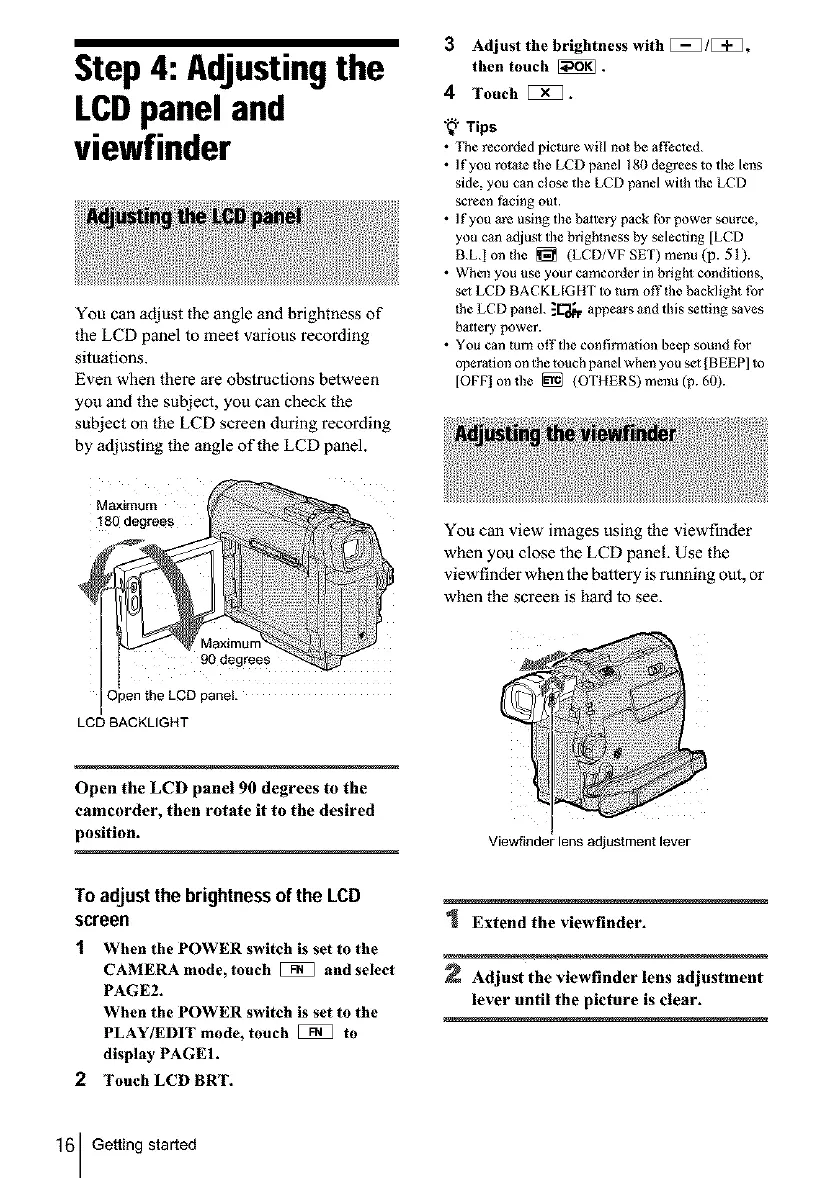Step 4: Adjustingthe
LCDpanel and
viewfinder
You can adjust the angle aart brightness of
the LCD panel to meet various recording
situations.
Even when there are obstructions between
you and the subject, you can check the
subject on the LCD screen during recording
by adjusting the angle of the LCD panel.
Maximum i
180 degrees
90 degrees
Open the LCD panel.
LCD BACKLIGHT
Open the LCD panel 90 degrees to the
camcorder, then rotate it to the desired
position.
3 Adjust the brightness with [[[_/[[[_,
then touch _.
4 Touch [_1.
"_;" Tips
• The recorded picture will not be affected.
• If you rotate g_e LCD pm_el Igo degrees to the lens
side, you can close the LCD panel wig_ the LCD
screen t_cing out.
• If you are using the baltery pack for power source,
you can at[just the brightness by selecting [LCD
B.L.longle [] (LCD/VFSET)menu(p. 51).
• When you use your camcorder in brigh_ conditions,
sel LCD BACKL[GHT to turn off tl_e backlight {br
Ihe LCD panel. ]L'_ appears and this setting saves
baltery power.
• You can lure off the confil'mation beep sound for
operation on the touch panel when you sel [BEEP] to
[OFF] on fl_e _ (OTHERS) menu (p. 60).
You can view images using the viewfinder
when you close the LCD panel. Use the
viewfinder when the battery is lunning out, or
when the screen is hard to see.
Viewfinder lens adjustment lever
To adjust thebrightnessofthe LCD
screen
1 When the POWER switch is set to the
CAMERA mode, touch [[[_1 and select
PAGE2.
When the POWER switch is set to the
PLAY/EDIT mode, touch [[[[_1 to
display PAGE1.
2 Touch LCD BRT.
1 Extend the viewfinder.
Adjust the viewfinder lens adjustment
lever until the picture is clear.
16 Getting started
