
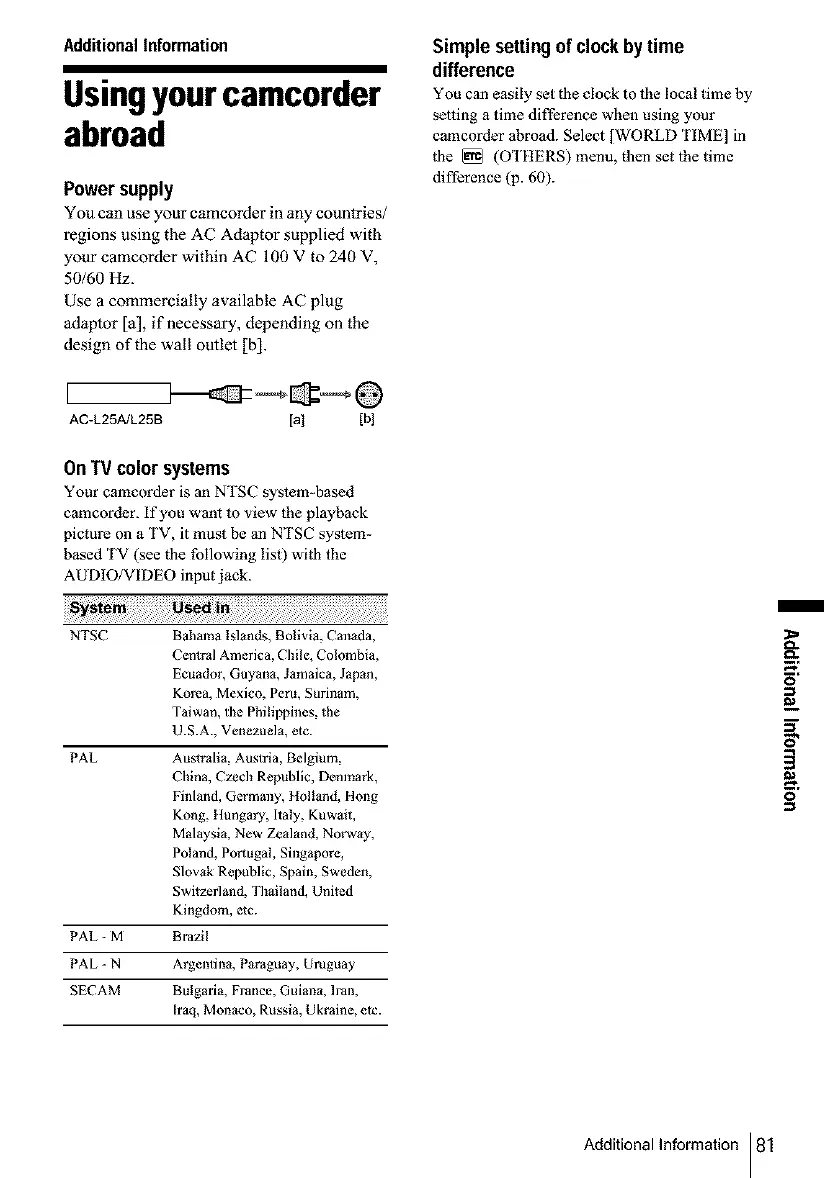 Loading...
Loading...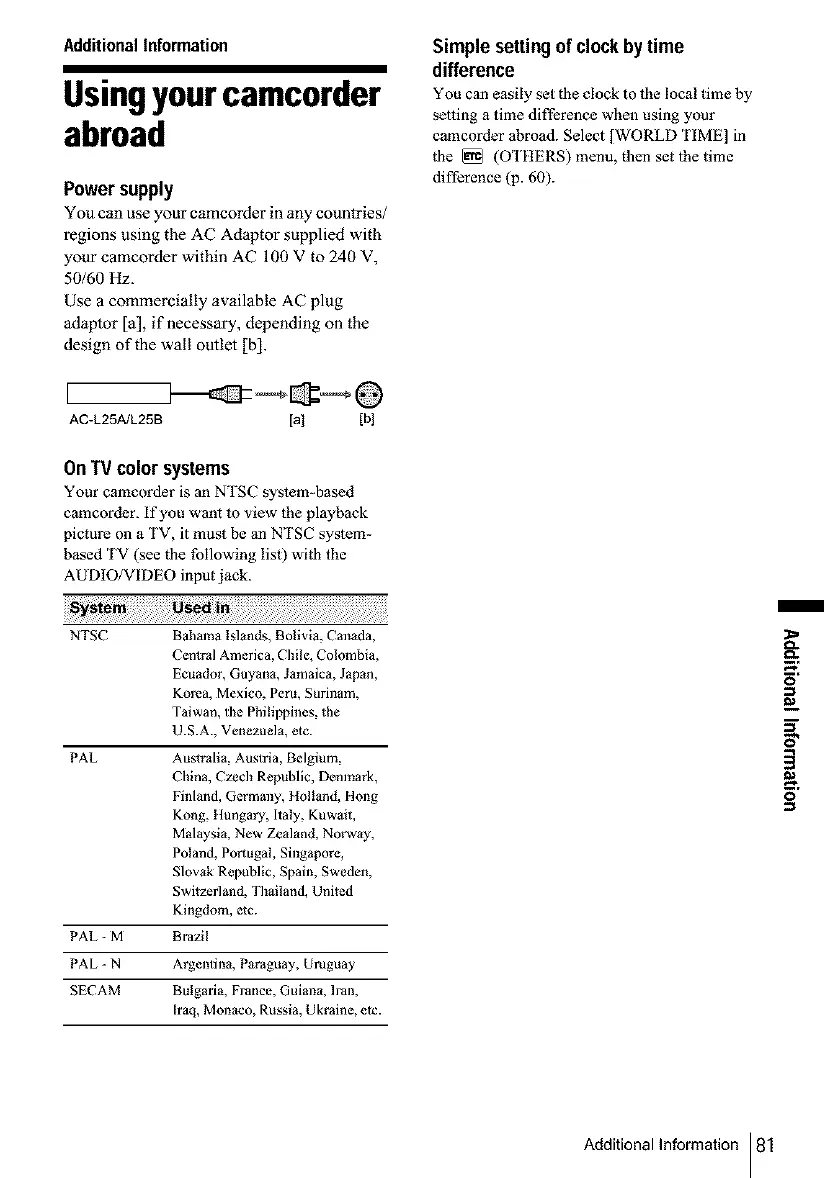
Do you have a question about the Sony Handycam DCR-HC20 and is the answer not in the manual?
Safety warning to prevent fire or shock hazard by avoiding exposure to rain or moisture.
Safety warning to reduce risk of electric shock by not removing covers.
Details on using mini DV cassettes with Cassette Memory for advanced functions.
Important considerations and tips before starting video recording.
Basic steps to attach battery, insert cassette, and start recording.
Using the Easy Handycam mode for simplified operation.
Verify all included accessories are present before operation.
Procedure for charging the InfoLITHIUM battery pack.
Instructions on how to power up the camcorder.
Optimizing display settings for comfortable viewing.
Essential setup for accurate date/time stamping of recordings.
Procedure for loading a mini DV cassette into the camcorder.
Selecting the desired language for the on-screen display.
Detailed steps for capturing video with stereo sound.
Tips on using the LP mode to extend recording duration.
How to operate the power zoom lever for magnification.
Starting recording automatically after a delay.
Capturing still photographs onto the video tape.
Simplified recording mode for beginner users.
Compensating for strong backlight to improve subject visibility.
Setting exposure based on a specific point on the screen.
Manually correcting color balance based on ambient lighting.
Selecting a specific point on the screen to set the focus.
Manual control over focus for precise sharpness.
Applying smooth transitions between scenes.
Quickly locating the end of the last recorded sequence.
Manual search for specific points within recordings.
Steps to play back recorded video content from a tape.
Controlling the audio level during playback.
Explanation of icons shown on the screen during playback.
Options for playback speed and viewing modes.
Simplified playback mode for beginner users.
Showing information like time code and tape counter on screen.
Viewing recorded date, time, and camera settings.
Marking specific points to easily return to them later.
Finding scenes based on titles added using Cassette Memory.
Locating footage based on the date it was recorded.
Finding specific still images captured on the tape.
Reviewing still images automatically, one after another.
Modifying various settings to personalize camcorder functions.
Transferring and manipulating video content between devices.
Navigating menus to adjust system configurations.
Accessing manual shooting adjustments and scene modes.
Adjusting camera-specific settings like zoom and aspect ratio.
Settings related to VCR functions and audio modes.
Adjusting brightness and color settings for LCD and viewfinder.
Managing Cassette Memory functions like titles and labels.
Configuring tape recording modes and indicators.
General system setup including clock and language.
Accessing miscellaneous settings like world time and beep sounds.
Setup for connecting the camcorder to external devices for copying.
Copying and editing video content to another recording device.
Importing video footage from a VCR into the camcorder.
Selecting and arranging specific clips for editing.
Adding new audio tracks to existing recordings.
Burning recorded video content onto DVDs or VCDs.
Solutions for problems with basic camcorder functions.
Troubleshooting power-related issues and battery problems.
Resolving issues related to tape loading and Cassette Memory.
Diagnosing and fixing display problems on the screen and viewfinder.
Solutions for problems encountered during the recording process.
Troubleshooting issues that occur during video playback.
Resolving problems related to video transfer and editing operations.
Interpreting system alerts, error codes, and warning signals.
Specific error messages, their causes, and corrective actions.
Tips and considerations for operating the camcorder internationally.
Information on compatible mini DV cassette types and features.
Details about the lithium-ion battery, its functions, and charging.
Tips for optimizing battery performance and lifespan.
Technical information about the i.LINK digital interface and its use.
General guidelines for operating, cleaning, and handling the camcorder.
Information on condensation and how to prevent or resolve it.
Maintenance procedures for the video head, including cleaning.
Guidelines for cleaning and calibrating the LCD screen.
Technical specifications for the camcorder's system and components.
Weight details for the main unit and included accessories.
Specifications for the power adapter, including requirements and consumption.
Visual guide to camcorder buttons, switches, and connectors.
Information on operating the remote control and its components.
Explanation of icons displayed on the screen and in the viewfinder.











