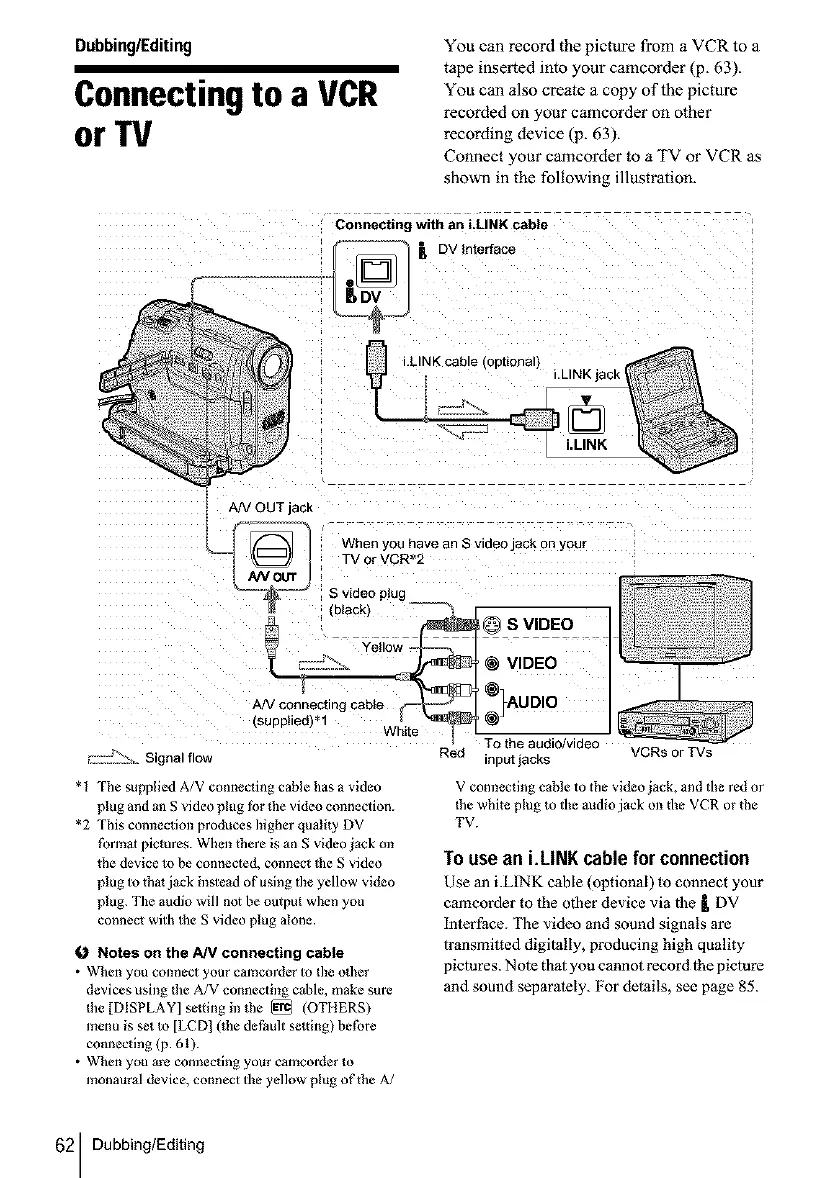Dubbing/Editing
Connectingto a VCR
or I"V
You can record the picture from a VCR to a
tape inserted into your camcorder (p, 63).
You can also create a copy of the picture
recorded on your camcorder on other
recording device (p. 63).
Connect your camcorder to a TV or VCR as
shown in the following illustration.
Connecting with an i.LINK cable
.......... _, DV interface
L_ o& Signal flow
t A!V OUT lac.
When you have an S video jack on your
TV or VCR*2
S video plug
_1 mac_:) _ @ S VIDEO
Yellow .
OV,DEO
_/conne_ing cable f-_ *}AUDIO
White t L_deo
Red input lacks
*1 The supplied A/V connecting cable has a video
plug and an S video plug fhr due video connection.
*2 This connection produces higher qualily DV
formal pictures. When there is an S video jack m_
the device _o be connected, connect the S video
plug to that jack insle_d of using the yellow video
plug. The audio will not be output when you
connect with the S video plug alone.
O Notes on the AN connecting cable
• When you connect your camcorder to the other
devices using due A/V connecting c_ble, make sure
the [DISPLAY] setting in the _ (OTHERS)
menu is set Io [LCD[ (the deNult setting) bethre
connecting (p. 61).
• When you are connecting your camcorder to
monaural device, connect the yellow plug of the A/
VCRs or TVs
V connecting cable to the video jack, and the red or
the white plug to the audio jack on the VCR or the
TV.
To use an i.LINKcable for connection
Use an i.LINK cable (optional) to connect your
camcorder to the other device via tbe _ DV
Interface. The video and sound signals are
transmbted digitally, producing high quality
pictures. Nole that you cannot record lhe picture
and sound separately. For details, see page 85.
62 Dubbing/Editing
