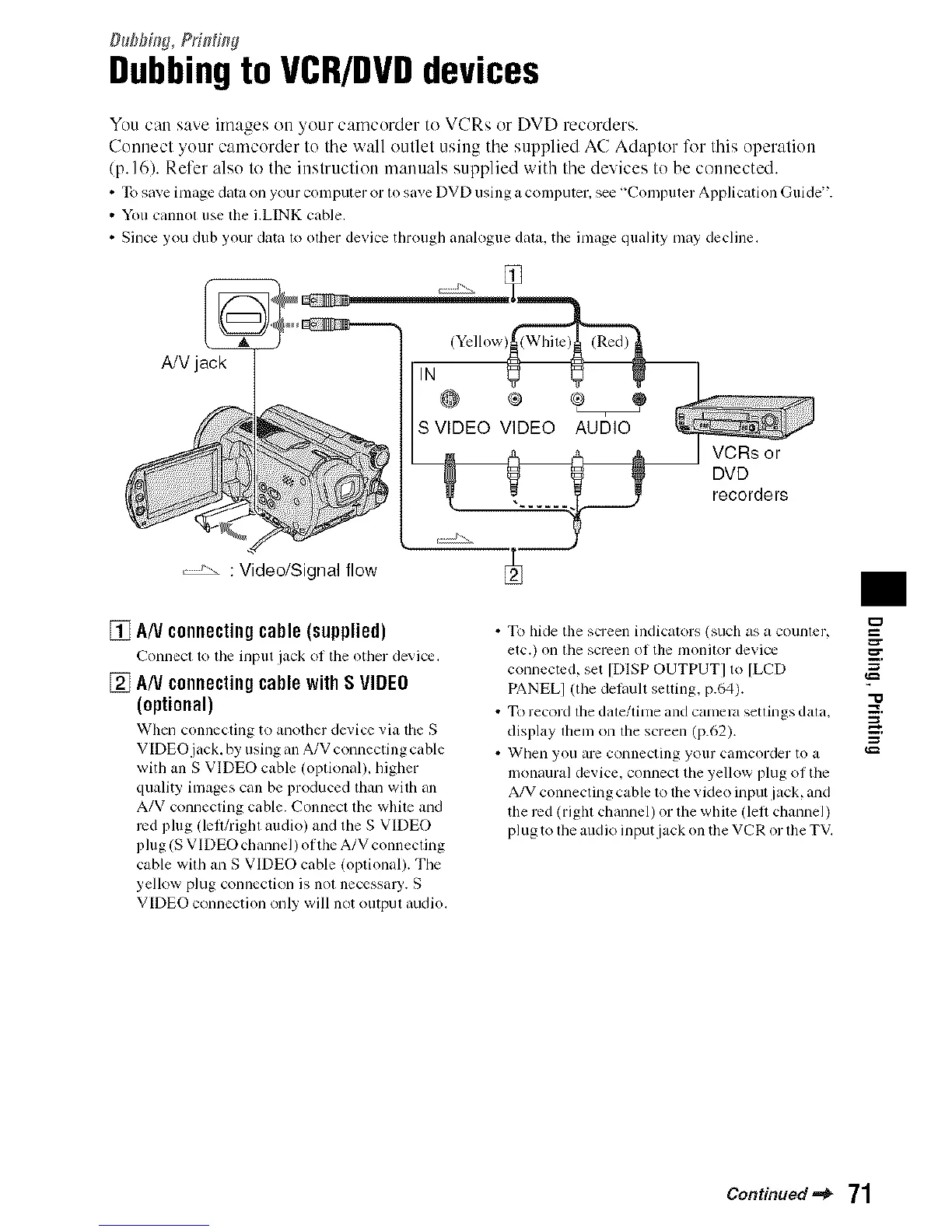Duflfliflg, Pfi#fing
Dubbingto VCR/DVDdevices
You can save images on your camcurder to VCRs or DVD recorders.
Connect your camcorder to the wall outlet using the supplied AC Adaptor lk)r this operation
/p. 16). Refer alsu to the instruction manuals supplied with the devices to be connected.
• To saveimagedata on your computeror1osave DVDusinga computer,see"Computer ApplicationGuide".
• Youcannol use the i.LINK cable.
• Since you dub yourdata lo olher device tbrougb analogue dala. tile image qualily may decline.
A/V jack
, _',, : Video/Signal flow
[] AN connectingcable(supplied)
Connecl to lhe input jack of tile otber dexice.
[] AN connectingcablewithSVIDEO
(optional)
When connecting to another device via tile S
VIDEO jack, by using an A/V connecting cable
with an S VIDEO cable (oplional), bigher
quality images call be produced than with all
A/V connecting cable. Connect the while and
red plug (lefl/rigbl audio) and the S VIDEO
plug (S VIDEO channel) of the A/V connecling
cable wilb an S VIDEO cable (optional). Tbe
yellow plug connection is nol necessa W. S
VIDEO connectkm only will not outpul audio,
VCRs or
DVD
recorders
• To hide the screen indicators (such as a counler, =_1
etc.) oil lhe screen oI the l/lOlli[Ol device =_
connected, set [DISP OUTPUT] to [LCD =
PANEL] (tile delimit setling, p.64). "_
• To record tile dale/Ulne and calllera seulllgs dala.
display lhem on tile screen (p.62). =
• Whell yoll are COllnecling yollr CalllCOl-der to a
monaural device, connect tile yellow plug oI the
A/V connecting cable to the video input jack, and
the red (right channel) or file white (lett channel)
plug to lbe alldio input jack on tile VCR or lhe TV,
Continued _* 71
