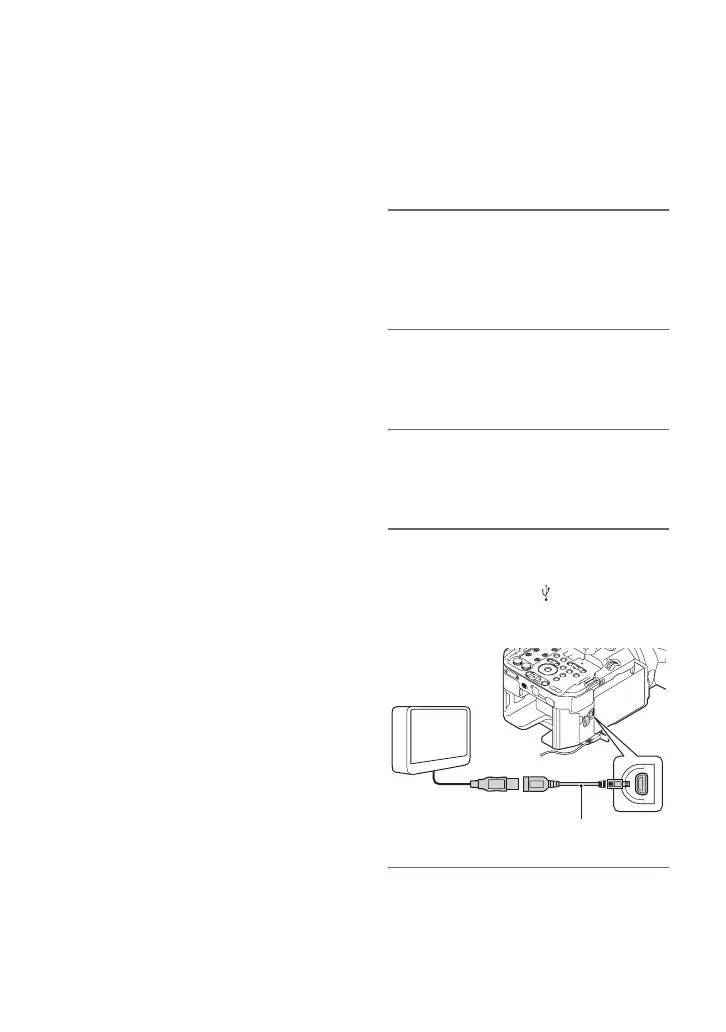104
Connecting with another device
Saving images on an external media device
You can save movies and still images on an
external media device (USB storage
devices), such as an external hard disk
drive. You can also play back images on the
camcorder or another playback device.
b Notes
• Refer also to the instruction manuals supplied
with the external media device.
z Tips
• You can import images saved on the external
media device to your computer by using the
supplied software “Content Management
Utility.”
Functions available after saving
images on an external media device
• playback of images through the
camcorder (p. 105)
• importing images to a computer
Devices that cannot be used as an
external media device
You cannot use the following devices as an
external media device.
• media devices with a capacity exceeding
2TB
• ordinary disc drive such as CD or DVD
drive
• media devices connected via a USB hub
• media devices with built-in USB hub
• card reader
b Notes
• You may not be able to use external media
devices with a code function.
• The FAT file system is available for your
camcorder. If the storage medium of the
external device was formatted for the NTFS file
system, etc., format the external media device
using the camcorder before use. The format
screen appears when an external media device is
connected to your camcorder. Make sure that
important data has not previously been saved on
the external media device before you format it
using the camcorder.
• Operation is not assured with every device
satisfying requirements for operating.
• For details on available external media devices,
go to the Sony support website in your country/
region.
1 Connect the AC Adaptor and the
power cord (mains lead) to the DC
IN jack of your camcorder and the
wall outlet (wall socket) (p. 20).
2 If the external media device has
the AC power cable, connect it to
the wall outlet (wall socket).
3 Connect the USB Adaptor Cable
(supplied) to the external media
device.
4 Turn on your camcorder, and
connect the USB Adaptor Cable
(supplied) to the (USB) jack of
your camcorder.
5 Touch [Copy.] on the LCD screen.
USB Adaptor Cable (supplied)