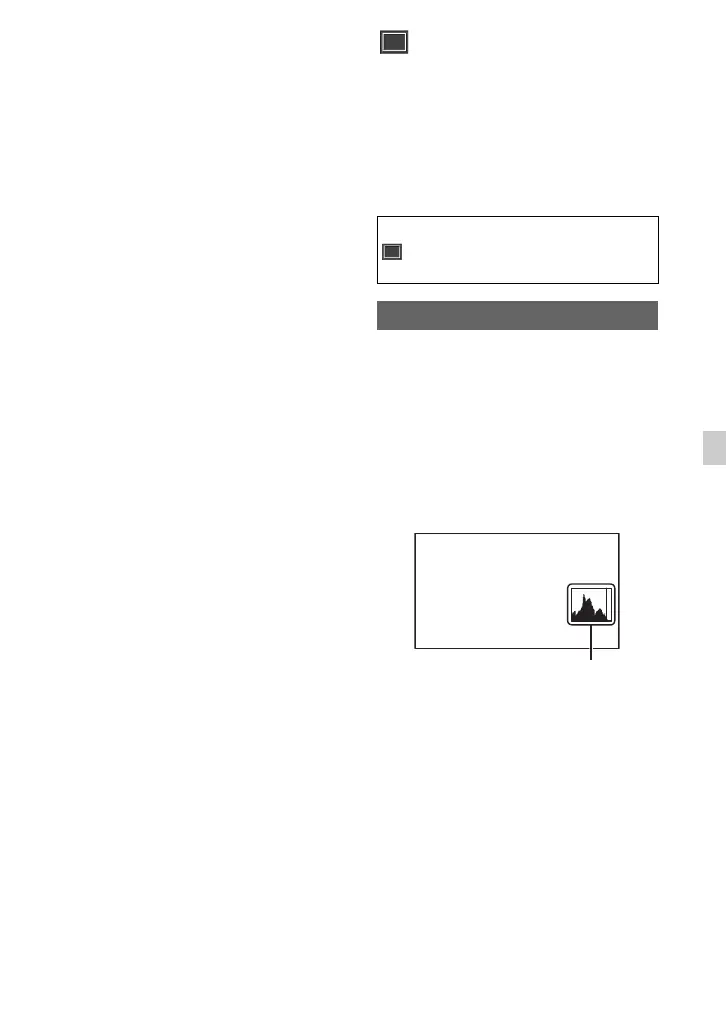95
Using the Menu
You can set INPUT 2 in the same way as
INPUT 1.
z Tips
• -48 dBu is set as 0dB in your camcorder.
• Set INPUT TRIM to [0dB] for the supplied
microphone.
• The INPUT TRIM function adjusts the input
level from an external microphone. When using
a highly sensitive microphone or recording loud
sound, set this to the minus side. When using a
less sensitive microphone or recording quiet
sound, set it to the plus side.
• Distortion when recording loud sound may
result at the input point, or at the recording
point. If it is distorted at the input point, adjust
the sound using the INPUT TRIM function. If it
is distorted at the recording point, lower the total
volume level manually.
• If you set INPUT TRIM too far to the minus
side, the microphone volume becomes too low,
resulting in a poor signal to noise ratio.
• Test the effect of [XLR SET] according to the
microphone used or the sound field of the
recording site before actual recording.
(DISPLAY SET)
menu
Display settings (MARKER/DISPLAY
OUTPUT, etc.)
The default settings are marked with B.
See page 82 for details on selecting
menu items.
The histogram displays the luminance
distribution that shows how many pixels of
a particular brightness exist in the image.
B OFF
Does not display the histogram.
ON
Displays a histogram. A line appears at the
100% position, and the color of the zone
above the line changes.
On[Zebra Point]
The histogram shows the point where the
zebra pattern appears. A line is displayed
at the brightness level set with [ZEBRA].
z Tips
• You can assign this function to an ASSIGN
button (p. 64).
Press the MENU button t select
(DISPLAY SET) with the SEL/PUSH
EXEC dial.
HISTOGRAM
Histogram
Continued ,