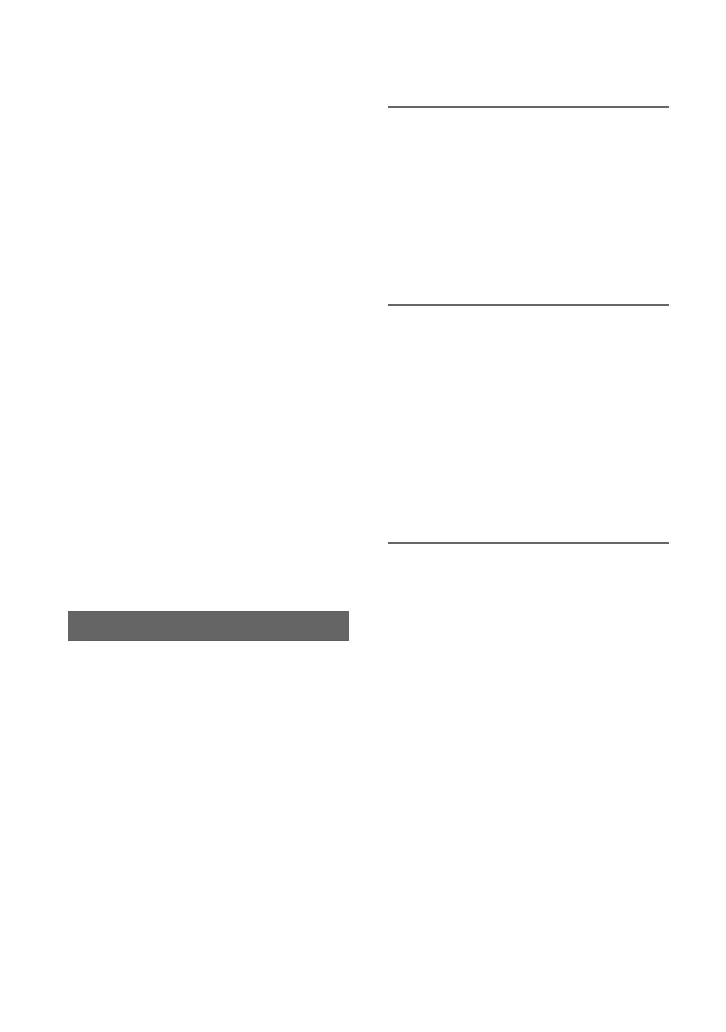40
To cancel face detection
Move the selection cursor (orange colored
frame) onto the frame (double frame) on the
priority face, using the SEL/PUSH EXEC
dial D, then press the dial.
b Notes
• Faces may not be detected depending on the
recording environment, the condition of the
subject or the settings.
• You may not be able to get the proper effect in
some recording environments. If this happens,
set [FACE DETECTION] to [OFF].
z Tips
• You can assign this function to an ASSIGN
button (p. 64).
• To make it easy to detect faces, record under the
following conditions:
– Record in a moderately bright place
– Do not obscure the face with a hat, mask,
sunglasses, etc.
– Face the front of the camera
• When [FACE DETECTION] is set to [ON], you
cannot adjust shutter speed, etc. To adjust
shutter speed, etc., set [FACE DETECTION] to
[OFF] temporarily by setting the FOCUS switch
C to MAN.
When you record movies using an E-mount
lens, you can register focal positions in
advance, and shift focus smoothly (focus
transition) between positions.
For example, you can gradually shift the
focus from foreground to background. To
prevent camera shake or transition lag
between positions, a tripod is
recommended.
1 Assign [FOCUS TRANSITION] to
an ASSIGN button (p. 64).
Focus transition is assigned to the
ASSIGN 4/5/6 buttons at the same time.
The screen changes in the order
STORE t CHECK t EXEC t
cancel with each press of the ASSIGN 4
button.
2 Register the focal position.
1 Press the ASSIGN 4 button repeatedly
to show the [STORE] screen.
2 Adjust the focal position manually.
3 Press the ASSIGN 5 button to register
on FOCUS-A, or press the ASSIGN 6
button to register on FOCUS-B.
• During registration and confirmation, the
icon of the target focal position flashes. You
cannot operate your camcorder when this is
flashing.
3 Confirm the registered focal
position.
1 Press the ASSIGN 4 button repeatedly
to show the [CHECK] screen.
2 Press the ASSIGN 5 button to confirm
the setting on FOCUS-A, and press the
ASSIGN 6 button to confirm the setting
on FOCUS-B. The focal position
moves to the position registered in step
2.
• The focus does not shift with the setting
made on [TRANSITION TIME] (p. 90) on
the confirmation screen.
Using focus transition
Adjusting the focus (Continued)