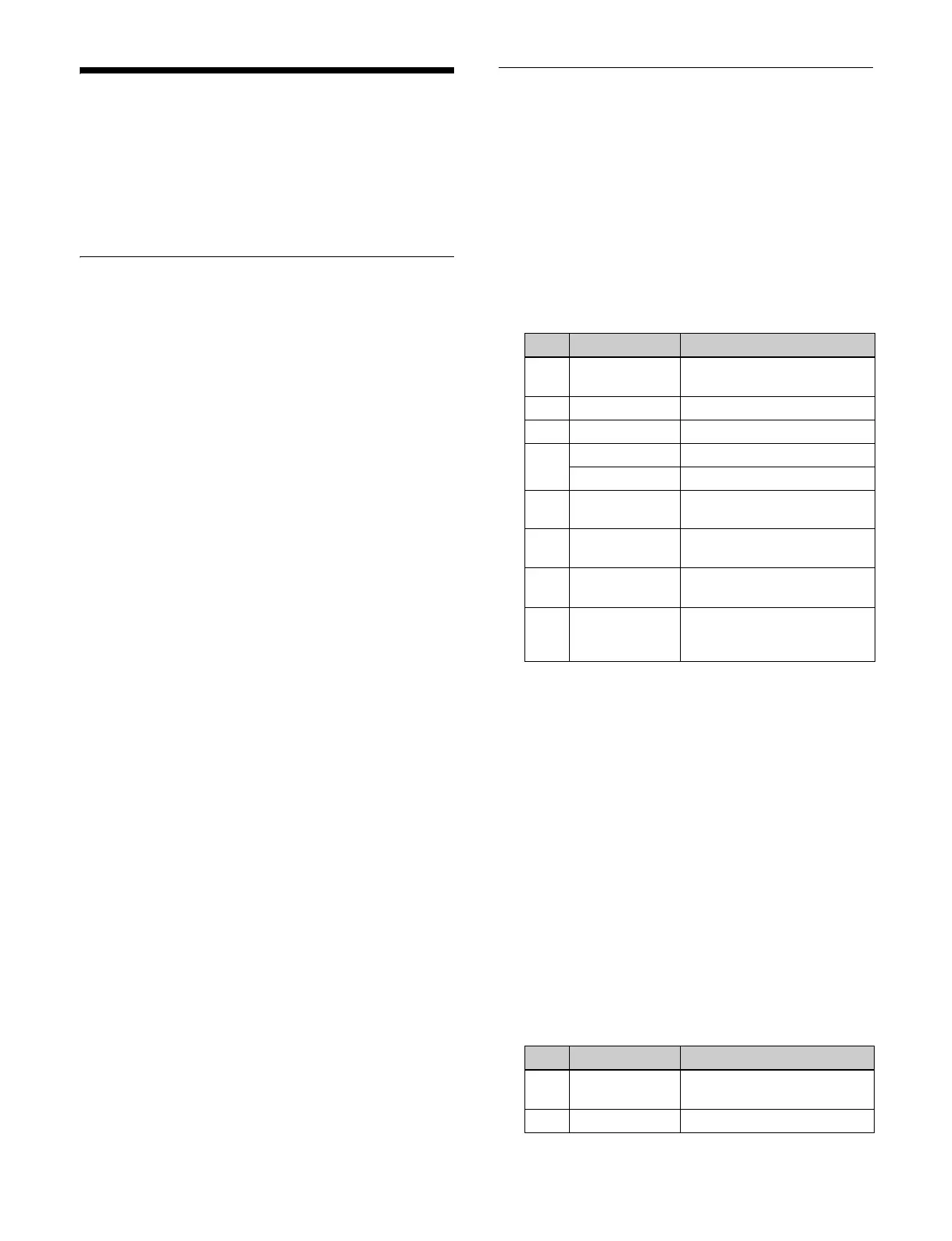137
Resizer
A resizer is used to set a two-dimensional transform or
effect on a key.
This section describes an example setting a resizer on key
1 on
M/E-1.
Overview
A resizer is used to set a two-dimensional transform
(move, enlarge/reduce, rotate) or border/crop on a key.
It can also add the following re
sizer effects to a key.
• Wide key border
• Drop shadow
• Edge enhance
•Mosaic
• Defocus
•Mask
• Rotation
The resizer is configured using the menu.
Two-dimensional transforms can be set using the key
con
trol block or device control block. Border/crop can be
set using the device control block.
Dual resizer effects
Two resizers must be used for the following resizer
effect
s. Effects that use two resizers are called “dual
resizer effects.”
• Wide key border
• Drop shadow
•Mask
In a dual resizer effect, key combinations of key 1 and key
2,
key 3 and key 4, key 5 and key 6, key 7 and key 8 are
used.
When a dual resizer effect is set on either of the two keys,
the oth
er key cannot be used for a resizer, DME wipe, or
resizer DME wipe.
Restrictions on resizers
• The image on the key with the resizer applied has a one-
frame delay.
• Resizer effects may differ from DME effects.
• Keys with a resizer enabled cannot be used for a DME
(p
rocessed key), DME wipe, or resizer DME wipe.
• The following resizer effects cannot be enabled
simu
ltaneously on a single key.
– Mosaic and edge enhance
– Defocus and wide key border
– Mask and drop shadow
– Mask and wide key border
Two-Dimensional Transforms on
Keys
Reducing, enlarging, moving, and rotating
keys (menu)
1
Open the Home > M/E-1 > Key1 > Resizer/Proc Key
> Resizer Adjust/DME Select menu (11101.41).
2
Set the [Resizer] button to the on state and set the
following parameters.
a) When the [X] button is selected in the [Rotation] group
b) When the [Y] button is selected
in the [Rotation] group
For details about selecting the rotation direction, see
“Rotating a key (menu)” (page 139).
Reducing, enlarging, moving, and rotating
keys (key control block)
For details about key control block operations, see
“Setting the Key Type (Key Control
Block)” (page 118).
1
Press the [M/E-1] button, turning it on.
2
Press the [KEY1] button, turning it on.
3
Press the [RSZR] button, turning it on.
4
Set the following parameters.
No. Parameter Adjustment
1-1 Location X Movement in horizontal
dir
ection
1-2 Location Y Movement in vertical direction
1-3 Size Size of key
1-4 Rotation X Rotation around X-axis
a)
Rotation Y Rotation around Y-axis
b)
1-5 Perspective Viewpoint position
(perspective)
2-1 Aspect X Aspect ratio in horizontal
dir
ection
2-2 Aspect Y Aspect ratio in vertical
dir
ection
2-3 Aspect Ratio Simultaneous adjustment of
aspe
ct ratio in horizontal
direction and vertical direction
No. Parameter Adjustment
1-1 LOC X Movement in horizontal
dir
ection
1-2 LOC Y Movement in vertical direction
