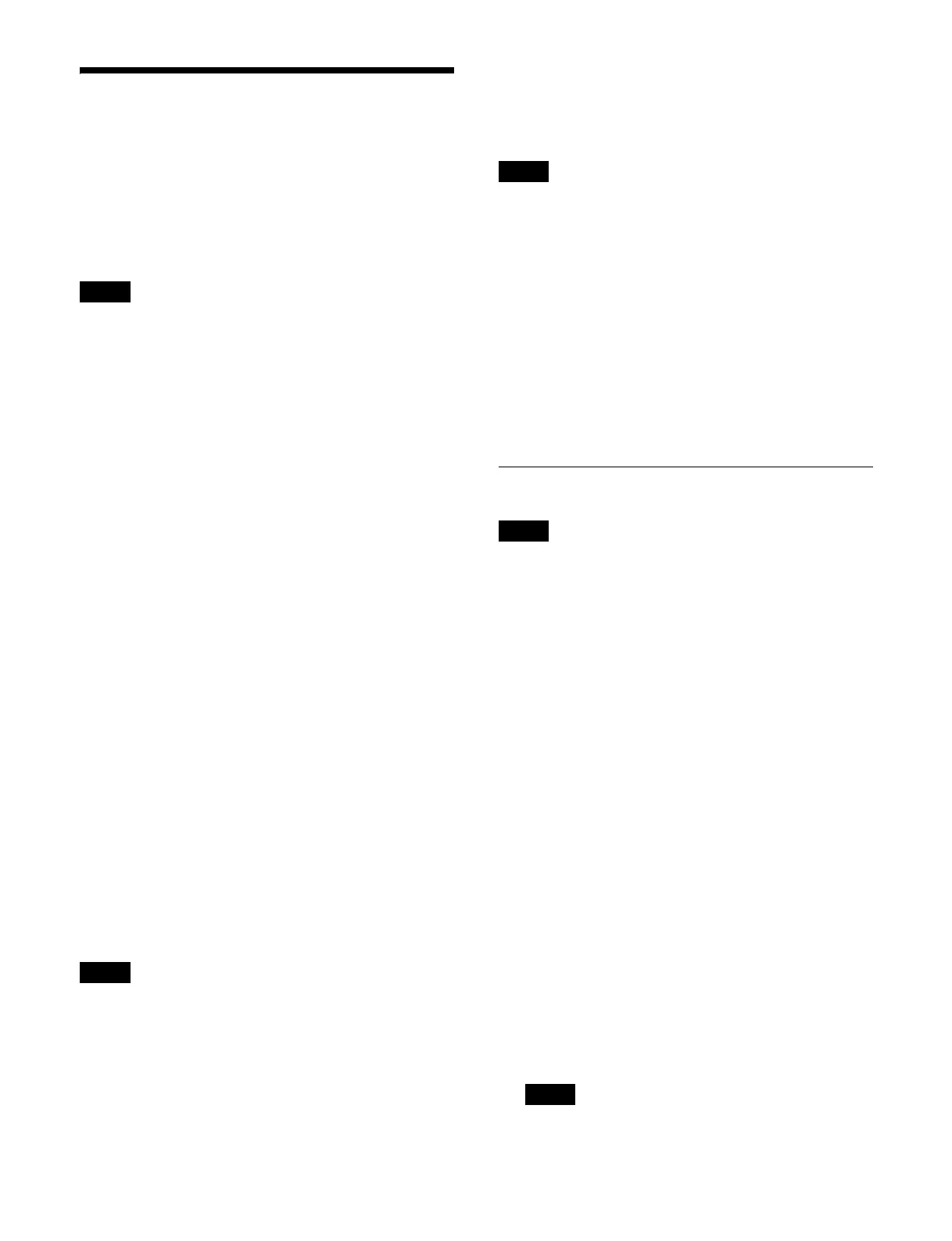388
Setting a Multi Viewer
A multi viewer is a function that splits the screen for
display of multiple images at the same time.
When the system signal format is 21
60P, you can use one
multi viewer (multi viewer 1). When the system signal
format is 1080P, 1080i, or 720P, you can use two multi
viewers (multi viewer 1, multi viewer 2).
The multi viewer output image has a 2-frame delay.
1
Open the Home > Setup > Switcher > Multi Viewer
menu (19103.21).
2
Display the target multi viewer to set.
Select a tab to change the multi
viewer to display.
[MV1] tab: Mult
i viewer 1
[MV2] tab: Mult
i viewer 2
3
Press the [Split Mode] button and select a split pattern
from the pull-down list.
You can select from eight patterns.
Split into 4: Split 4
Split into 10: Split 10-1, Split 10-2
Split into 13: Split 13-1, Spli
t 13-2, Split 13-3, Split
13-4
Split into 16: Split 16
4
Set whether to display/hide a border using the
[Enable Border] button.
On: Disp
lay border lines on subscreen.
Off:
Do not display border lines on subscreen.
Tally display
Tallies are shown on the mult
i viewer screen for the
signals used in the on-air image.
The tally is represented by subscreen
borders using the
following three colors.
Red: Image with red tally (on-air tally)
Green: Image with green tally
Yellow: Image with yellow tally
When [Independent] is selected
in the [Tally Type] group
in the Home > Setup > Panel > Custom > Button Tally
menu (19104.64), tallies are not displayed on the multi
viewer screen.
To set the display positions of the signal name
and audio level me
ter
You can set the display positions of the signal name and
audi
o level meter to inside or outside a subscreen.
The display positions can be configured only when the
XK
S-G1600 GPU Pack (option) is installed. When not
installed, the signal name is displayed at the top left inside
the subscreen.
In the [Information Position] group, select the display
po
sition.
Inside Window: Displays the signa
l name at the bottom
and audio level meters on the left and right inside the
subscreen.
Outside Window: Shri
nks the subscreen and displays the
signal name at the bottom and audio level meters on
the left and right outside the subscreen.
Assigning Signals
The following output signal settings are not reflected on
the multi viewer screen.
Safe title, AUX bus color corrector, AUX mix
1
Open the Home > Setup > Switcher > Multi Viewer
menu (19103.21).
2
Display the target multi viewer to set.
Select a tab to change the multi viewer to display.
[MV1] tab:
Multi viewer 1
[MV2] tab:
Multi viewer 2
3
Press the button for the target subscreen to set.
The [Select Displayed Signal] window appears.
4
Set the button for the target signal to the on state.
Select a tab to change the ty
pe of signal to display.
[PP/ME Out] tab: Swit
cher bank output signals
[FM/Clip/DME] tab: Fra
me memory, clip player,
and DME monitor output signals
[Aux] tab: AUX,
edit preview, preset output signals
[Input] tab: In
put signals
[Clock] tab: Clock
For details about the [Clock] tab, see “Displaying a
Clock” (page 389).
Input signals 45 to 48 cannot be used.
Note
Note
Note
Note
Note
