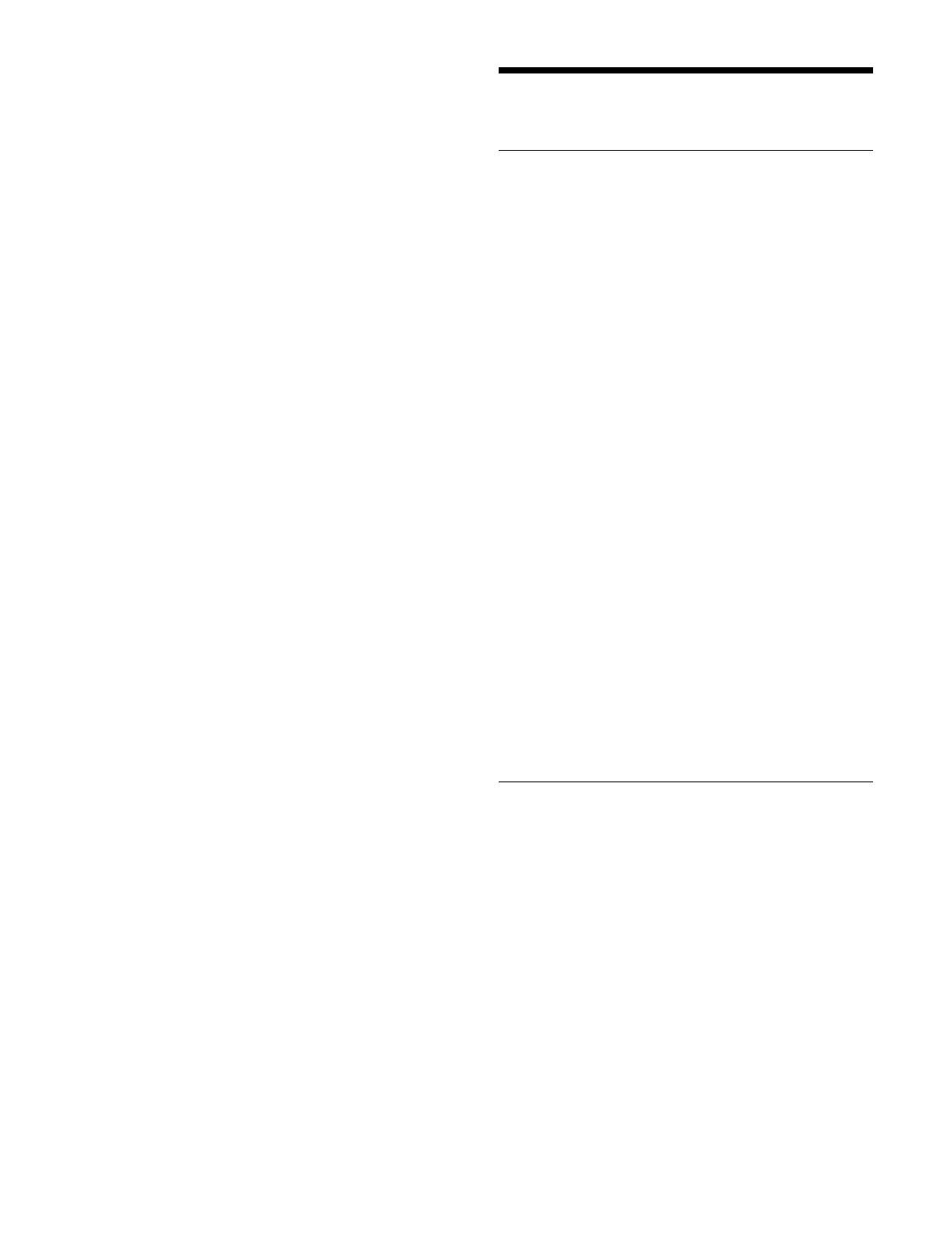241
• Since key 1 to key 8 are shared between main and sub,
if the main and sub fader lever positions are different
and you move the fader lever, the image changes
instantaneously to the state of the most recently moved
fader lever.
• When a preset color mix is selected on main or sub, it is
n
ot possible to perform an independent key transition
operation on main and sub.
AUX Bus Functions
Selecting an AUX Bus/Edit Preview
Bus Signal
You can select and switch AUX bus and edit preview bus
signals using the menu.
From the list of cross-point butt
on numbers, select the
button number assigned with a signal.
1
Open the Home > Other Effects > Aux Bus > Aux Xpt
menu (18102.11).
2
Select the target bus for operation.
3
Press the [Edit] button.
A signal selection window for the selected bus
appea
rs.
4
Select a video signal or key signal in [Select Source
Type].
To select a video signal, set the [Video] radio button
to
the on state.
To select a key signal, set the [Key] radio button to
t
he on state.
5
Switch the signal using the cross-point selection
buttons.
Select a tab to change the bu
tton number to display.
Setting a cross-point selection
button to the on state
switches the cross-point.
AUX Mix
In addition to a switcher bank transition, you can also
perform a transition between two AUX buses.
Assigning AUX buses to outputs for an
AUX mix
Assign two AUX buses used for an AUX mix to
consecutive odd-numbered and even-numbered outputs.
Select an output in the Home >
Setup > System > Output
> Output Assign menu (19101.41) and assign two
consecutive AUX buses as a group (Aux1/2 to Aux47/
48).
For details, see “Assigning an Output Signal”
(page 374).
