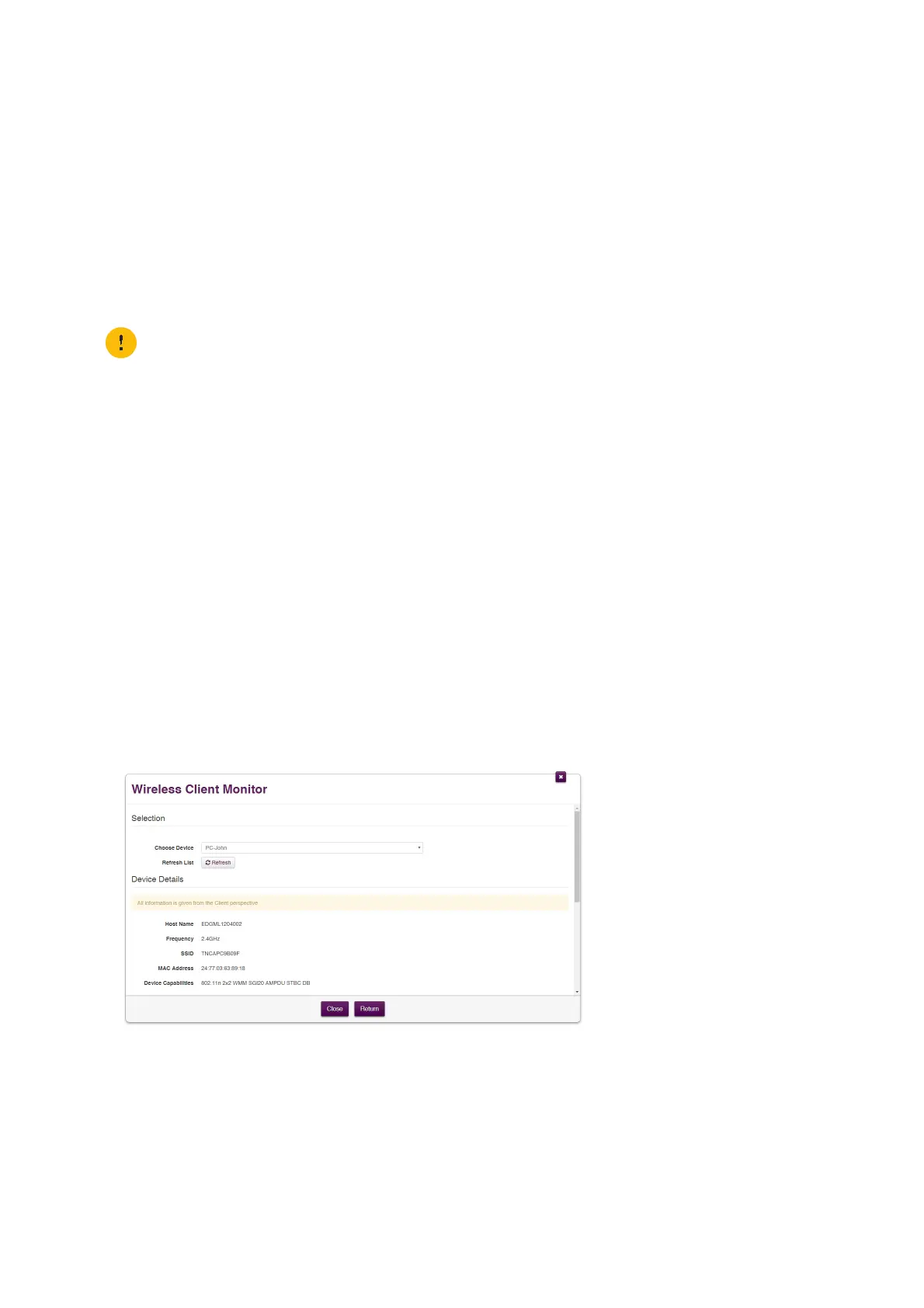37
3 Wireless networking
DMS3-CTC-25-420 v1.0. Copyright © 2017 Technicolor. All rights reserved.
This document contains Technicolor proprietary and confidential information. Passing on and copying of this document, use, extraction and
communication of its contents, is not permitted without written authorization from Technicolor.
3.6 Analysing your wireless performance
Introduction
The DGA4130 offers two types of tools to analyse your wireless performance:
•The wireless analyzer gives you an overview of the wireless access points that are present in the neighbourhood of the
DGA4130 and what channels they are using.
•The wireless client monitor allows you to follow the signal strength of a connected wireless client in time and from the
client’s perspective.
Starting the wireless analyzer
Proceed as follows:
1 Browse to the DGA4130 web interface.
For more information, see “4.1.1 Accessing the DGA4130 web interface from your local network” on page 40.
2 Click Wireless. The Wireless page appears.
3 On the left menu, click:
Analyzer 2.4 GHz to view the access points on the 2.4 GHz band.
Analyzer 5 GHz to view the access points on the 5 GHz band.
4 The DGA4130 displays an overview of the detected access points.
Monitoring a wireless client
Proceed as follows:
1 Browse to the DGA4130 web interface.
For more information, see “4.1.1 Accessing the DGA4130 web interface from your local network” on page 40.
2 Click Wireless. The Wireless page appears.
3 On the left menu, click Client Monitoring.
4 In the Choose Device list, select the wireless client that you want to monitor.
5 The Device Details appear.
When running the wireless analyzer on a wireless interface, all devices connected to that interface will be
disconnected during the tests.
