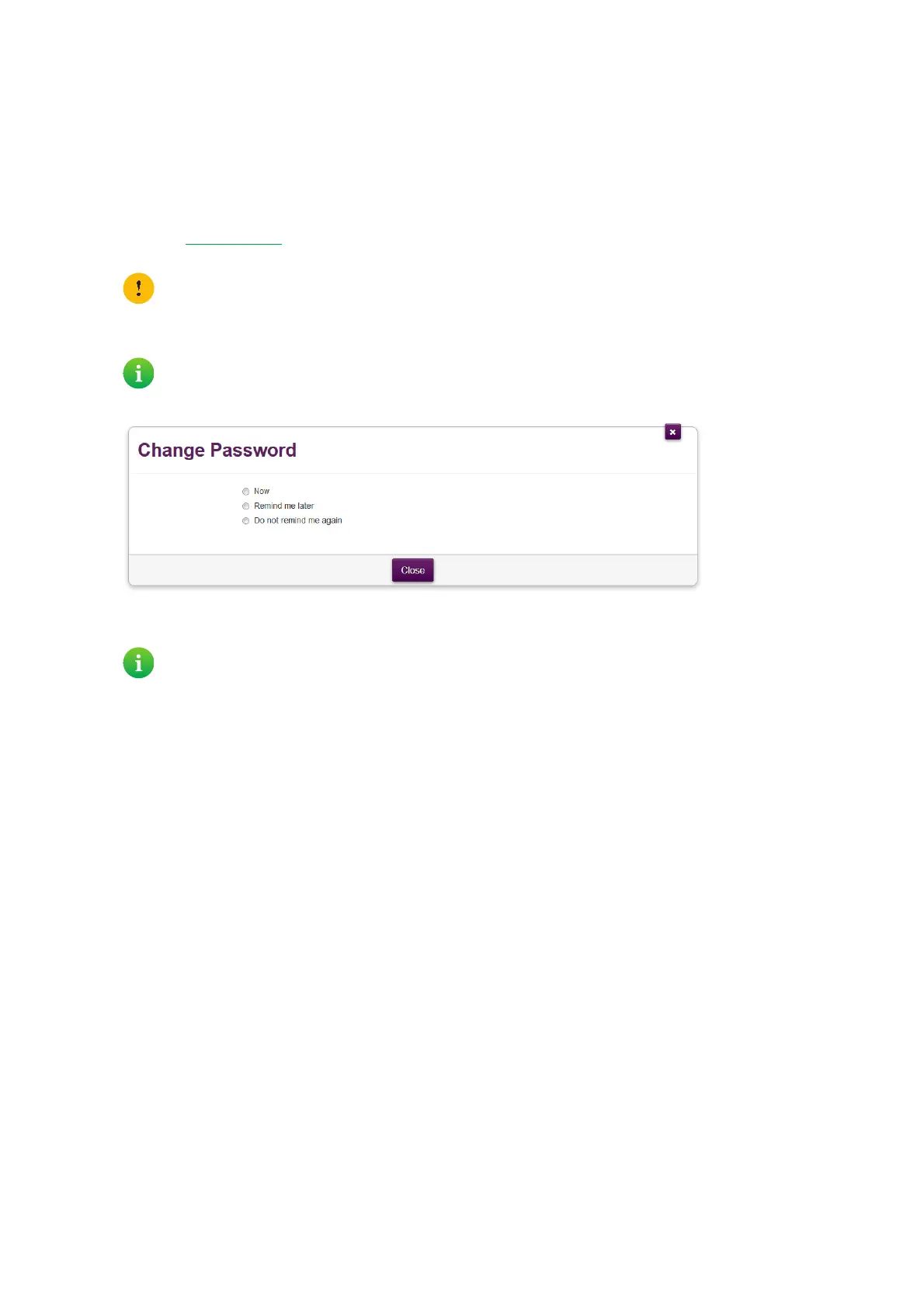40
4 DGA4130 web interface
DMS3-CTC-25-420 v1.0. Copyright © 2017 Technicolor. All rights reserved.
This document contains Technicolor proprietary and confidential information. Passing on and copying of this document, use, extraction and
communication of its contents, is not permitted without written authorization from Technicolor.
4.1.1 Accessing the DGA4130 web interface from your local
network
Procedure
Proceed as follows:
1 Browse to http://192.168.1.1
on a computer or device that is currently connected to your DGA4130 (either wired or
wirelessly).
2 The DGA4130 web interface appears. By default, you are logged in as guest. This means that some settings may be
hidden. To view all settings, click Sign In and enter your user name ( ) and password ( ).
3 If this is the first time that you sign in, the DGA4130 will offer you to change your password.
Select one of the options and then click Save. If you choose to change the password, type your current password in the
first box, type your new password twice and then click Change Password.
4 All settings are now available.
192.168.1.1 is the default IP address of your DGA4130. If you have changed the IP address of your DGA4130, use
this IP address instead.
If you did not change the default credentials, the user name is admin and the password is the ACCESS KEY that
is printed on the product label of your DGA4130.
Your new password must contain at least 12 characters including both upper and lower case letters, at least one
number and at least one special character.
Allowed special characters are !, @, #, $, %, ^, &, *, ?, _, ~, -, ( and ).
Choose a password that you can easily remember. If you forget your password the only option is to completely
reset your DGA4130 (all your changes will be lost). For more information, see “8.4 Reset to factory defaults” on
page 85.
