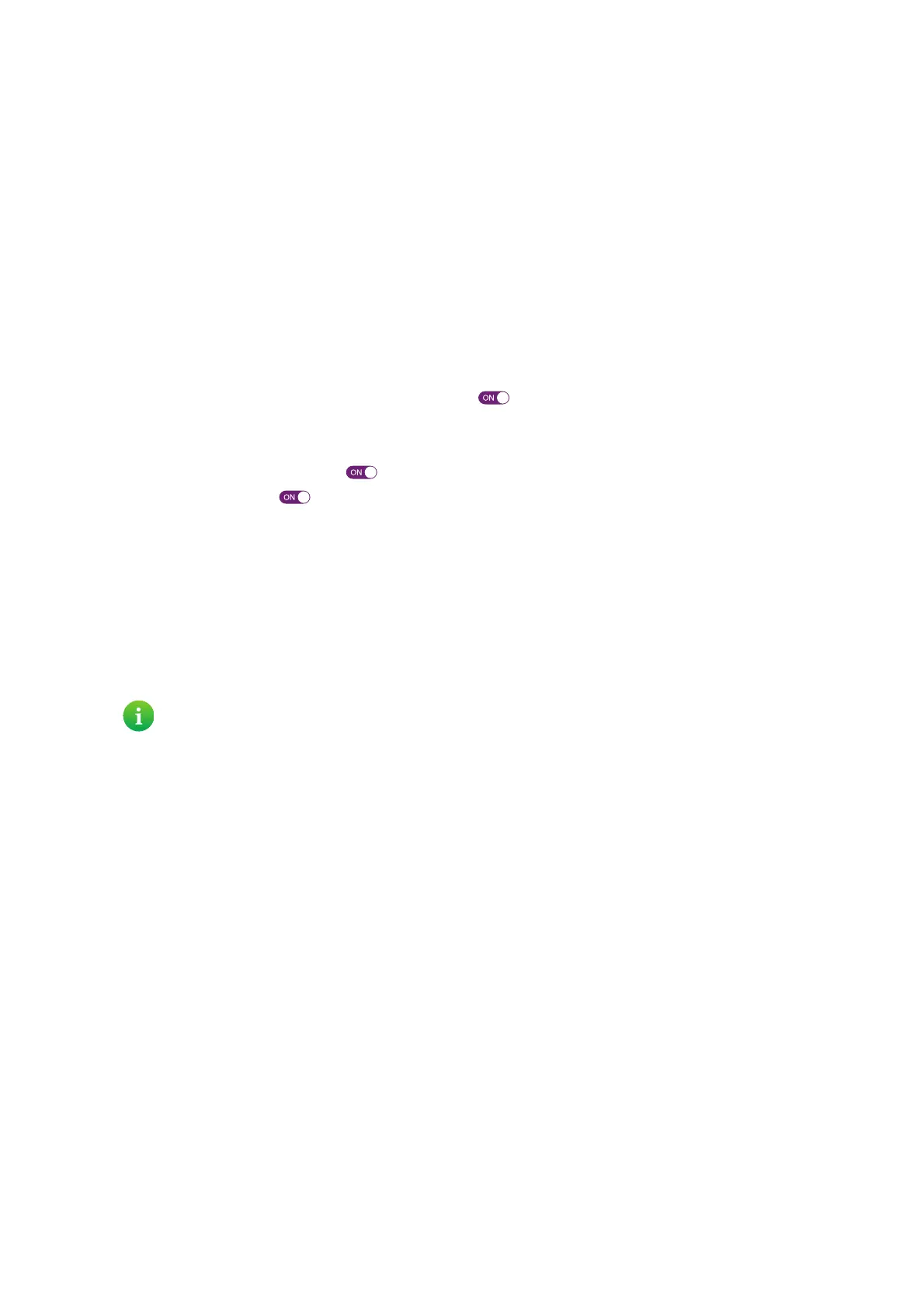83
8 Support
DMS3-CTC-25-420 v1.0. Copyright © 2017 Technicolor. All rights reserved.
This document contains Technicolor proprietary and confidential information. Passing on and copying of this document, use, extraction and
communication of its contents, is not permitted without written authorization from Technicolor.
8.3 Wireless connection troubleshooting
Cannot connect via WPS
If you have trouble connecting your wireless client via WPS, try one of the following:
• The WPS session only lasts 2 minutes, make sure to press the WPS button on both devices within this time slot.
• Wait until the WPS LEDs of the DGA4130 and other devices are off and then try again.
• Move the devices closer to each other.
• Make sure that the wireless interface and WPS are enabled on the DGA4130. Proceed as follows:
a Browse to the DGA4130 web interface.
For more information, see “4.1.1 Accessing the DGA4130 web interface from your local network” on page 40.
b Click Wireless. The Wireless page appears.
c On the left menu, select the access point to which you want to connect using WPS.
d In the Wireless card header, make sure that the switch is .
e In the upper-right corner, click show advanced.
f Under Access Point, make sure that:
• Broadcast SSID is switched to .
• WPS is switched to .
• Security mode is not WEP.
g If you made changes, click Save.
If the problem persists, configure your wireless client manually. For more information, see “3.2 How to manually connect a
wireless client” on page 29.
Forgot your wireless key?
If you have changed the wireless settings manually and you don’t remember your settings, try one of the following:
1 Use a computer that is already connected to your network.
2 Browse to the web interface.
For more information, see “4.1.1 Accessing the DGA4130 web interface from your local network” on page 40.
3 Click Wireless. The Wireless page appears.
4 On the left menu, select the access point that you want to view.
If none of your computers is connected to the wireless network, connect one with an Ethernet cable. For more
information, see “2.3 Connecting your wired devices” on page 18.
