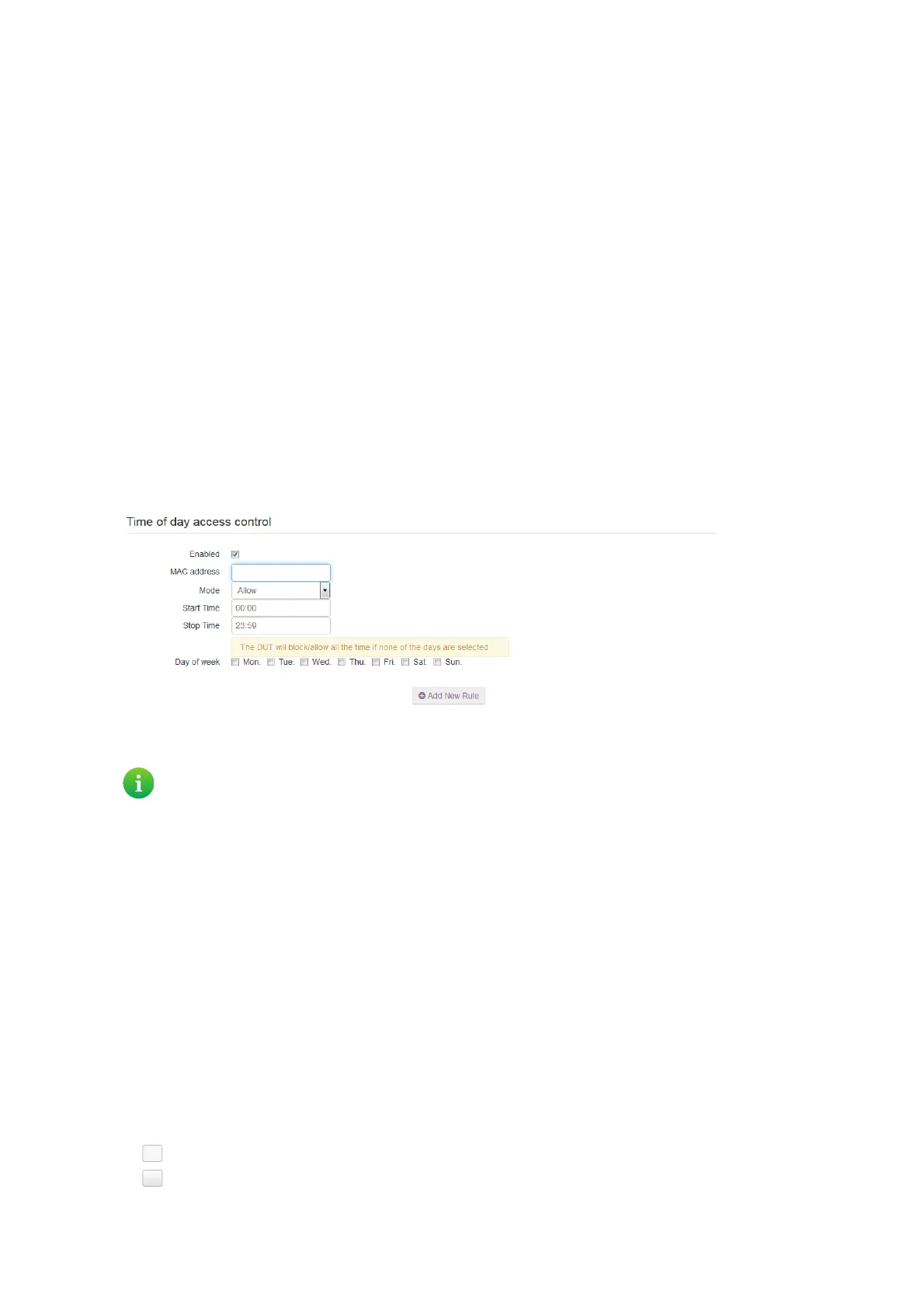74
6 Internet security
DMS3-CTC-25-420 v1.0. Copyright © 2017 Technicolor. All rights reserved.
This document contains Technicolor proprietary and confidential information. Passing on and copying of this document, use, extraction and
communication of its contents, is not permitted without written authorization from Technicolor.
6.2 Access control
Introduction
Access control allows you to create access schedules for Internet access.
By default, all devices that are connected to your local network have permanent access to the Internet without any
restriction. Access control allows you to limit a device’s access to the Internet to specific times and days.
Warning
Make sure that the persons using these devices are aware of the time schedule, to avoid the loss of data due to unexpected
service interruption.
Creating an access control rule for a device
Proceed as follows:
1 Browse to the DGA4130 web interface.
For more information, see “4.1.1 Accessing the DGA4130 web interface from your local network” on page 40.
2 Click Parental Controls. The Site Blocking page appears. Click the Access Control tab.
3 The Access Control page appears. Click Add new rule.
4 The access control settings appear.
5 Make sure that Enabled is selected.
6 In the MAC address box, type the MAC address of the device.
7 In the Mode list, click
Allow if you want to specify at what time frames the device should have access the Internet.
Block if you want to specify at what time frames the device should not have access the Internet.
8 Enter the Start Time and Stop Time as h:mm (for example: 8:10, 23:59).
9 Next to Day of week, select the days of the week on which you want this rule to be applied.
10 Click at the top right of the settings.
Managing existing access control rules
By removing the access control rule, the device will regain permanent access to the Internet.
Proceed as follows:
1 Browse to the DGA4130 web interface.
For more information, see “4.1.1 Accessing the DGA4130 web interface from your local network” on page 40.
2 Click Parental Controls. The Site Blocking page appears. Click the Access Control tab.
3 The Access Control page appears. Click:
to edit an existing rule.
to delete an existing rule.
You can also type in (a part of) the host name of the device. The DGA4130 will then display a list of devices with
such a host name. If you then click one of the results, the DGA4130 will insert the corresponding MAC address.
