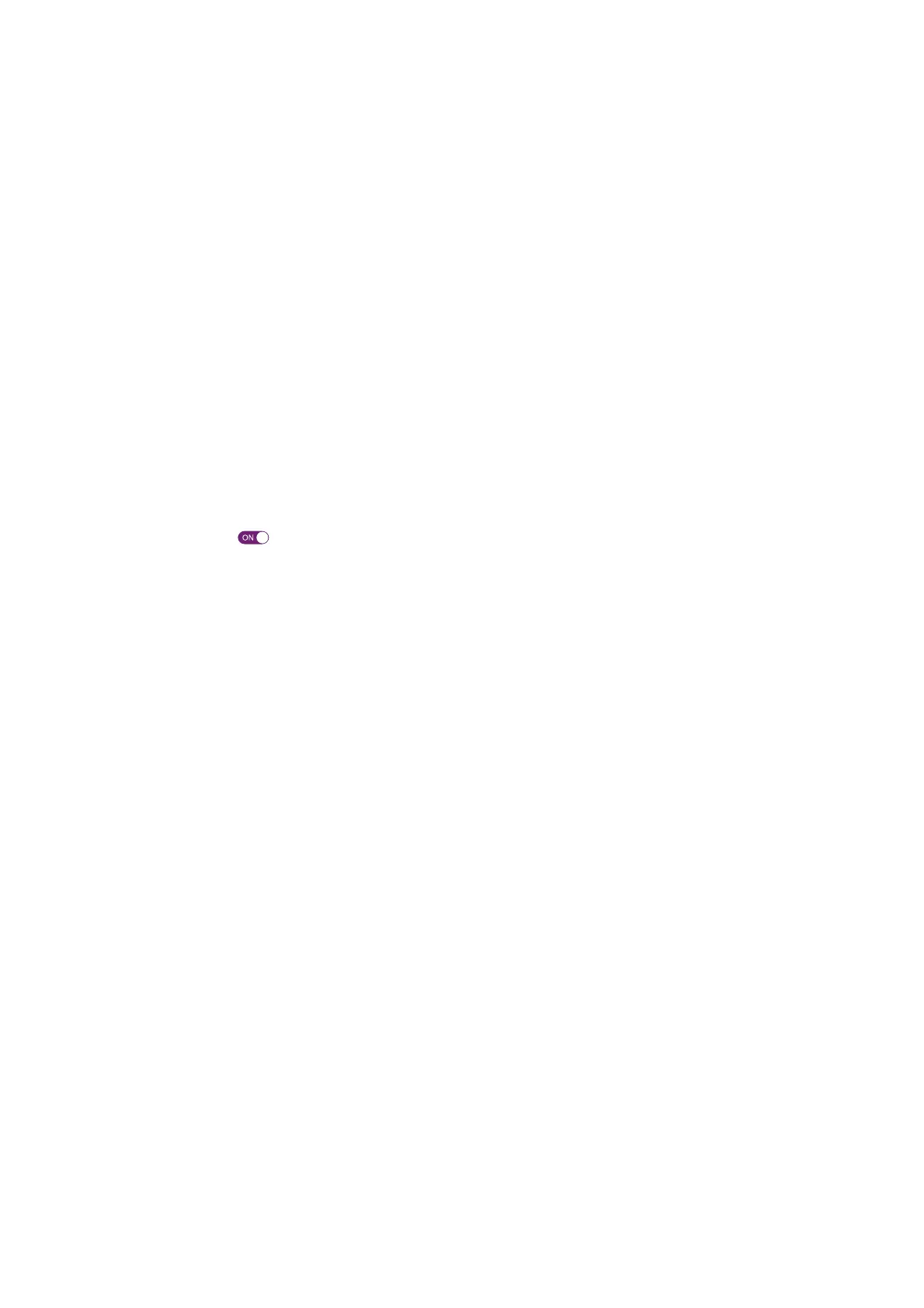75
6 Internet security
DMS3-CTC-25-420 v1.0. Copyright © 2017 Technicolor. All rights reserved.
This document contains Technicolor proprietary and confidential information. Passing on and copying of this document, use, extraction and
communication of its contents, is not permitted without written authorization from Technicolor.
6.3 DMZ
Introduction
The DGA4130 allows you to configure one local device as a De-Militarized Zone (DMZ) host. This means that:
• None of the DGA4130 firewall rules will be applied to the DMZ host
• All traffic originating from the Internet will be forwarded to the DMZ host unless there is a specific port forwarding rule
defined or automatically created for a specific type of traffic.
Use a static address for the DMZ host
Make sure that your DMZ host uses a static IP address (you choose a fixed IP address) instead of a dynamic IP address (the
DHCP server assigns an IP address). If you use a dynamic IP address, the device might get a new IP address after some time
and the port forwarding rule will no longer be applied to the device and another device may unexpectedly be acting as the
DMZ host.
How to configure a device as DMZ host
1 Browse to the DGA4130 web interface.
For more information, see “4.1.1 Accessing the DGA4130 web interface from your local network” on page 40.
2 Click WAN Services. The WAN services page appears.
3 In the upper-right corner, click show advanced. The DMZ section appears.
4 Switch Enabled to .
5 In the Destination box, type the IP address of the device that you want to use as the DMZ host.
6 Optionally, you can make exceptions on the DMZ by creating port mappings to direct specific traffic to other devices. To
do this, click Add new port mapping under Port forwarding table.
7 Click Save. DMZ is now active.
