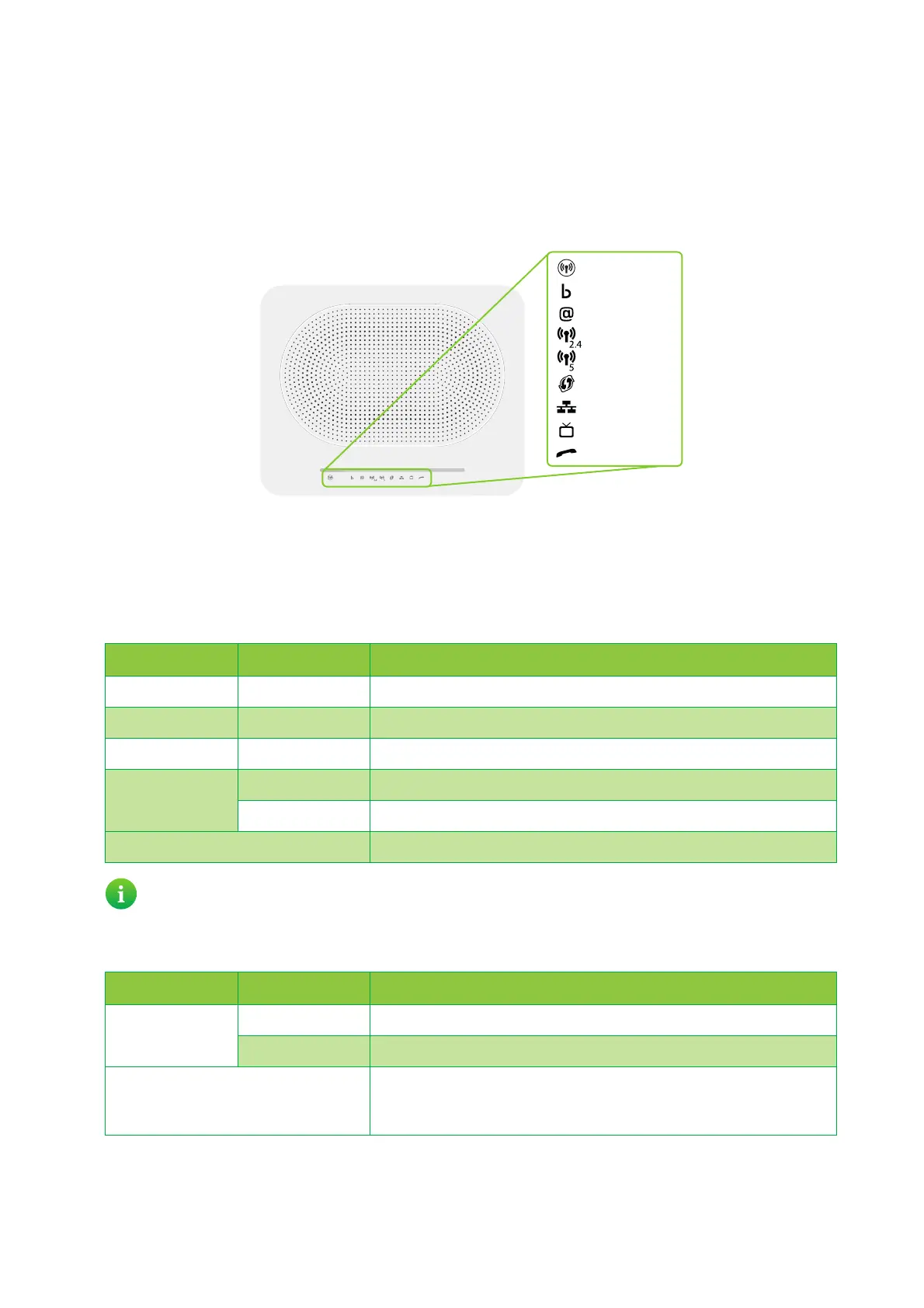10
1 Getting started
DMS3-CTC-25-420 v1.0. Copyright © 2017 Technicolor. All rights reserved.
This document contains Technicolor proprietary and confidential information. Passing on and copying of this document, use, extraction and
communication of its contents, is not permitted without written authorization from Technicolor.
1.2.6 Status LEDs
Introduction
On your DGA4130 you can find a number of status LEDs that indicates the state of your DGA4130.
Service LED
The Service LED provides information about the overall state of your DGA4130.
Broadband LED (if you are using the DSL gateway scenario)
Service
Ethernet
Voice
Wireless 2.4 GHz
Wireless 5 GHz
Broadband
Internet
WPS
TV
Colour State Description
Green Solid on All services are available. The wireless radio is enabled.
Blue Solid on All services are available. The wireless radio is disabled.
Red Solid on One or more services from your subscription are currently not available.
Orange Solid on Bootloader selftest.
Blinking Bootloader active (when upgrading the software of your DGA4130).
Off Your DGA4130 is powered off.
You can turn the wireless interface on or off using the Service button. For more information, see “Service button” on
page 9.
Colour State Description
Green Solid on DSL line synchronised.
Blinking Trying to detect carrier signal or pending DSL line synchronisation.
Off No DSL line connected.
- or -
Your DGA4130 powered off.
