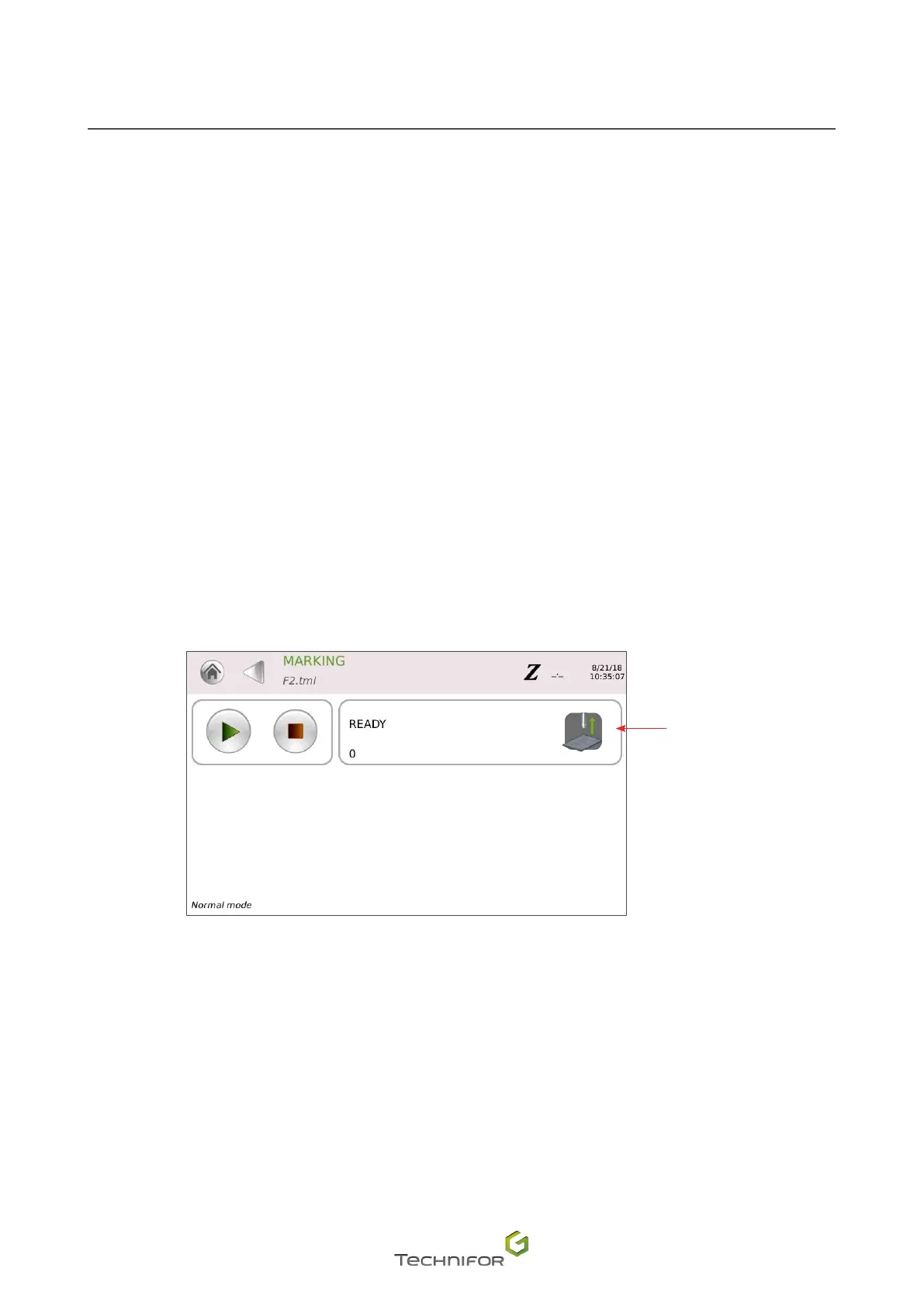118
M_T08_EN_B
Use
Step 5: Marking simulation
"Marking" sub-menu: select "Simulation".
Simulation consists in performing the marking without activating the stylus.
Press the "Start marking" icon.
It is not possible to pause or to stop a marking simulation.
Step 6: Marking the part
End of simulation: press the back arrow at the top of the screen.
Proceed to marking the texts on a plate.
"Marking" sub-menu: select "Marking".
The screen below appears:
Z adjust
Easy height adjustment (Z adjust)
Press the "Start marking" icon.
After marking, the stylus returns to the X-Y origins.
Press the back arrow at the top of the screen.